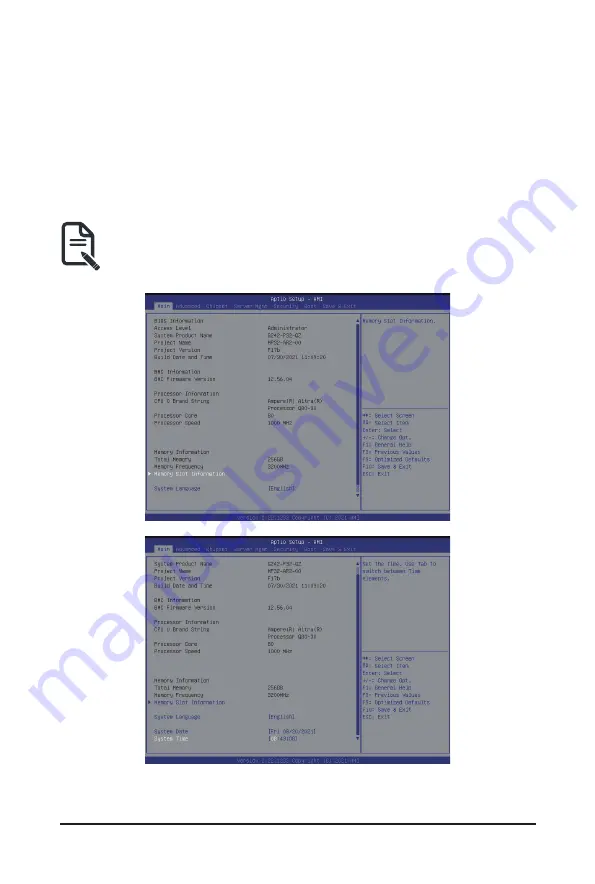
- 57 -
BIOS Setup
5-1 The Main Menu
Once you enter the BIOS Setup program, the Main Menu (as shown below) appears on the screen. Use
arrow keys to move among the items and press <Enter> to accept or enter other sub-menu.
Main Menu Help
The on-screen description of a highlighted setup option is displayed on the bottom line of the Main Menu.
Submenu Help
While in a submenu, press <F1> to display a help screen (General Help) of function keys available for the
menu. Press <Esc> to exit the help screen. Help for each item is in the Item Help block on the right side of
the submenu.
• When the system is not stable as usual, select the
Restore Defaults
item to set your system
to its defaults.
• The BIOS Setup menus described in this chapter are for reference only and may differ by
BIOS version.
Summary of Contents for G242-P31
Page 16: ...Hardware Installation 16 This page intentionally left blank ...
Page 27: ... 27 System Hardware Installation 4 2 3 1 6 ...
Page 41: ... 41 System Hardware Installation ...
Page 42: ...System Hardware Installation 42 GPU Signal Cable ...
Page 45: ... 45 System Hardware Installation System Main Power Cable MB Bo om Power Connector ...
Page 48: ...System Hardware Installation 48 GPU Signal Cable MB Bo om Power Connector ...
Page 50: ...System Hardware Installation 50 This page intentionally left blank ...
Page 54: ...Motherboard Components 54 This page intentionally left blank ...
Page 65: ... 65 BIOS Setup 5 2 6 PCI Subsystem Settings ...
Page 69: ... 69 BIOS Setup 5 2 6 2 PCI Express GEN 2 Settings ...
Page 79: ... 79 BIOS Setup 5 2 14 Intel R I350 Gigabit Network Connection ...






























