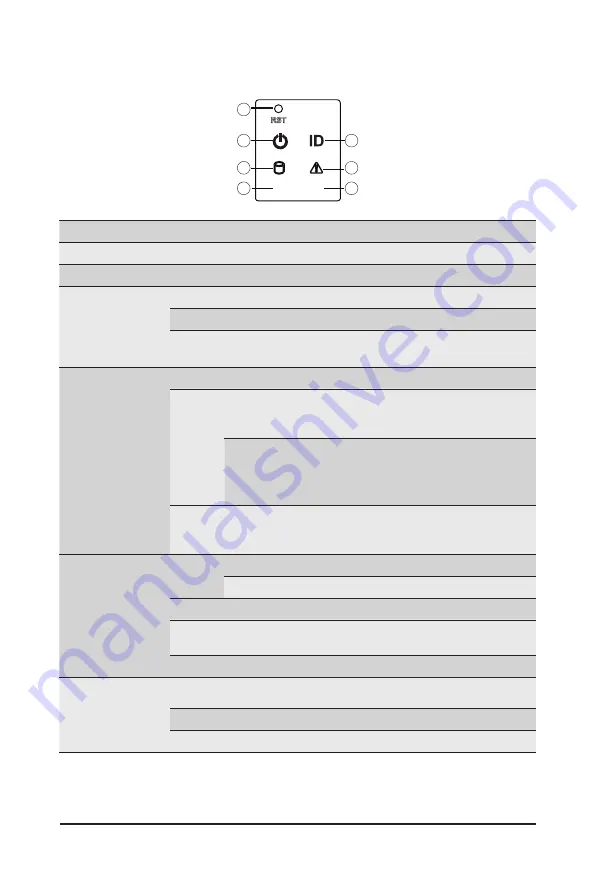
- 19 -
System Appearance
2-3 Front Panel LED and Buttons
L1
L2
2
4
6
1
3
5
7
No. Name
Color
Status
Description
1.
Reset Button
--
--
Press the button to reset the system.
2.
ID Button
Press the button to activate system identification
3.
Power button
with LED
Green
On
Indicates the system is powered on.
Green
Blink
System is in ACPI S1 state (sleep mode).
N/A
Off
•
System is not powered on or in ACPI S5 state (power off)
•
System is in ACPI S4 state (hibernate mode)
4.
System
Status LED
Green
On
Indicates system is operating normally.
Amber
On
Indicates a critical condition, may include:
-System fan failure
-System temperature issue
Blink
Indicates non-critical condition, may include:
-Redundant power module failure
-Temperature and voltage issue
-Chassis intrusion
N/A
Off
Indicates system is not ready, may include:
-POST error
-Processor or terminator is missing
5.
HDD Status
LED
Green
On
Indicates locating the HDD.
Blink
Indicates accessing the HDD.
Amber
On
Indicates HDD error.
Green/
Amber
Blink
Indicates HDD rebuilding.
N/A
Off
Indicates no HDD access or no HDD error.
6./7.
LAN 1/2
Active/Link
LEDs
Green
On
Indicates a link between the system and the network or
no access.
Green
Blink
Indicates data trasmission or receiving is occuring.
N/A
Off
Indicates no data transmission or receiving is occuring.
Summary of Contents for G242-P31
Page 16: ...Hardware Installation 16 This page intentionally left blank ...
Page 27: ... 27 System Hardware Installation 4 2 3 1 6 ...
Page 41: ... 41 System Hardware Installation ...
Page 42: ...System Hardware Installation 42 GPU Signal Cable ...
Page 45: ... 45 System Hardware Installation System Main Power Cable MB Bo om Power Connector ...
Page 48: ...System Hardware Installation 48 GPU Signal Cable MB Bo om Power Connector ...
Page 50: ...System Hardware Installation 50 This page intentionally left blank ...
Page 54: ...Motherboard Components 54 This page intentionally left blank ...
Page 65: ... 65 BIOS Setup 5 2 6 PCI Subsystem Settings ...
Page 69: ... 69 BIOS Setup 5 2 6 2 PCI Express GEN 2 Settings ...
Page 79: ... 79 BIOS Setup 5 2 14 Intel R I350 Gigabit Network Connection ...






























