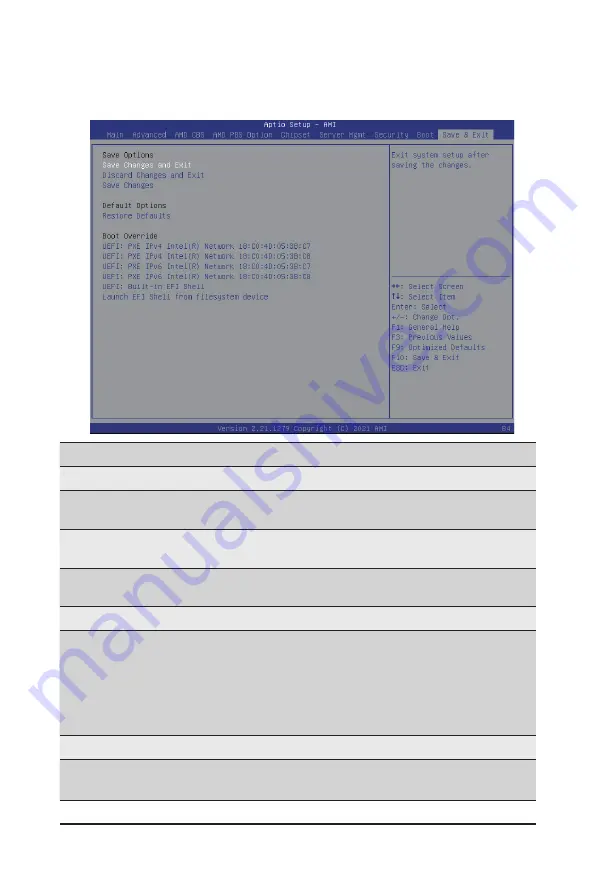
BIOS Setup
- 136 -
5-9 Save & Exit Menu
The Save & Exit menu displays the various options to quit from the BIOS setup. Highlight any of the exit
options then press <Enter>
.
Parameter
Description
Save Options
Save Changes and Exit
Saves changes made and closes the BIOS setup.
Options available: Yes/No.
Discard Changes and Exit
Discards changes made and exits the BIOS setup.
Options available: Yes/No.
Save Changes
Saves changes done so far to any of the setup options.
Options available: Yes/No.
Default Options
Restore Defaults
Loads the default settings for all BIOS setup parameters. Setup Defaults
are quite demanding in terms of resources consumption. If you are using
low-speed memory chips or other kinds of low-performance components
and you choose to load these settings, the system might not function
properly.
Options available: Yes/No.
Boot Override
Press [Enter] to configure the device as the boot-up drive.
Launch EFI Shell from
filesystem device
Attempts to Launch EFI Shell application (Shell.efi) from one of the
available filesystem devices.
Summary of Contents for E152-ZE0
Page 1: ...R152 ZE0 AMD EPYC 7003 UP Server System 1U Gen4 NVMe User Manual Rev 1 0 ...
Page 10: ... 10 This page intentionally left blank ...
Page 16: ...Hardware Installation 16 This page intentionally left blank ...
Page 22: ...System Appearance 22 This page intentionally left blank ...
Page 40: ...System Hardware Installation 40 This page intentionally left blank ...
Page 44: ...Motherboard Components 44 This page intentionally left blank ...
Page 50: ...BIOS Setup 50 When Boot Mode Select is set to Legacy in the Boot Boot Mode Select section ...
Page 63: ... 45 BIOS Setup 5 2 8 PCI Subsystem Settings ...
Page 74: ...BIOS Setup 74 5 2 17 Intel R Ethernet Controller I350 ...
Page 138: ...BIOS Setup 138 This page intentionally left blank ...

















