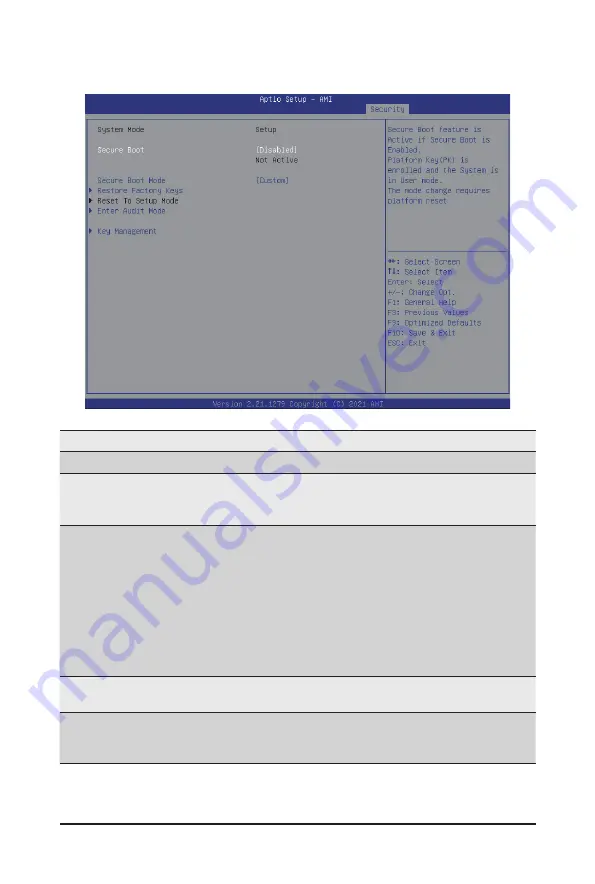
- 111 -
BIOS Setup
5-7-1 Secure Boot
Parameter
Description
System Mode
Displays the system is in User mode or Setup mode.
Secure Boot
Enables/Disables Secure Boot. The mode change requires a platform
reset.
Options available: Disabled/Enabled. Default setting is
Disabled
.
Secure Boot Mode
(Note)
Secure Boot requires all the applications that are running during the
booting process to be pre-signed with valid digital certificates. This way,
the system knows all the files being loaded before Windows loads and
gets to the login screen have not been tampered with.
When set to Standard, it will automatically load the Secure Boot keys form
the BIOS databases.
When set to Custom, you can customize the Secure Boot settings and
manually load its keys from the BIOS database.
Options available: Standard/Custom. Default setting is
Custom
.
Restore Factory Keys
Forces the system to user mode and installs factury default Secure Boot
key database.
Key Management
Press [Enter] to configure advanced items.
Please note that this item is configurable when Secure Boot Mode is
set to Custom.
(Note) Advanced items prompt when this item is set to
Custom
.
Summary of Contents for 20-Bay
Page 10: ... 10 This page intentionally left blank ...
Page 24: ... 18 System Appearance This page intentionally left blank ...
Page 35: ... 29 System Hardware Installation 2 3 2 3 2 2 7 4 5 5 5 4 4 6 6 7 7 ...
Page 46: ...System Hardware Installation 40 CNV3022 NMVe Card 12 15 Cable NMVe Card 16 17 Cable CNV3134 ...
Page 47: ... 41 System Hardware Installation CNVP143 NMVe Card 18 19 Cable NVMe Card Power Cable ...
Page 50: ...System Hardware Installation 44 Onboard SATA Cable ...
Page 54: ...Motherboard Components 48 This page left intentionally blankThis ...
Page 71: ... 65 BIOS Setup 5 2 8 PCI Subsystem Settings ...
Page 76: ...BIOS Setup 70 5 2 11 SATA Configuration ...
Page 81: ... 75 BIOS Setup 5 2 16 Intel R I350 Gigabit Network Connection ...








































