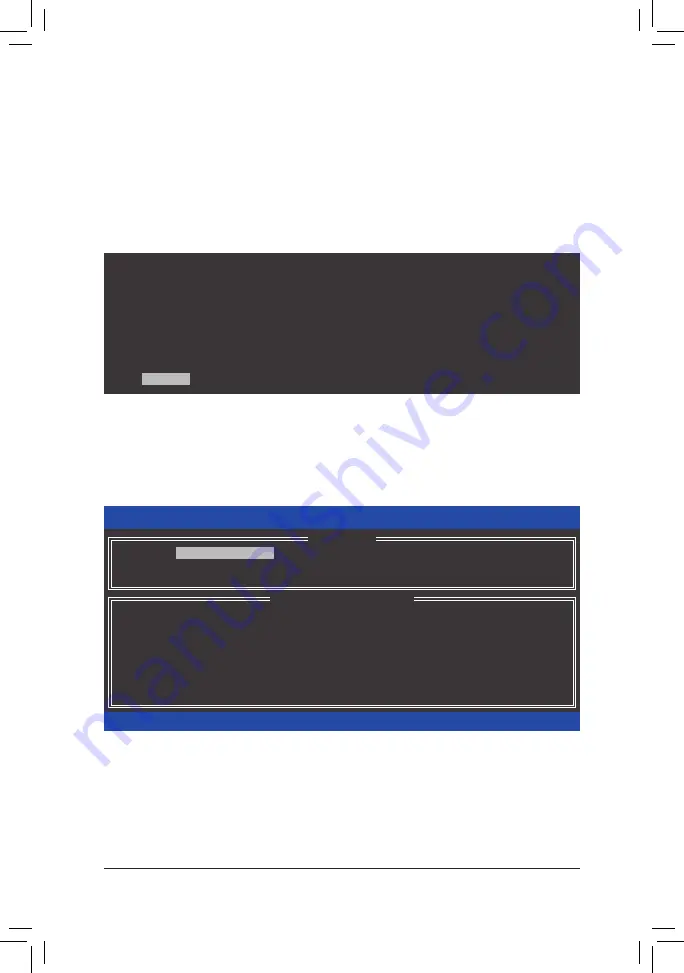
- 73 -
Configuring a RAID Set
C-3. Configuring Legacy RAID ROM
Enter the Intel
®
legacy RAID BIOS setup utility to configure a RAID array. Skip this step and proceed with the
installation of Windows operating system for a non-RAID configuration.
Step 1:
In BIOS Setup, go to
BIOS
and set
CSM Support
to
Enabled
and
Storage Boot Option Control
to
Legacy
Only
. Save the changes and exit BIOS Setup. After the POST memory test begins and before the operating
system boot begins, look for a message which says "Press <Ctrl-I> to enter Configuration Utility" (Figure 13).
Press <Ctrl> + <I> to enter the RAID Configuration Utility.
Figure 13
Step 2:
After you press <Ctrl> + <I>, the
MAIN MENU
screen will appear (Figure 14).
Create RAID Volume
If you want to create a RAID array, select
Create RAID Volume
in
MAIN MENU
and press <Enter>.
Figure 14
Intel(R) Rapid Storage Technology - Option ROM - 14.8.0.2377
Copyright (C) Intel Corporation. All Rights Reserved.
RAID Volumes :
None defined.
Physical Devices :
ID
Device Model
Serial #
Size
Type/Status(Vol ID)
1
Hitachi HDS72105
JP1532FR3BWV7K
465.7GB
Non-RAID Disk
2
Hitachi HDS72105
JP1532ER046M2K
465.7GB
Non-RAID Disk
Press
<CTRL - I>
to enter Configuration Utility...
Intel(R) Rapid Storage Technology - Option ROM - 14.8.0.2377
Copyright (C) Intel Corporation. All Rights Reserved.
4. Recovery Volume Options
5. Acceleration Options
6. Exit
RAID Volumes :
None defined.
Physical Deivces :
ID
Device Model
Serial #
Size
Type/Status(Vol ID)
1
Hitachi HDS72105
JP1532FR3BWV7K
465.7GB
Non-RAID Disk
2
Hitachi HDS72105
JP1532ER046M2K
465.7GB
Non-RAID Disk
[
hi
]-Select
[ESC]-Exit
[ENTER]-Select Menu
[ DISK/VOLUME INFORMATION ]
[ MAIN MENU ]
1. Create RAID Volume
2. Delete RAID Volume
3. Reset Disks to Non-RAID
Summary of Contents for GA-X99-Ultra Gaming
Page 2: ...Motherboard GA X99 Ultra Gaming Sept 12 2016 Sept 12 2016 Motherboard GA X99 Ultra Gaming ...
Page 8: ... 8 ...
Page 36: ... 36 Hardware Installation ...
Page 64: ...BIOS Setup 64 ...
Page 126: ...Appendix 126 ...






























