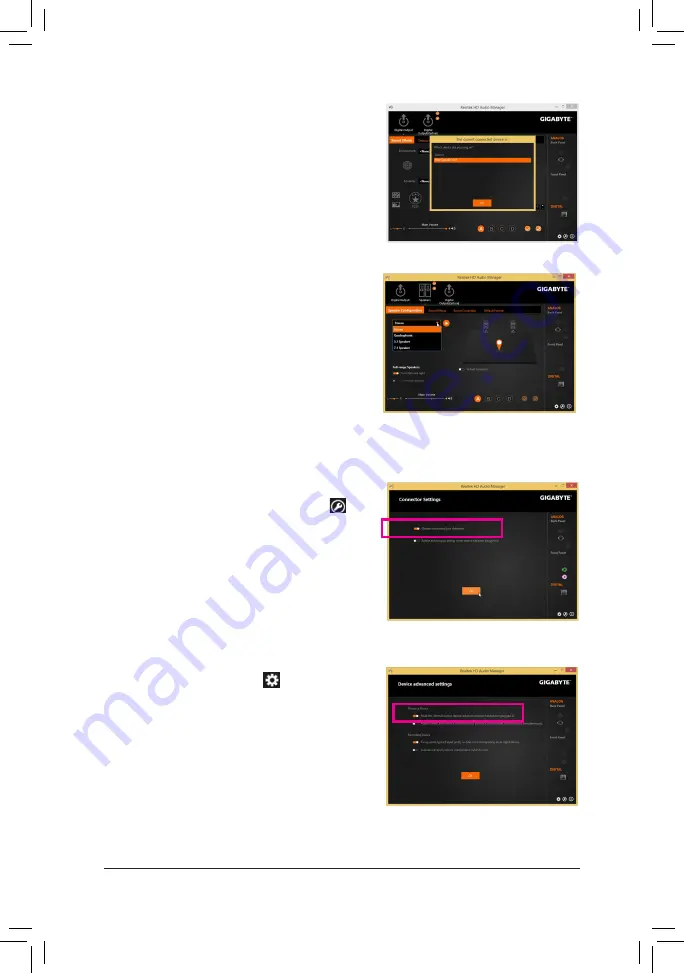
Appendix
- 116 -
Step 2:
Connect an audio device to an audio jack. The
The current
connected device is
dialog box appears. Select the device
according to the type of device you connect. Then click
OK
.
Step 3:
On the
Speakers
screen, click the
Speaker Configuration
tab. In the
Speaker Configuration
list, select
Stereo
,
Quadraphonic
,
5.1 Speaker
, or
7.1 Speaker
according to
the type of speaker configuration you wish to set up. Then
the speaker setup is completed.
If your chassis provides an AC'97 front panel audio module,
to activate the AC'97 functionality, click the
Tool
icon on
the right bottom of the screen . On the
Connector Settings
dialog box, select the
Disable front panel jack detection
check box. Click
OK
to complete.
Click
Device advanced settings
icon on the right bottom
of the screen to open the
Device advanced settings
dialog
box. Select the
Mute the rear output device, when a front
headphone plugged in
check box. Click
OK
to complete.
B. Configuring Sound Effect
You may configure an audio environment on the
Sound Effects
tab.
C. Activating an AC'97 Front Panel Audio Module
D. Muting the Back Panel Audio (For HD Audio Only)
Summary of Contents for GA-X99-Ultra Gaming
Page 2: ...Motherboard GA X99 Ultra Gaming Sept 12 2016 Sept 12 2016 Motherboard GA X99 Ultra Gaming ...
Page 8: ... 8 ...
Page 36: ... 36 Hardware Installation ...
Page 64: ...BIOS Setup 64 ...
Page 126: ...Appendix 126 ...



























