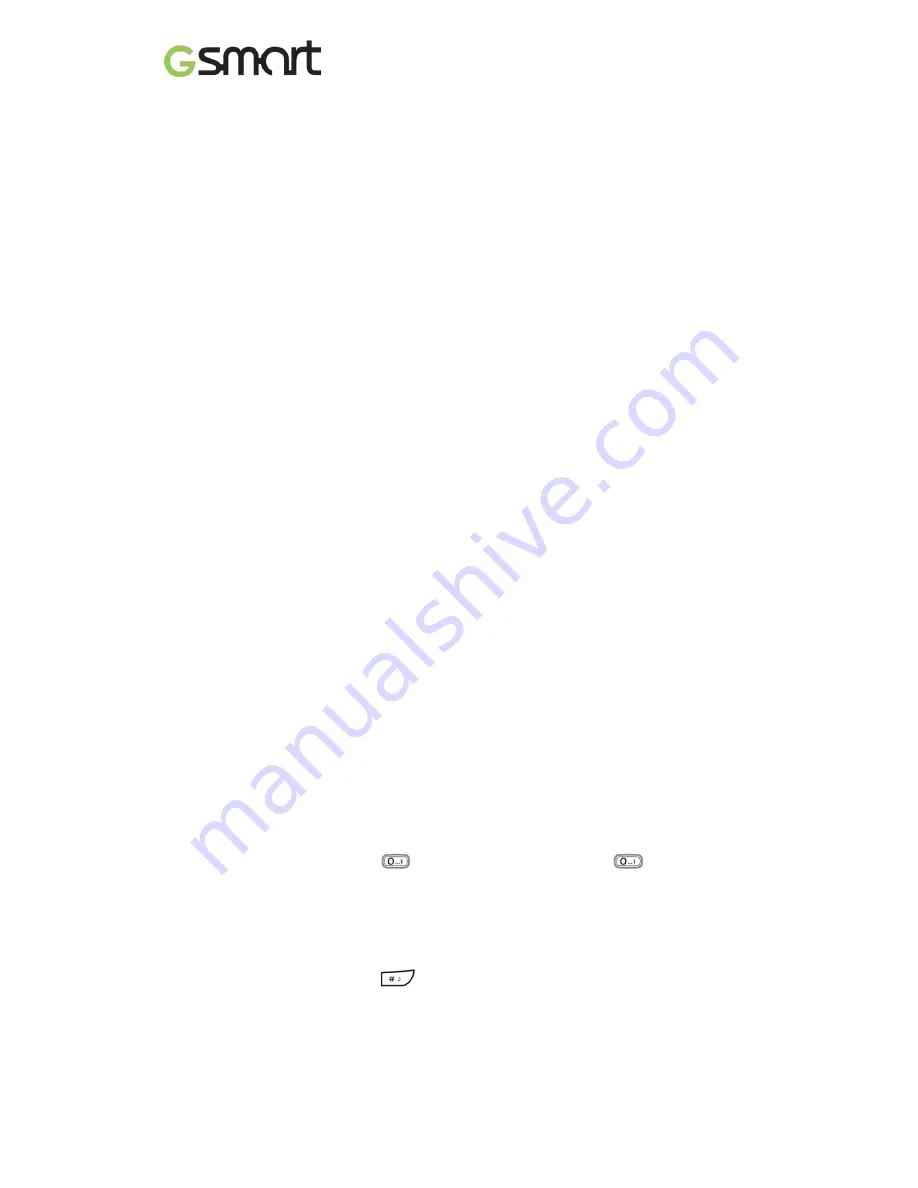
F240
|
14
Flight Mode
Tap Selection key (lower-left) > Settings > Phone settings > Flight mod to switch on or Normal
mode.
6.2 File Management
Tap Selection key (lower-left) > File manager
You can move, copy, and delete files or folders, also can create new folders on the memory
card.
(1)Create a new folder
In the folder where you want to create a sub-folder, select Options > New folder.
(2) Copy or move a file to a folder
Select the file > tap Options to select the appropriate option.
6.3 Web
Internet service
Tap Selection key (lower-left) > Internet service
To browse the web, you must be connected to the internet.
(1) Go to a website: Select Search or input URL to enter the address.
(2) Add Bookmark: Select Bookmarks > Options > Add bookmark.
(3) Clear browsing cookies: Select Settings > Browser options to clear the Clear cookies.
6.4 Connectivity
Bluetooth
Tap Selection key (lower-left) > Settings > Connectivity > Bluetooth.
You can connect wirelessly to other compatible audio devices, such as earphone or headsets.
7. Shortcut Keys/ Hot Keys
At the stand-by scree, you can quick access, turn on/off or change functions directly on
keypad.
7.1 Quick Access by Dedicated Keys
At the stand-by scree, press dedicated keys and you can quick access to customized
functions.
Tap Selection key (lower-left) > Settings > Phone settings > Dedicated keys > select
Up/Down/Left/Right to customized your settings. Default settings as below:
(1) Up
– Quick access to Camera..
(2) Down
– Quick access to Torch.
(3) Left
– Quick access to Write message.
(4) Right
– Quick access to Audio Player
7.2 Torch
At the stand-by scree, long press
to turn on the torch; long press
again to turn off
the torch.
NOTE:
For more setting, Tap Menu > Organizer > Torch.
7.3 Profiles
At the stand-by scree, long press
to cycle between General, Meeting or Silent profiles.
NOTE:
For more setting, Tap Menu > Settings > Profiles.
Summary of Contents for GSmart F240
Page 1: ...F240 0 GSmart F240 ...
















