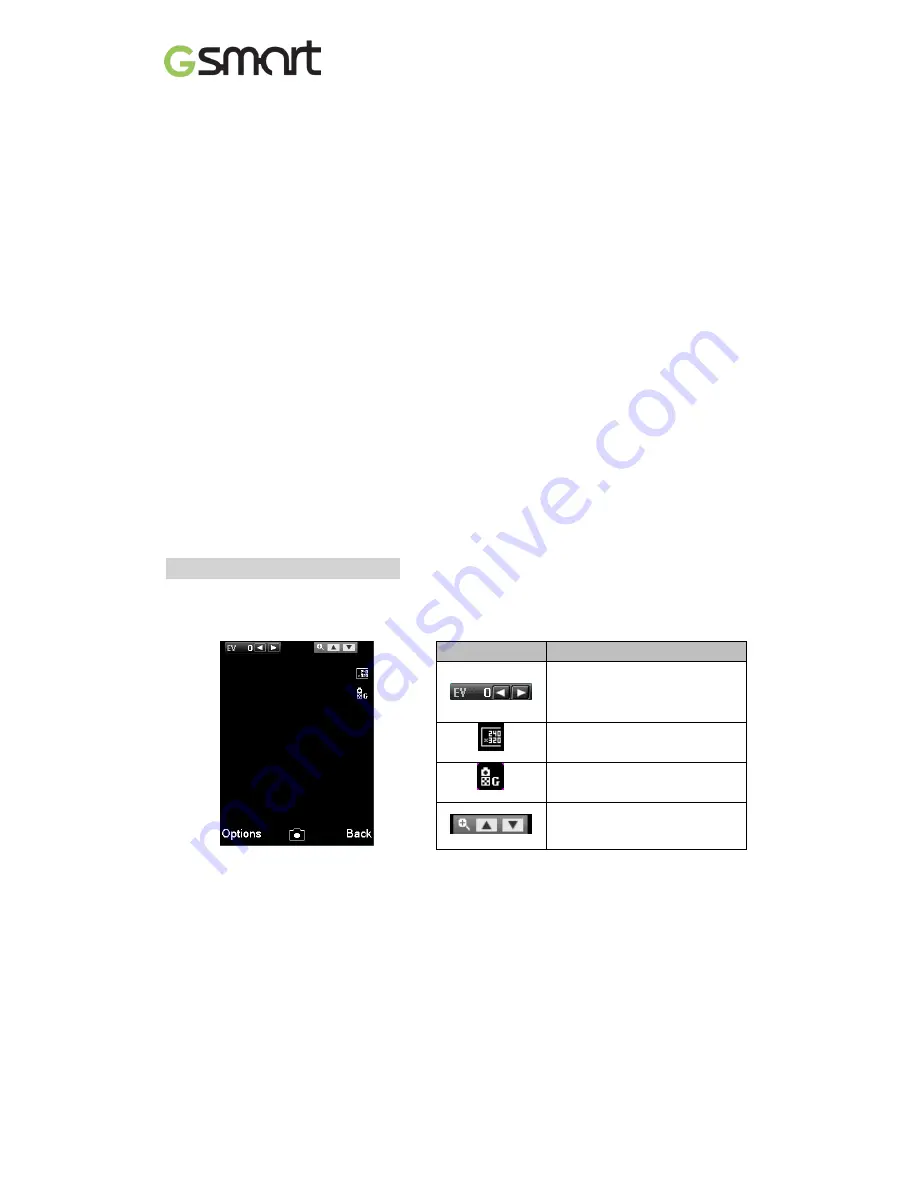
F240
|
11
To insert common punctuation marks and special characters, press 1 repeatedly.
To access the list of special characters, press *. To insert a space or a line feed, press 0.
To Send SMS Message
(1) Write message > Text message
(2) Enter your message in text filed.
(3) Select Options > Send to.
(4) Enter phone number or select a contact from phonebook.
(5) Tap OK.
(6) Tap Send.
(7) Then select SIM1 or SIM2 to send a message.
To send MMS Message
(1) Write message > Multimedia message.
(2) Edit Message Content:
•
Add Text: Tap Edit content > Options > Edit text, then
enter the text editing screen.
•
Add Attachment: Tap Edit content > Options > Insert, then select slide, image, video or
audio file attachment.
•
Editing the Recipient
field: Tap Add To, you can choose to add telephone numbers or
e-mail addresses to increase the number of recipients.
•
Editing Subject: Tap Edit subject.
(3) After editing is completed, you can press Send at the message editing screen to send the
MMS message.
4. Camera and Video
Your phone is equipped with an 0.3MP camera to take photos and videos.
Selection key (lower-left) > Camera
4.1 Camera Function
Icon
Function
EV Compensation:
+2/ +1.5/ +1/ +0.5/ 0/ -0.5/ -1/
-1.5/ -2
Photo Size: 240 × 320 /
160 x 120 / 320 x 240
Photo Quality: Low/ Normal/
Good
Digital Zoom
Taking a photo
Press center of Scroll key
to take a picture.
Other settings
(1) Tap Options for customize settings (Camera / Image / Effect settings)
(2) Tap Options > Photos to view pictures
4.2 Video Function
Recording a video
(1) Press Selection key (lower-left) > Camera to activate the camera function.
(2) Tap Options > Switch to video recorder
(3) Tap Scroll key to start to record, tap again to pause recording.
Summary of Contents for GSmart F240
Page 1: ...F240 0 GSmart F240 ...
















