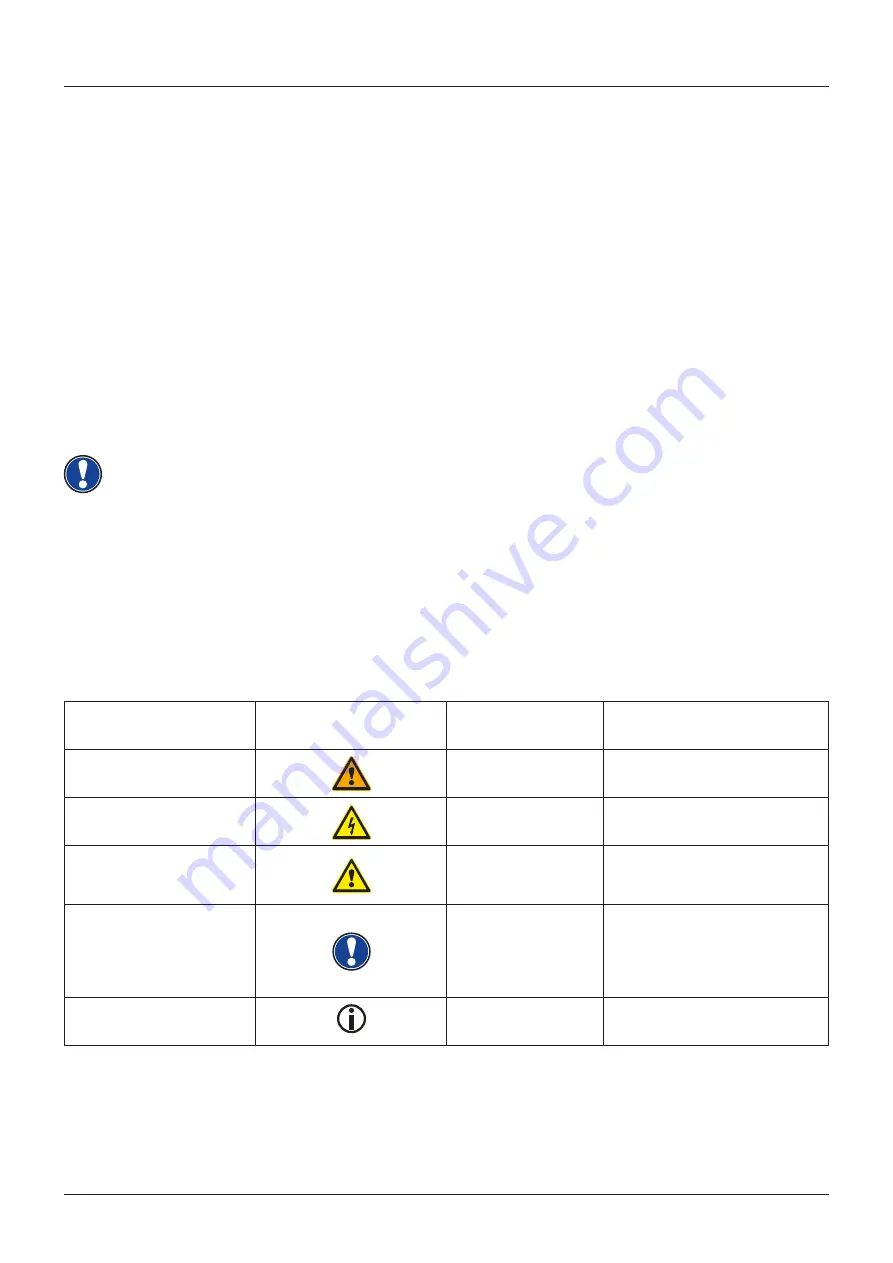
5
Level of danger
Symbol
Importance
Definition
Severe injury
WARNING
Severe to fatal injuries if
disregarded
Severe injury through
electric shock
WARNING
Additional symbol for danger of
electric shock
Slight injury and property
damage
CAUTION
Slight injury and / or property
damage can occur if the safety
instructions are disregarded.
Note
NOTE
Crucial information
concerning the handling of
the device
Tip
TIP
Application tips
SAFETY INFORMATION
KEY
Dear Customer,
Thank you for choosing a digital piano from GEWA music!
You have chosen a high-quality digital piano that will give you an impressive sound
experience and lots of fun.
Additional functions extend the capabilities of your digital piano far beyond piano
playing.
Your safety is very important to us!
Please read the safety information carefully and pay close attention to it. Retain this
manual and hand it over to the respective user.
1
SAFETY INFORMATION
The manufacturer is not liable for personal injury or property damage resulting from
improper use of the device!
Only use your digital piano as directed!
1.1
KEY
The following symbols are used in this operating manual to identify hazards and notes.
NOTE




















