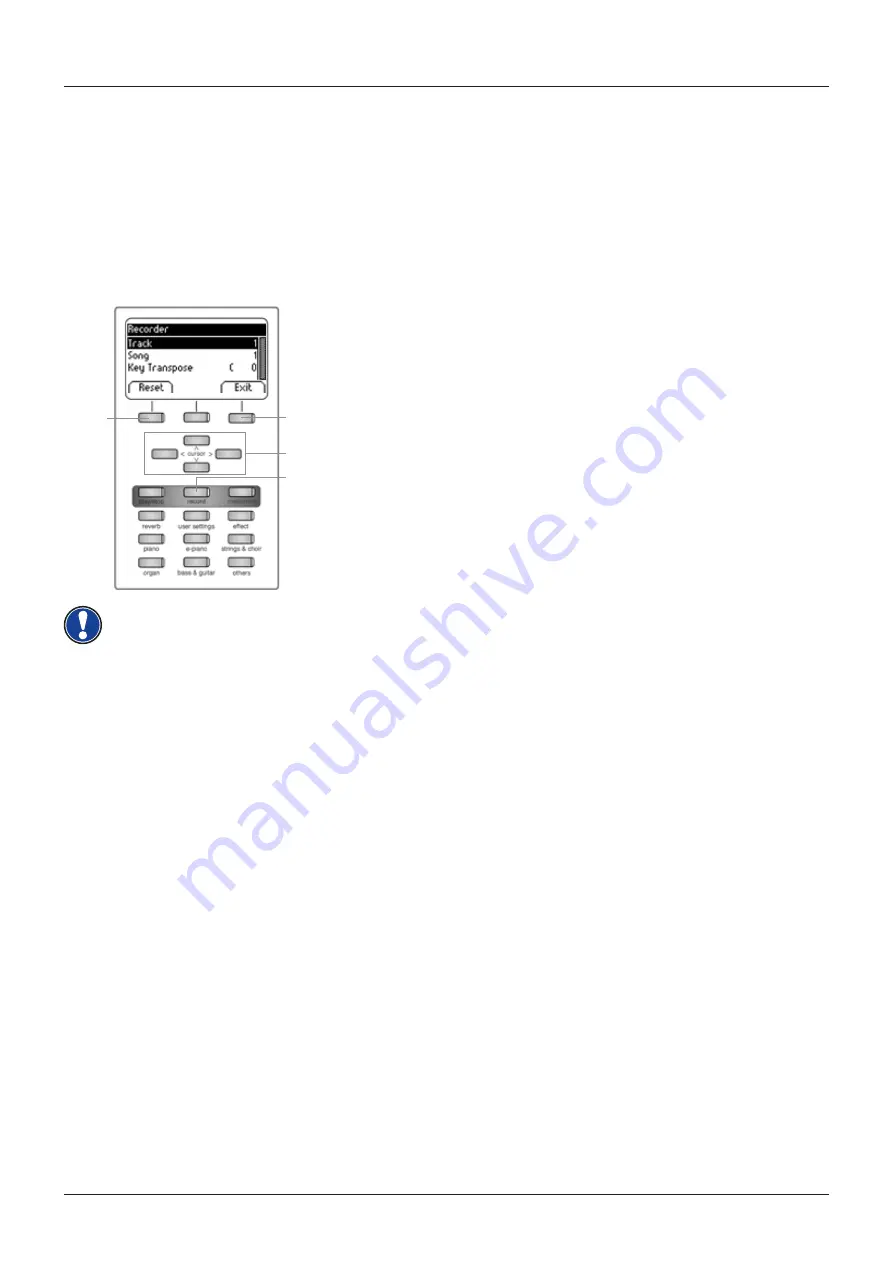
39
RECORDING AND PLAYBACK
8.1.1
RECORDING WITH METRONOME SUPPORT
You can enable the metronome which supports you while recording.
Proceed as follows:
1. Adjust the metronome as desired (-> page 24).
2. Enter the Recorder menu by pressing the record button and adjust everything as
preferable (-> see 8.1).
3. Press the Metronome button. The metronome is activated now.
4. Depending on which beat you have chosen, you have the following results:
- Classic metronome: This only serves as an orientation and will therefore not be
audible in the recording.
- Accompanying drum beat: This will be recorded. After pressing the metronome
button, the piano plays back a two bar count-in before it automatically starts recording.
This will make it easier for you to begin playing in time.
5. Press the Record button as usual to stop recording.
8
RECORDING AND PLAYBACK
Your GEWA digital piano is able to record your playing. It can store up to 4 pieces of music
which consist of 8 tracks each in your digital piano.
8.1
RECORDING SONGS
To record an own song, proceed as follows:
1. Enter the Recorder menu by pressing the Record button. With the
cursor keys, you can adjust the following:
•
Track:
Decide which track you want to record.
•
Song:
Choose one out of 4 recording memory spaces.
•
Key Transpose:
Transpose your piano here (-> page 28).
2. Now start playing. The recording begins when pressing the first key.
3. Press the Record button again to stop recording. Overwrite the current
recording as often as desired.
4. Use the Exit softbutton to leave the menu.
Recordings are saved permanently. They are not deleted automatically when switching off
the digital piano.
NOTE
1
3
4
1/3
























