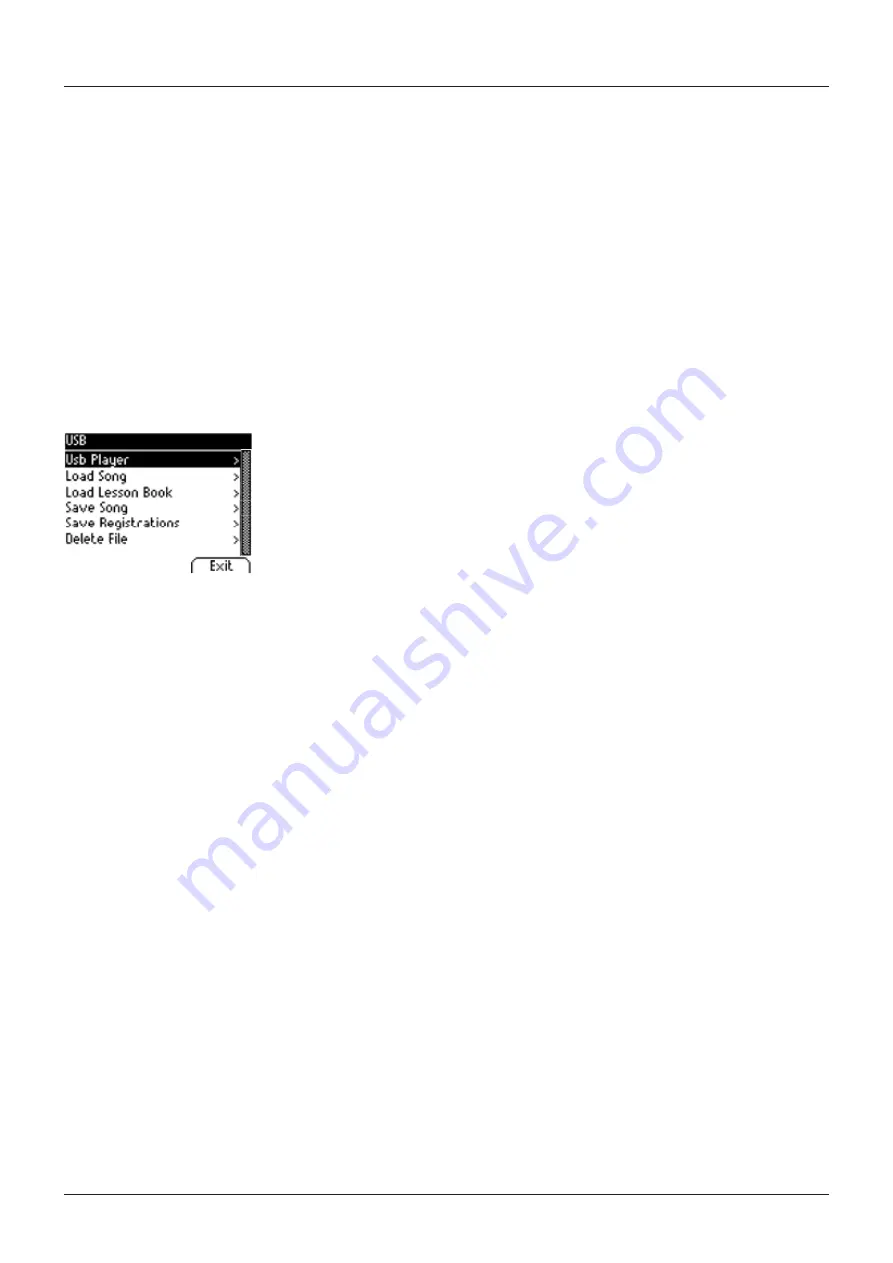
34
6.4
USB
Within this menu, you control all settings and functions related to the USB connection of
your digital piano.
To access the USB menu, proceed as follows:
1. Plug a USB device into the respective USB port. The note „Drive found“ briefly indicates
that the connection has been successful. In the main screen, the abbreviation „Drv“ is
highlighted in black.
2. Enter the Functions Menu by pressing the Menu softbutton and use the upper/lower
cursor keys to select the submenu „USB“. Then press the right cursor key to enter.
3. Navigate through the following submenus which open up when the right cursor key is
pressed:
•
USB Player:
This function grants access to the USB Player (-> page 25)
•
Load Song:
A song stored to the USB device can be uploaded on the digital
piano.
•
Load Lesson Book:
Songs in a special eLearning format can be loaded from the
USB device to the digital piano.
•
Load Registrations:
Here you can load a registration which has been saved on
the USB device.
•
Save Song:
You can save a recording to the USB stick here. Select the desired
song by using the cursor keys and press the “Save“ softbutton to store it to USB.
•
Save Registrations:
With this function, you are able to save an individual
registration to USB. Select the desired registration by using the cursor keys and
press the “Save“ softbutton.
•
Delete File:
You can delete a file from your USB stick here. Choose the file you
intend to delete by using the upper/lower cursor keys and press the “Delete“
softbutton.
4. Follow the instructions of the respective menu by making use of the cursor keys and the
softbuttons.
5. Use the Exit softbutton to leave the menu.
6. Disconnect the USB device. “Drive lost“ is briefly displayed.
6.5
SYSTEM
Here you can determine settings affecting the system as a whole.
To access the System menu, proceed as follows:
1. Enter the Functions Menu by pressing the Menu softbutton.
2. Use the upper/lower cursor keys to select the submenu „System“ and press the right
cursor key to enter.
3. Use the Exit softbutton to leave the menu.
FUNCTIONS MENU
USB / SYSTEM





























