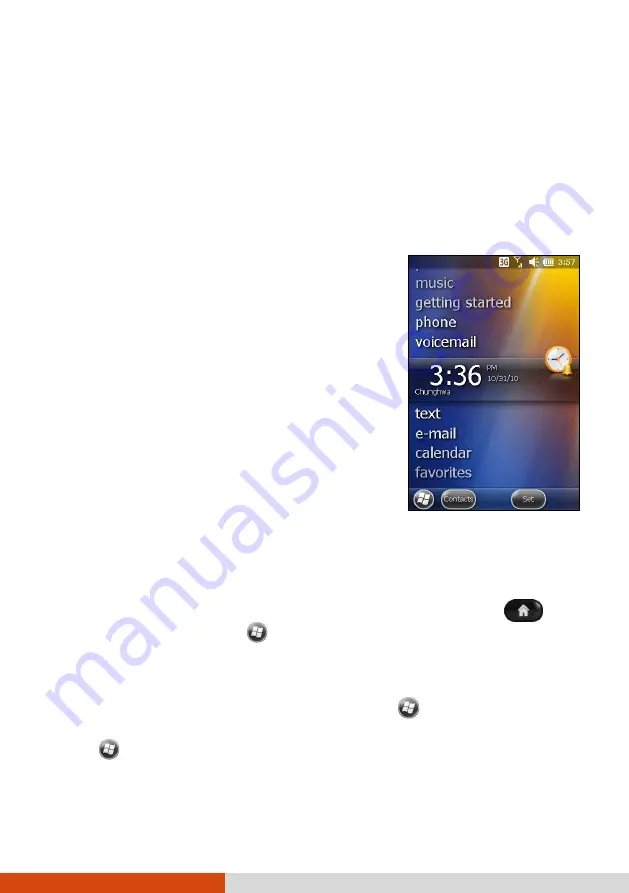
2-2
Basic Skills
NOTE:
Not all applications support screen-touch gestures.
Home Screen
The Home screen appears whenever you turn on your device after shutting it down
or resume the operation after 4 hours of inactivity.
The Home screen provides shortcuts to frequently-used
features. It shows information such as your
appointments, missed calls, and unread messages, and
provides quick access to your music, pictures, and other
applications.
All items are displayed in a scrollable list and the item
in the center is always the active item. Brush up or
down on the screen to see more items.
When an item is active, it displays additional information
and action(s) you can take. When there is more than
one action, you can brush left or right within the item
to see the next or previous action.
You can conveniently perform a task by tapping the active item or the soft button
in the toolbar.
The Home screen is accessible from anywhere by pressing the Home
button
on your device or by tapping
(at the left-bottom corner of the screen) and
then
Home
.
NOTE:
You can customize the Home screen by tapping
Settings
Home
.
You can use your device in a landscape manner. To change the screen view,
tap
Settings
System
Screen
General
Landscape
or
Portrait
.
















































