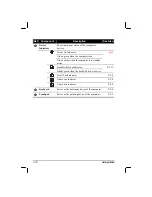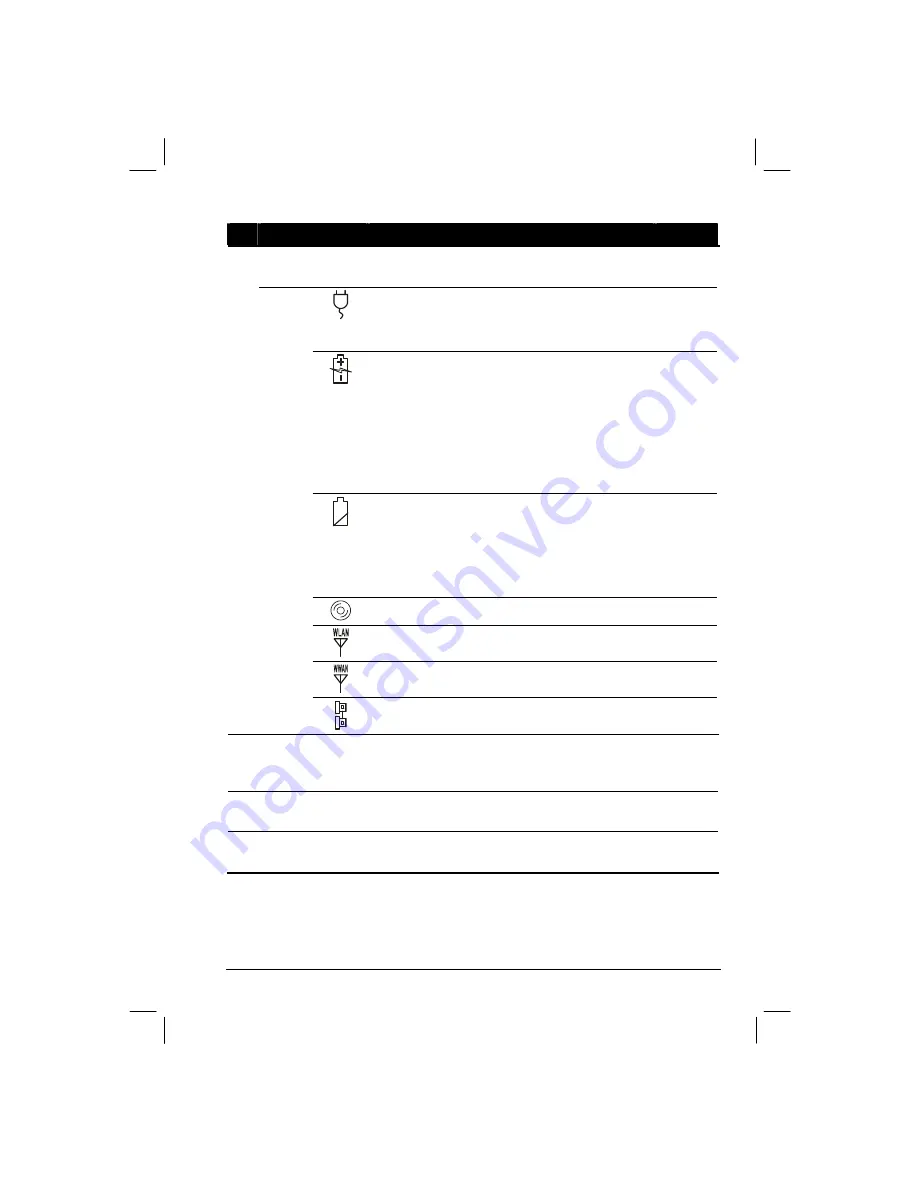
Getting Started
1-13
Ref
Component
Description
See Also
Device
Indicators
Show the current status of the computer’s
devices.
AC power indicator.
Glows green when the computer is using AC
power.
P. 3-2
Battery Charge Indicator
Glows green when the battery is fully charged
and connected to AC power.
Glows green when only used the battery power
on.
Glows amber when the battery is being charged
and connected to AC power.
P. 3-3
Battery Power Indicator
Glows amber when the computer is in standby
mode.
Flash amber when the battery capacity below
10%.
P. 3-7
CD/Combo/DVD RW drive in-use indicator
P. 2-14
Wireless LAN (Local Area Network) indicator
P. 2-22
Wireless modem indicator
P. 2-25
o
Wired LAN indicator
P. 2-22
p
Touchscreen
Pen
(option)
Provides a convenient way to use the
touchscreen. Can be stretched for better grip and
handling.
P. 2-12
q
Handle
Allows you to carry your computer for an easy
grip.
r
Kensington
Lock
Locks the computer to a stationary object for
security.
P. 7-2
Summary of Contents for M220
Page 1: ...M220 Operation Manual Part Number 799001151001R00 24 Mar 062006 ...
Page 7: ...v European Union CE Marking and Compliance Notices B 9 ...
Page 8: ......
Page 11: ...M220 Operation Manual Part Number 799001151001R00 24 Mar 062006 ...
Page 17: ...v European Union CE Marking and Compliance Notices B 9 ...
Page 18: ......
Page 38: ...1 18 Getting Started ...
Page 65: ...Operating Your Computer 2 27 3 Click on Next to continue ...
Page 69: ...Operating Your Computer 2 31 ...
Page 88: ...Expanding Your Computer 4 9 Connect to IR device ...
Page 93: ...4 14 Expanding Your Computer ...
Page 98: ...Setup Configuration Utility SCU 5 5 Main Menu Date and Time ...
Page 100: ...Setup Configuration Utility SCU 5 7 Advanced Menu Geyserville Support ...
Page 104: ...Setup Configuration Utility SCU 5 11 Security Menu Power on Password ...
Page 107: ...5 14 Setup Configuration Utility SCU Boot Menu Boot Sequence ...
Page 110: ...Setup Configuration Utility SCU 5 17 ...
Page 116: ...6 6 Installing Software Drivers ...