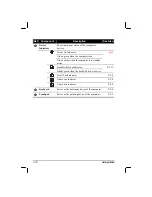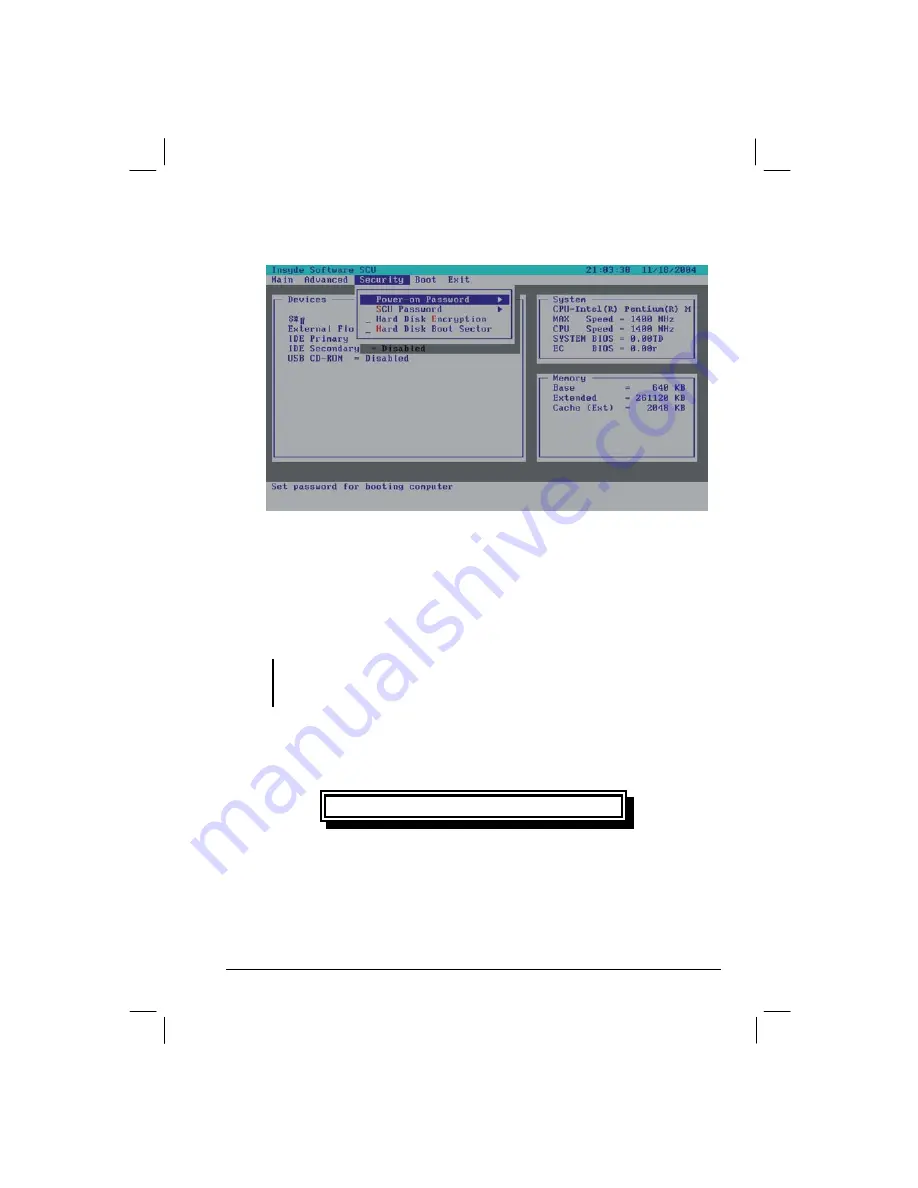
Getting Started
1-7
2.
Go to
Security
menu by using the keyboard’s arrow keys.
3.
Go to the item
Hard Disk Encryption
and press
Enter
to enable it. A
check mark (
9
) indicates enabled; an underline (_) indicates
disabled.
Upon enabling this option, you will be asked to type in your hard disk key
every boot up. You must remember the hard disk key as you need to type
it every time you boot up your system.
NOTE: If you did not enable this option and have already formatted your hard disk, then
you must “GHOST” the contents of your hard disk to another storage media before you
can enable this option for the first time.
If you should lose the hard disk key, your dealer or the computer
manufacturer will not be responsible for any loss of data. You will need
to re-format your hard disk and thereby, lose all your original data.
NOTE
Regarding the HDD encryption function, if the hard disk key typing
error, the system will stay in the POST screen, and can’t recognize the
HDD. You should restart and enter the correct hard disk key, then system
will come back.
Summary of Contents for M220
Page 1: ...M220 Operation Manual Part Number 799001151001R00 24 Mar 062006 ...
Page 7: ...v European Union CE Marking and Compliance Notices B 9 ...
Page 8: ......
Page 11: ...M220 Operation Manual Part Number 799001151001R00 24 Mar 062006 ...
Page 17: ...v European Union CE Marking and Compliance Notices B 9 ...
Page 18: ......
Page 38: ...1 18 Getting Started ...
Page 65: ...Operating Your Computer 2 27 3 Click on Next to continue ...
Page 69: ...Operating Your Computer 2 31 ...
Page 88: ...Expanding Your Computer 4 9 Connect to IR device ...
Page 93: ...4 14 Expanding Your Computer ...
Page 98: ...Setup Configuration Utility SCU 5 5 Main Menu Date and Time ...
Page 100: ...Setup Configuration Utility SCU 5 7 Advanced Menu Geyserville Support ...
Page 104: ...Setup Configuration Utility SCU 5 11 Security Menu Power on Password ...
Page 107: ...5 14 Setup Configuration Utility SCU Boot Menu Boot Sequence ...
Page 110: ...Setup Configuration Utility SCU 5 17 ...
Page 116: ...6 6 Installing Software Drivers ...