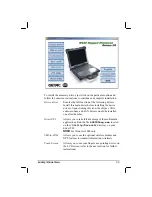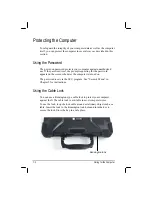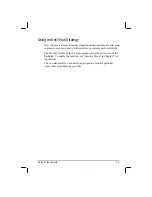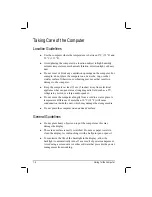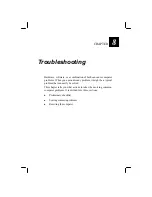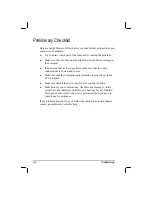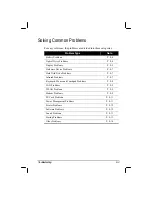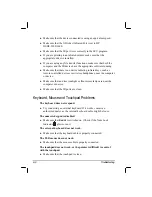7-2
Caring for the Computer
Protecting the Computer
To safeguard the integrity of your computer data as well as the computer
itself, you can protect the computer in several ways as described in this
section.
Using the Password
The power-on password protects your computer against unauthorized
use. If the password is set, the prompt requesting for the password
appears on the screen whenever the computer is turned on.
The password is set via the SCU program. See “Security Menu” in
Chapter 5 for instructions.
Using the Cable Lock
You can use a Kensington-type cable lock to protect your computer
against theft. The cable lock is available in most computer stores.
To use the lock, loop the lock cable around a stationary object such as a
table. Insert the lock to the Kensington lock hole and turn the key to
secure the lock. Store the key in a safe place.
Kensington lock
Summary of Contents for M220
Page 1: ...M220 Operation Manual Part Number 799001151001R00 24 Mar 062006 ...
Page 7: ...v European Union CE Marking and Compliance Notices B 9 ...
Page 8: ......
Page 11: ...M220 Operation Manual Part Number 799001151001R00 24 Mar 062006 ...
Page 17: ...v European Union CE Marking and Compliance Notices B 9 ...
Page 18: ......
Page 38: ...1 18 Getting Started ...
Page 65: ...Operating Your Computer 2 27 3 Click on Next to continue ...
Page 69: ...Operating Your Computer 2 31 ...
Page 88: ...Expanding Your Computer 4 9 Connect to IR device ...
Page 93: ...4 14 Expanding Your Computer ...
Page 98: ...Setup Configuration Utility SCU 5 5 Main Menu Date and Time ...
Page 100: ...Setup Configuration Utility SCU 5 7 Advanced Menu Geyserville Support ...
Page 104: ...Setup Configuration Utility SCU 5 11 Security Menu Power on Password ...
Page 107: ...5 14 Setup Configuration Utility SCU Boot Menu Boot Sequence ...
Page 110: ...Setup Configuration Utility SCU 5 17 ...
Page 116: ...6 6 Installing Software Drivers ...