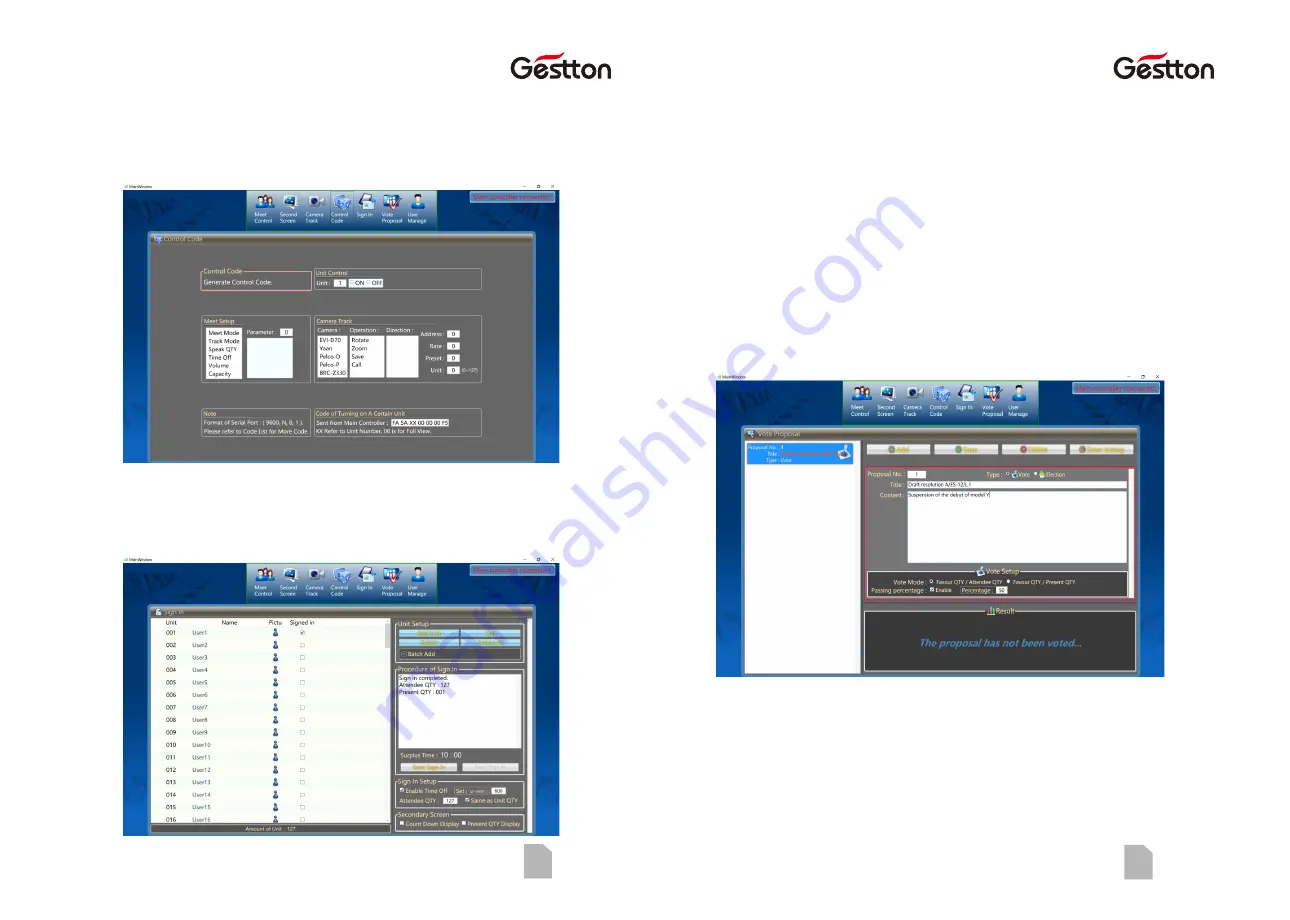
15
USER MANUAL | EG-7240 Digital Wireless Conference System
So ware guide
So ware guide
USER MANUAL | EG-7240 Digital Wireless Conference System
16
10.5 Control Code
Relevant commands will be generated after different parameters selected in this section,
user can use those commends to communicate the system via third-parties central
controlling system.
10.6 Sign In
Sign-in process is the necessary step that needs to be taken before launching the voting
process, this process allows system to count the actual number of attendees in which will
be included in the voting process.
1) Operator can batch add or manually adding the microphone units in the UNIT SETUP
menu before the kicking-off of sign-in process, this allows operator to monitor the sign-in
state of each unit after the process is done. If no unit is added in this menu, operator can
still run the Sign-in process normally, but no individual unit state will be shown on the Sign-
in window.
2) Parameters can be selected from SIGN-IN SETUP and SECONDARY SCREEN menu
accordingly.
3) Press “Start Sign-in”to kick off the process, operator can see the process message from
the PROCEDURE OF SIGN-IN window, and attendees will see the system message prompted
on the display of each microphone unit connected. Attendee should press the ENTER
button on the microphone to finish the sign-in.
4) Operator can end the process manually by pressing Stop Sign-in button or the process
will end when setup time is over.
10.7 Vote Proposal
Voting process will be carried based on each proposal created, operator should create the
proposal before entering the voting process.
1) Press “Add”to create a new proposal, user can input the proposal content in this section,
and to define parameters such as voting type, passing criteria.
2) Press “Save”to store the proposal setup, then you can see the proposal presents at the
list on the left. The RESULT window at the bottom can indicate the status of each proposal,
“The proposal has not been voted “is shown if the proposal has not been commended in a
voting process, otherwise the voting result will be displayed in this window.














