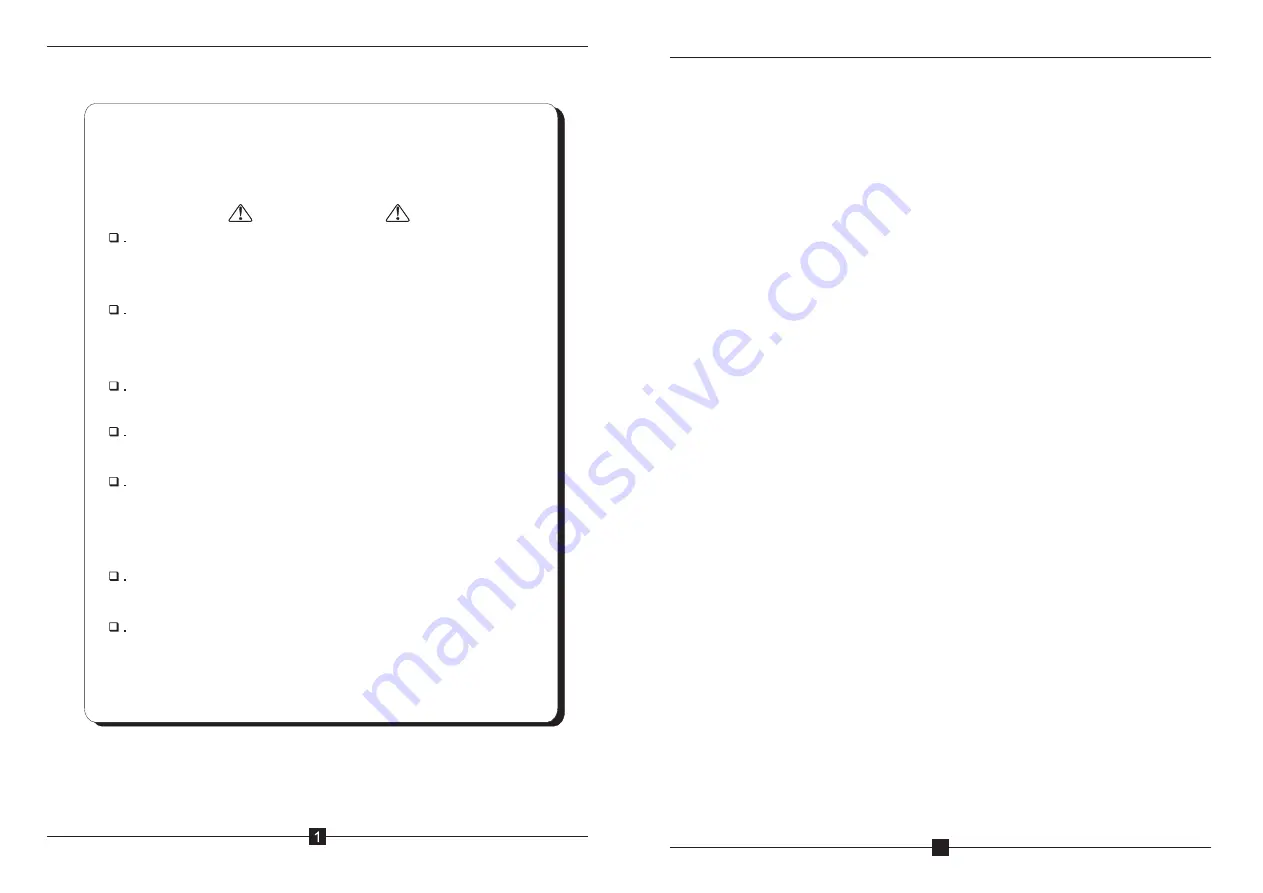
Than
Caution
Please do not scratch/band/twist/pull/heat the power cable,
otherwise, it may cause damage to the power cable & even
cause fire or electric shock.
Please do not open the casing, otherwise it may cause electric
shock. If this equipment needs checking/maintenance or
repair, please contact our representative.
Please do not retrofit this unit, otherwise, it may cause fire or
electric shock.
Please do not touch the power plug with your hands wet,
otherwise, it may cause electric shock.
If the power cable is worn out (broken or core wire exposed),
please contact our representative to get the spare part for
replacement. It may cause fire or electric shock using the worn
out power cable.
Please disconnect the power cable first & then disconnect all
the connecting cable before you move this equipment.
If this unit is not using for a long time, please remove the power
plug from the AC socket to avoid unexpected fire.
k you for using EG series conference system. Please read
below instruction carefully before using this system.
CAMERA TRACKING CONFERENCE SYSTEM
CAMERA TRACKING CONFERENCE SYSTEM
2
Contents
1.Functions
.......... . . . . . . . . . .......... . . . . . . . . .........
3
2
.
Front Pannel
. .......... . . . . . . . . .......... . . . . . . . . .......
4
3
.
Rear Pannel
. . . . . .......... . . . . . . . . .......... . . . . . . . . ....
4
4.Chairman Unit
. . . .......... . . . . . . . . .......... . . . . . . . . ....
5
5.Delegate Unit
. . .......... . . . . . . . . . .......... . . . . . . . . ....
5
6
.
System Connection
... . . . . . . . . .......... . . . . . . . . . ........
6
7
.
Touch-screen Operation Instruction
.. . . . . . . . . .......... . . . . .
7
A.Conference Control
... . . . . . . . . .......... . . . . . . . . ......
7
B.Camera Tracking
. . . . . .......... . . . . . . . . .......... . . .
11
C.Audio Recording
......... . . . . . . . . . .......... . . . . . . . .
14
D.System Setup
.... . . . . . . . . .......... . . . . . . . . ....... .
16
E.
.......... . . . . . . . . . .......... . . . . . . . . ......
16
F.Restart
. . . . . . .......... . . . . . . . . .......... . . . . . . . . . .
17
8
.
Webpage Operation Instruction
........ . . . . . . . . .......... . .
17
A.Unit Addressing
........ . . . . . . . . .......... . . . . . . . . ....
19
B.Conference Setup
. . . . . . . .......... . . . . . . . . ...........
20
C.Camera Tracking
. . . . . . .......... . . . . . . . . .......... . .
21
D.Conference Control
.... . . . . . . . . .......... . . . . . . . . ....
23
E.Setup System
... . . . . . . . . .......... . . . . . . . . ......... .
26
F.System Password
. . . . . . . .......... . . . . . . . . .......... .
26
G.Safe Logout
....... . . . . . . . . .......... . . . . . . . . .......
27
9
.
Connecting with the Amplifier
..... . . . . . . . . .......... . . ....
27
10.
QR Code
PC
software
instruction
...... . . . . . . . . .......... . . . . . . . . .
28



































