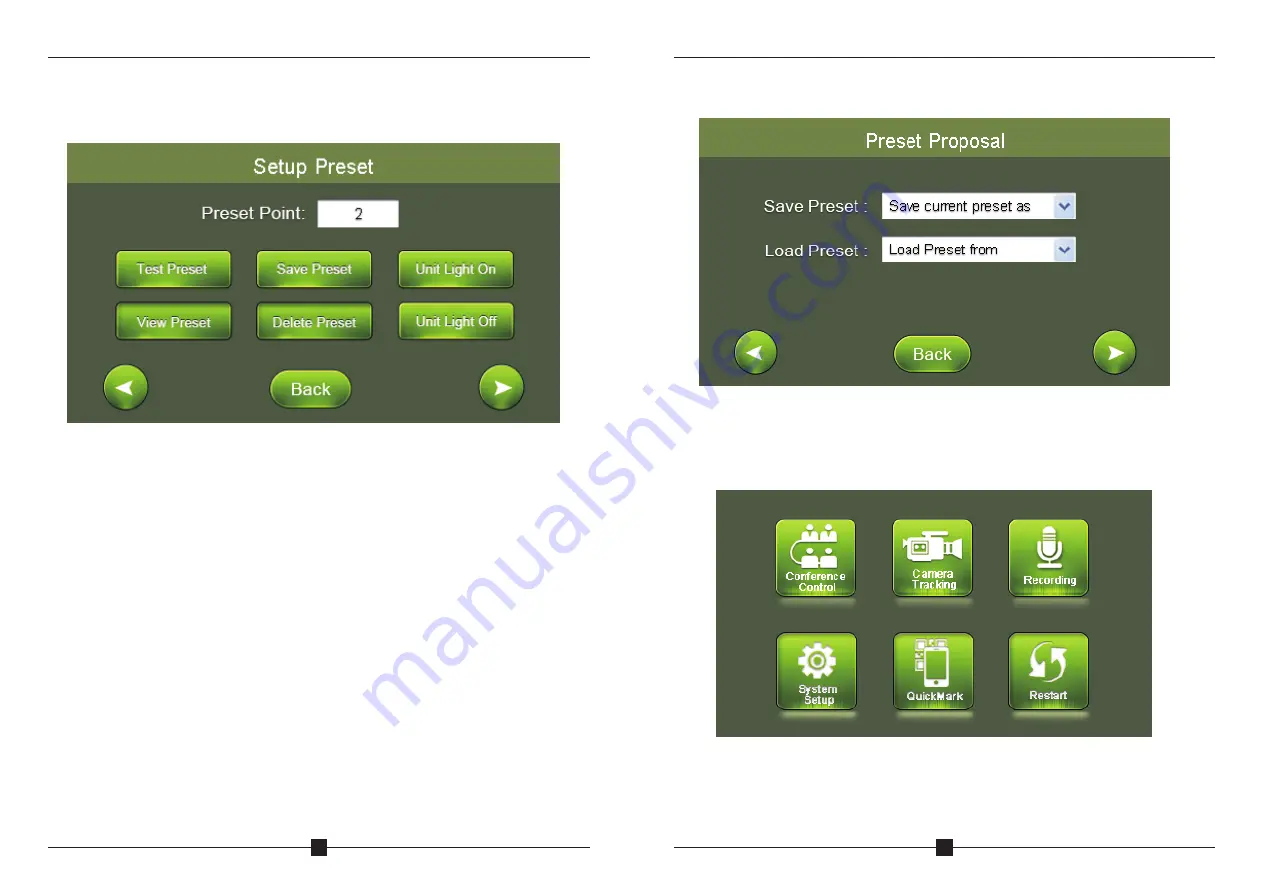
CAMERA TRACKING CONFERENCE SYSTEM
13
By clicking different direction button to control the movement of camera,
zoom in or zoom out button is used in specific object focusing.
Setup Preset Point:
For example, the camera is set to focus on the position of unit number 1,
enter desired preset number (here is 1) at the blank, click button “save
preset” to save setup. Click left cursor to go back previous page to setup
the rest of unit camera tracking position by following the same operation.
System default preset point number is zero (0). when all units are off,
camera will set to track this specific position, normally it is the full view of
the meeting room.
The light loop of relative units will flash during preset point setup, to allow
operator to focus on specific unit easily. After saving the setup, clicking
button “Test preset” to check if the preset point of specific unit is set
correctly.
Preview preset: To check all set preset point of units
Delete all preset point: To delete all tracking point of set units
CAMERA TRACKING CONFERENCE SYSTEM
14
When all units are set, it can be stored at this step as a proposal, multiple
proposals can store and retrieve when needed.
C. Recording
Press “Strat” to record during the meeting, thumb drive should be inserted
to the recording port at rear side of main controller to store voice data.
Clicking “back” to return last page, click left cursor to move
backward or right cursor to move forward to next page as below:





















