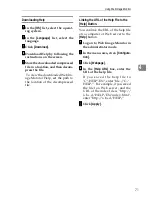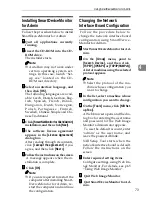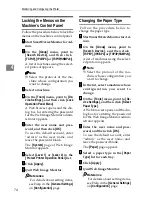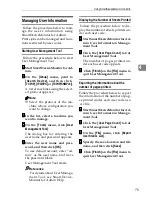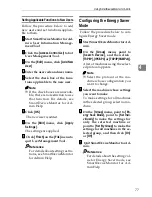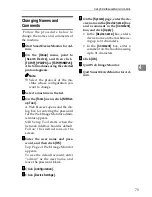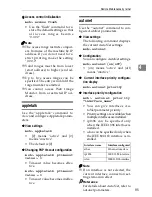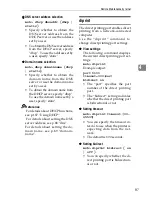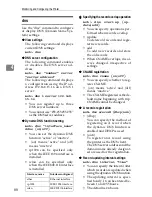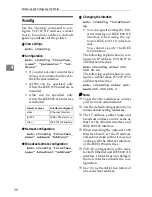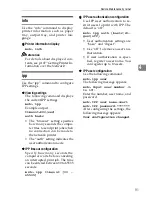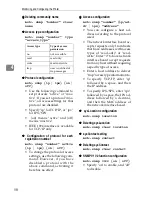Monitoring and Configuring the Printer
84
4
Remote Maintenance by telnet
Important
❒
Remote Maintenance should be
password-protected so that access
is allowed to administrators only.
❒
The password is the same as the
one of Web Image Monitor admin-
istrator. When the password is
changed using "mshell", other
passwords change also.
❒
Some command cannot be set de-
pending on the model type.
Using telnet
Follow the procedure below to use
telnet.
Important
❒
Only one user at a time can log on
to perform remote maintenance.
AAAA
Use the IP address or the host
name of the machine to start telnet.
% telnet IP_address
BBBB
Enter your user name and pass-
word.
To use default account, enter “ad-
min” as user name, and leave the
password blank.
Note
❒
For user authentication, enter a
login user name and password,
and then click
[
OK
]
.
❒
For user code authentication,
enter a user code in
[
User Name
]
,
and then click
[
OK
]
.
CCCC
Enter a command.
DDDD
Quit telnet.
msh> logout
The configuration message about
saving the changes appears.
EEEE
Enter "yes" to save the changes,
and then press the
{{{{
# Enter
}}}}
key.
If you do not want to save the chang-
es, enter "no", and then press the
{{{{
#
Enter
}}}}
key. To make further changes,
enter "return" at the command line,
and then press the
{{{{
# Enter
}}}}
key.
Note
❒
If the message "Can not write
NVRAM information" appears,
the changes are not saved. Re-
peat the procedure above.
❒
When the changes are saved, the
network interface board is reset
automatically with that changes.
❒
When the network interface
board resets, the print job in
print process will be printed.
However, print jobs in queue
will be canceled.
access
Use the “access” command to view
and configure access control. You can
also specify two or more access ranges.
❖
❖
❖
❖
View settings
msh> access
❖
❖
❖
❖
Configuration
msh> access
✩
range “start-
address end-address”
•
✩
represents a target number
between 1 and 5. (Up to five ac-
cess ranges can be registered
and selected.)
Example: to specify accessible IP
addresses between 192.168.0.10
and 192.168.0.20:
msh> access 1 range 192.
168.0.10 192.168.0.20
Summary of Contents for DSm651
Page 10: ...4...
Page 14: ...Getting Started 8 1...
Page 140: ...Special Operations under Windows 134 5...
Page 155: ...Copyright 2004...