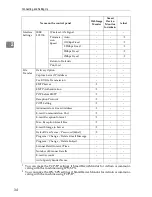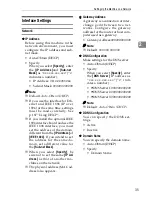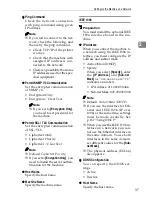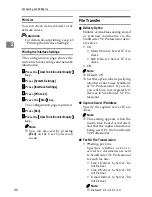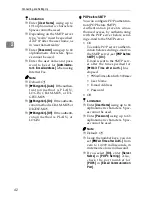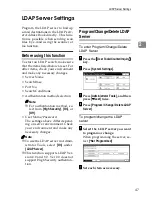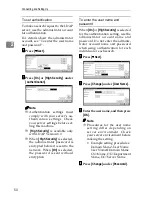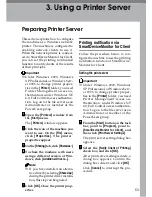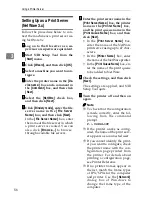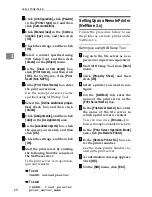Connecting and Setting Up
46
2
Changing an e-mail message
A
Select the e-mail message to
change.
B
If you want to change the sub-
ject, press
[
Change
]
.
C
Change the subject, and then
press
[
OK
]
.
D
If you want to change the text,
press
[
Edit
]
.
E
Press
[
U
U
U
U
]
or
[
T
T
T
T
]
to select the
line to change.
F
Change the text, and then press
[
OK
]
.
G
Press
[
OK
]
.
Deleting an e-mail message
A
Press
[
Delete
]
.
B
Select the e-mail message to
delete.
T h e c on firm at ion m es sag e
about deleting appears.
C
To delete the data, press
[
Yes
]
.
FFFF
Press
[
Exit
]
.
GGGG
Press
[
Exit
]
.
HHHH
Press the
{{{{
User Tools/Counter/Inquiry
}}}}
key.
Note
❒
You can also exit by pressing
[
Ex-
it
]
on the User Tools main menu.
Programming, changing, or deleting a
subject
Limitation
❒
Enter a subject using up to 20 al-
phanumeric characters.
Note
❒
[
Urgent
]
and
[
High
]
are programmed
as the e-mail subjects.
AAAA
Press the
{{{{
User Tools/Counter/Inquiry
}}}}
key.
BBBB
Press
[
System Settings
]
.
CCCC
Press
[
File Transfer
]
.
DDDD
Press
[
T
T
T
T
Next
]
. The next screen ap-
pears.
EEEE
Press
[
Program / Change / Delete Sub-
ject
]
.
Programming a subject
A
Press
[
*Not programed
]
, and then
enter the text.
Reference
For more information about
entering text, see “Entering
Text”,
General Settings Guide
.
B
Press
[
OK
]
.
Changing a subject
A
Select the subject to change.
B
Enter the text.
C
Press
[
OK
]
.
Deleting a subject
A
Press
[
Delete
]
.
B
Select the subject to delete.
T h e c on firm atio n m ess ag e
about deleting appears.
C
To delete the subject, press
[
Yes
]
.
FFFF
Press
[
Exit
]
.
GGGG
Press
[
Exit
]
.
HHHH
Press the
{{{{
User Tools/Counter/Inquiry
}}}}
key.
You can also exit by pressing
[
Exit
]
on the User Tools main menu.
Summary of Contents for DSm651
Page 10: ...4...
Page 14: ...Getting Started 8 1...
Page 140: ...Special Operations under Windows 134 5...
Page 155: ...Copyright 2004...