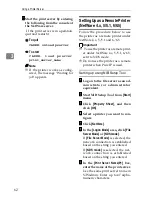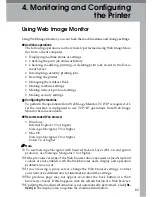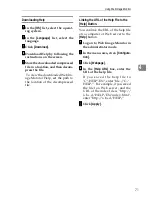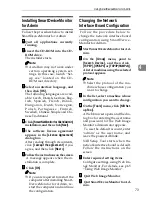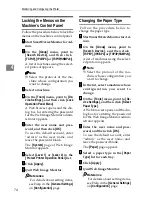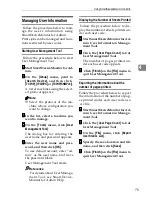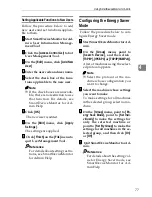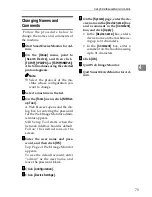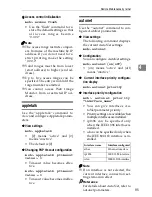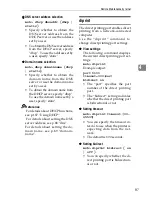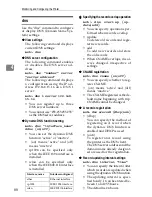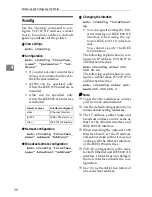Using SmartDeviceMonitor for Admin
75
4
Managing User Information
Follow the procedure below to man-
age the user's information using
SmartDeviceMonitor for Admin.
Prints jobs can be managed and func-
tions restricted by user codes.
Starting User Management Tool
Follow the procedure below to start
User Management Tool.
AAAA
Start SmartDeviceMonitor for Ad-
min.
BBBB
On the
[
Group
]
menu, point to
[
Search Device
]
, and then click
[
TCP/IP
]
,
[
IPX/SPX
]
or
[
TCP/IP(SNMPv3)
]
.
A list of machines using the select-
ed protocol appears.
Note
❒
Select the protocol of the ma-
chine whose configuration you
want to change.
CCCC
In the list, select a machine you
want to manage.
DDDD
On the
[
Tools
]
menu, click
[
User
Management Tool
]
.
The dialog box for entering the
user name and password appears.
EEEE
Enter the user name and pass-
word, and then click
[
OK
]
.
To use default account, enter “ad-
min” as the user name, and leave
the password blank.
User Management Tool starts.
Reference
For details about User Manage-
ment Tool, see SmartDevice-
Monitor for Admin Help.
Displaying the Number of Sheets Printed
Follow the procedure below to dis-
play the number of sheets printed un-
der each user code.
AAAA
Start SmartDeviceMonitor for Ad-
min User Information Manage-
ment Tool.
BBBB
Click the
[
User Page Count
]
tab of
User Management Tool.
The number of pages printed un-
der each user code appears.
CCCC
Click
[
Finish
]
on the
[
File
]
menu to
quit User Management Tool.
Exporting the information about the
number of pages printed
Follow the procedure below to export
the information of the number of pag-
es printed under each user code as a
.csv file.
AAAA
Start SmartDeviceMonitor for Ad-
min User Information Manage-
ment Tool.
BBBB
Click the
[
User Page Count
]
tab of
User Management Tool.
CCCC
On the
[
File
]
menu, click
[
Export
User Statics List
]
.
DDDD
Specify the save location and file
name, and then click
[
Save
]
.
EEEE
Click
[
Finish
]
on the
[
File
]
menu to
quit User Management Tool.
Summary of Contents for DSm651
Page 10: ...4...
Page 14: ...Getting Started 8 1...
Page 140: ...Special Operations under Windows 134 5...
Page 155: ...Copyright 2004...