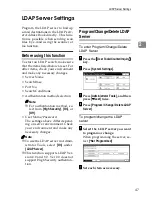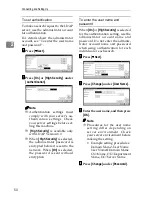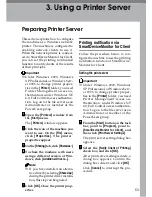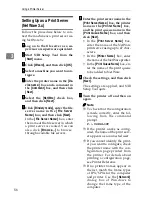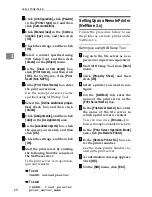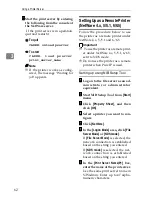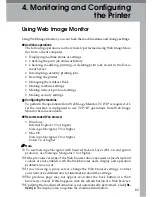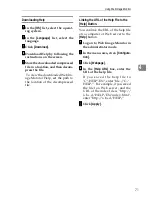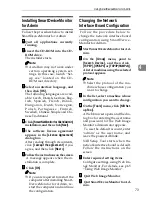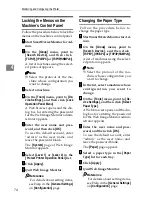Using NetWare
59
3
FFFF
In the
[
Print Server Name:
]
box, en-
ter the name of the print server.
GGGG
In the
[
File Server Name:
]
box, enter
the name of the file server in
which a print server is created.
You can also click
[
Browse...
]
to
browse through available file servers.
HHHH
Enter the NDS tree name in the
[
NDS Tree
]
box.
Enter up to 32 alphanumeric char-
acters. Hyphens and underscores
can also be used.
IIII
In the
[
NDS Context:
]
box, enter the
context of the print server.
You can also click
[
Browse...
]
to
browse through available NDS
trees and NDS contexts.
For a context, object names are en-
tered from the lowest object with
each object separated by a period.
For example, if you want to create
a print server in Net under DS, en-
ter "NET.DS".
JJJJ
In the
[
Print Server Operation Mode
]
area, click
[
As Print Server
]
.
KKKK
Click
[
OK
]
to close the
[
NIB Setup
Tool
]
dialog box.
Setting up using NWadmin
AAAA
From Windows, start NWadmin.
For details about NWadmin, see
the NetWare manuals.
BBBB
Select the object in which the
print queue is located in the direc-
tory tree, and then click
[
Create
]
on
the
[
Object
]
menu.
CCCC
In the
[
Class of new object
]
box,
click
[
Print Queue
]
, and then click
[
OK
]
.
DDDD
In the
[
Print Queue Name
]
box, enter
the name of the print queue.
EEEE
In the
[
Print Queue Volume
]
box,
click
[
Browse
]
.
FFFF
In the
[
Available objects
]
box, click
the volume in which the print
queue is created, and then click
[
OK
]
.
GGGG
Check the settings, and then click
[
Create
]
.
HHHH
Select the object in which the
printer is located, and then click
[
Create
]
on the
[
Object
]
menu.
IIII
In the
[
Class of new object
]
box,
click
[
Printer
]
, and then click
[
OK
]
.
For NetWare 5, click
[
Printer (Non
NDPS)
]
.
JJJJ
In the
[
Printer name
]
box, enter the
printer name
KKKK
Select the
[
Define additional proper-
ties
]
check box, and then click
[
Create
]
.
LLLL
Click
[
Assignments
]
, and then click
[
Add
]
in the
[
Assignments
]
area.
MMMM
In the
[
Available objects
]
box, click
the queue you, and then click
[
OK
]
.
Summary of Contents for DSm651
Page 10: ...4...
Page 14: ...Getting Started 8 1...
Page 140: ...Special Operations under Windows 134 5...
Page 155: ...Copyright 2004...