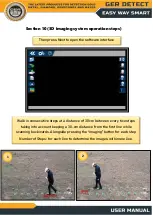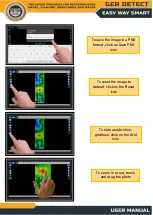Reviews:
No comments
Related manuals for EASY WAY SMART

RMLD-FR
Brand: Heath Consultants Pages: 27

Hobbyist TC-1006
Brand: Treasure Cove Pages: 14

RMR-8RDS
Brand: Rocky Mountain Pages: 12

TSD-701
Brand: Teknim Pages: 4

GTD2000-Tx
Brand: GasTech Pages: 38

TS282K
Brand: Tecno Control Pages: 9

TS293PE
Brand: Tecno Control Pages: 11

SE237K
Brand: Tecno Control Pages: 10

SE137EO
Brand: Tecno Control Pages: 11

SHG-01
Brand: SafeMi Pages: 57

958
Brand: Kane Pages: 4

AKOGAS AKO-576410
Brand: AKO Pages: 2

YL 6
Brand: FHF Pages: 12

CTX 300
Brand: TELEDYNE OLDHAM SIMTRONICS Pages: 40

321.596420
Brand: Sears Pages: 12

321.596390
Brand: Sears Pages: 12

321.596270 Amphibian
Brand: Sears Pages: 10

321.59604
Brand: Sears Pages: 11