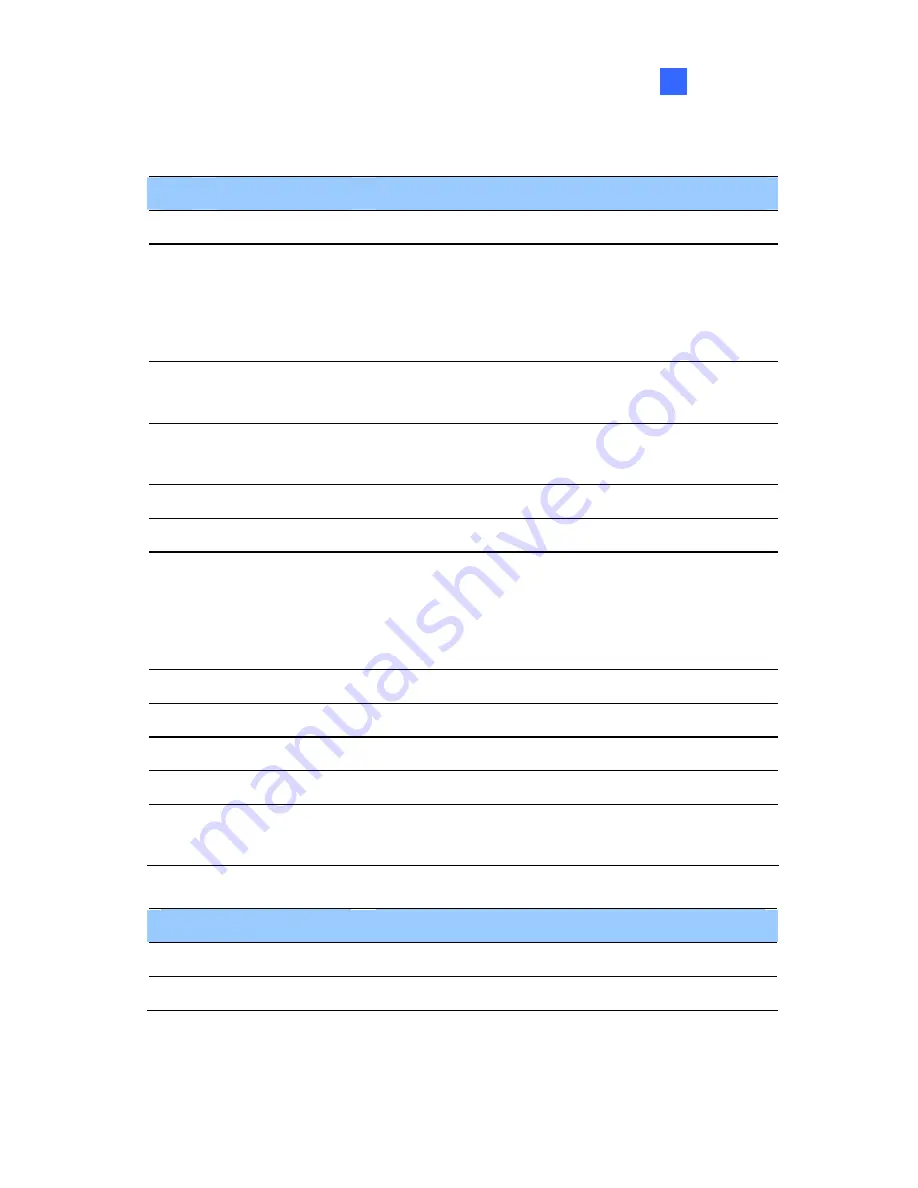
Box Camera
1
No.
Name
Description
5
Audio In
Connects a microphone for audio input.
6
I/O Terminal
Block
Connects I/O devices. For details, see
I/O
Terminal Block
,
Box Camera
Chapter,
GV-IPCam H.264 User’s Manual
on the
Software CD.
7 Power
LED
Indicates the power is supplied. For detail, see
the table below.
8
Auto Iris
Connector
Plug the iris control cable to the connector.
9
DC 12V Port
Connects to power.
10
LAN / PoE
Connects to a 10/100 Ethernet or PoE.
11 Default
Resets all configurations of the GV-IPCAM
H.264 to the default factory settings. See
19.
Restoring to Default Settings
later in the
Quick
Start Guide
.
12
Iris Screw
Adjusts the iris of the camera.
13
Zoom Screw
Adjusts the zoom of the camera.
14
Microphone
Records the sounds.
15
Focus Screw
Adjusts the focus of the camera.
16 Status
LED
Turns on when the unit is ready for use. For
detail, see the table below.
LED
Description
Power LED turns green The system powers on and succeeds to boot up.
Status LED turns green The system is ready for use.
5
Summary of Contents for GV-CBW120
Page 30: ...xxviii ...
Page 120: ...Unscrew thread lock Unscrew the inner housing Take out the camera body 90 ...
Page 134: ...11 2 Overview 1 2 3 4 5 6 8 7 9 10 12 11 13 104 ...
Page 144: ...Tilt Adjustment Rotational Adjustment 114 ...
Page 154: ...Pan Adjustment Tilt Adjustment Rotational Adjustment 124 ...
Page 177: ...PT Camera 15 15 2 Overview 1 2 3 4 5 6 7 8 9 10 11 12 147 ...
Page 194: ...6 Unplug the Ethernet cable 164 ...
Page 198: ...168 Do not leave a distance between the Focus Adjustment Cap and the camera ...
Page 199: ...17 The Web Interface 1 2 3 4 5 6 7 8 9 10 11 12 ...
















































