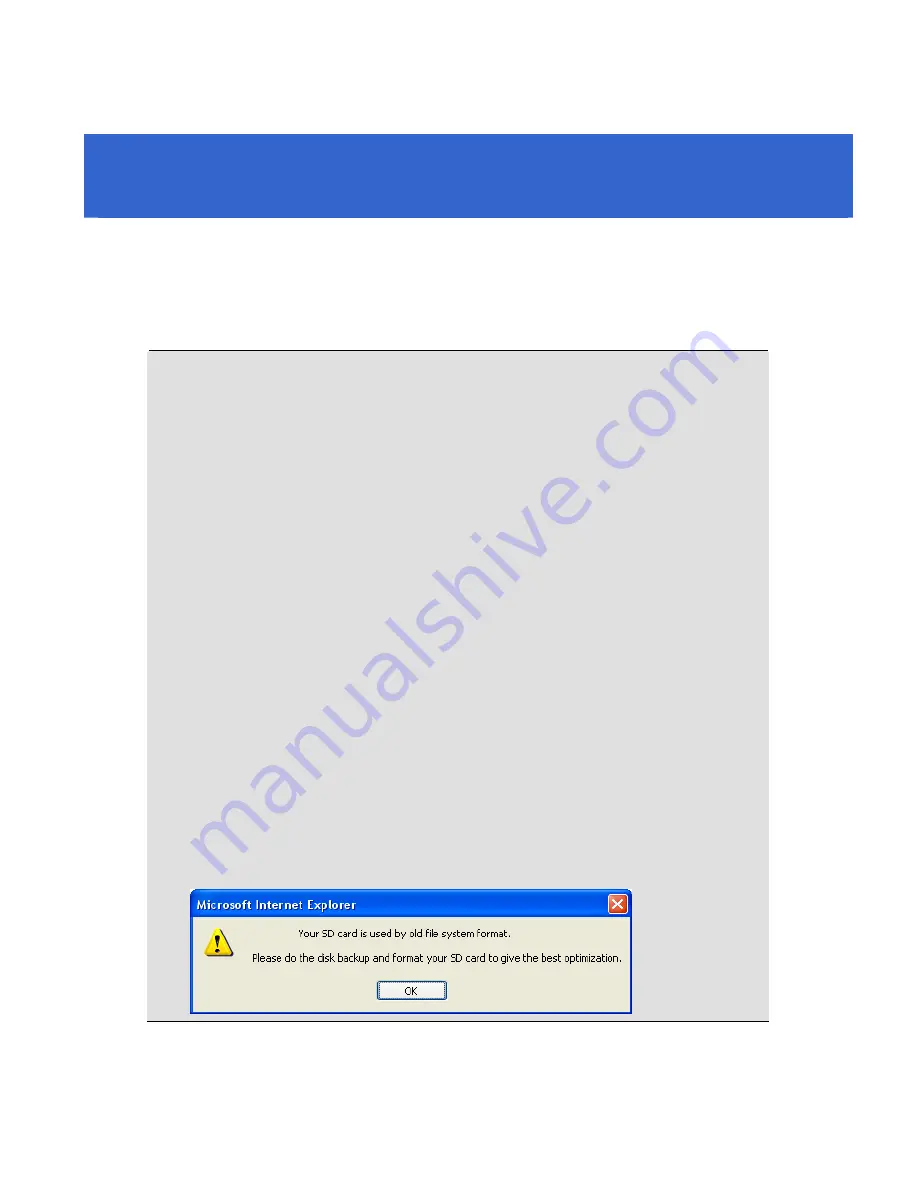
18. Upgrading System Firmware
GeoVision periodically releases updated firmware on the website. The new
firmware can be simply loaded into the GV-IPCAM H.264 by using the Web
interface or IP Device Utility included in the software CD.
IMPORTANT:
1.
To update the camera firmware from versions earlier than V2.07 to
the latest version,
back up the files in the storage device to
another device
before the upgrade.
2.
While the firmware is being updated,
A) the power supply must not be interrupted, and
B) do not unplug the Ethernet cable if the cable is the source of
power supply (Power over Ethernet or PoE supported).
3.
Do not turn the power off within 10 minutes after the firmware is
updated.
4.
If you use the IP Device Utility for firmware upgrade, the computer
used to upgrade firmware must be under the same network of the
camera.
5.
Since the firmware adopts different storage format from V2.07
onward, be sure to re-format the storage device after firmware
upgrade. If you have not done so, this warning message appears
when you view the Monitoring or Storage Settings’ Web interface:
Summary of Contents for GV-CBW120
Page 30: ...xxviii ...
Page 120: ...Unscrew thread lock Unscrew the inner housing Take out the camera body 90 ...
Page 134: ...11 2 Overview 1 2 3 4 5 6 8 7 9 10 12 11 13 104 ...
Page 144: ...Tilt Adjustment Rotational Adjustment 114 ...
Page 154: ...Pan Adjustment Tilt Adjustment Rotational Adjustment 124 ...
Page 177: ...PT Camera 15 15 2 Overview 1 2 3 4 5 6 7 8 9 10 11 12 147 ...
Page 194: ...6 Unplug the Ethernet cable 164 ...
Page 198: ...168 Do not leave a distance between the Focus Adjustment Cap and the camera ...
Page 199: ...17 The Web Interface 1 2 3 4 5 6 7 8 9 10 11 12 ...













































