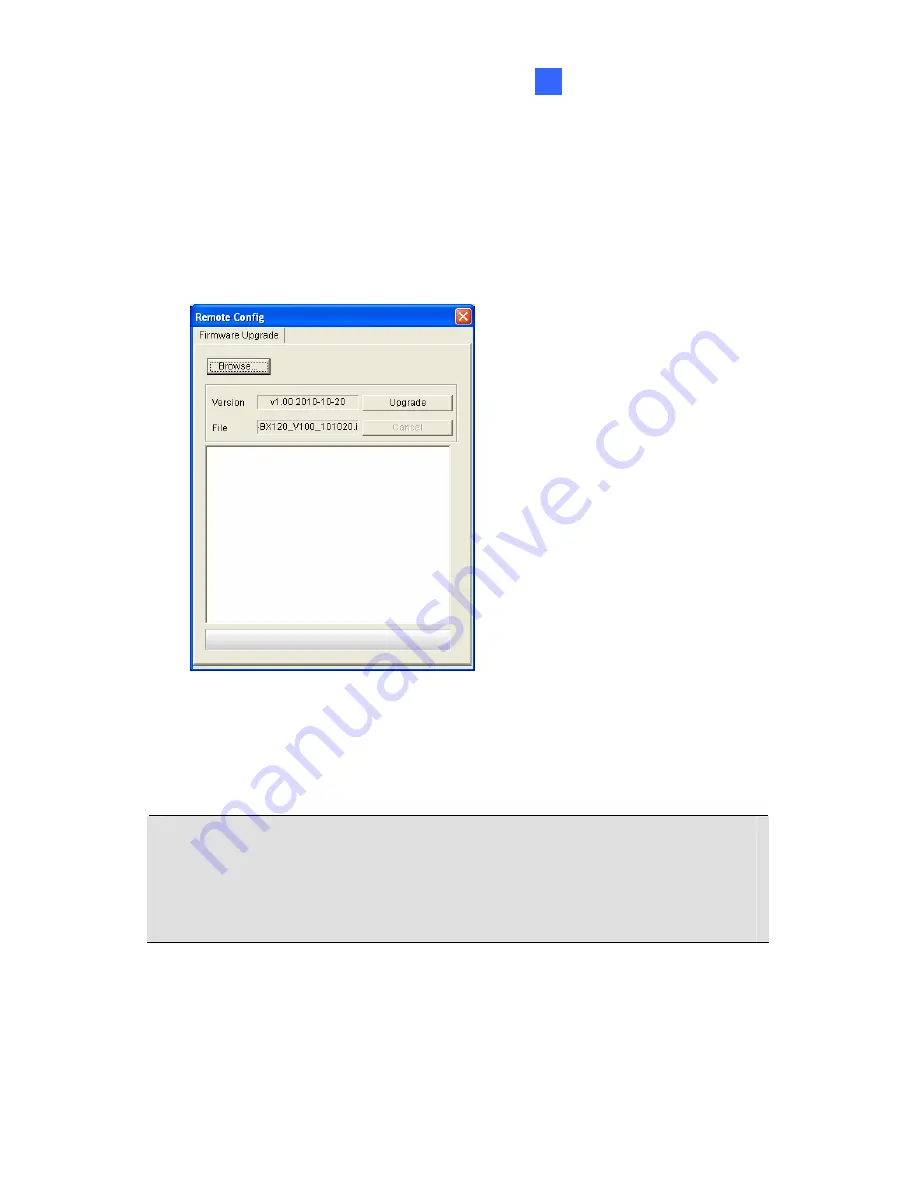
Upgrading System Firmware
173
14
1.
Stop these operations: monitoring of IPCam H.264, connection to
GV-System and remote connections to Center V2, VSM, ViewLog
Server and 3GPP/RTSP.
2.
In the Live View window, click the
Show System Menu
button and
select
Remote Config
. This dialog box appears.
3. Click
the
Browse
button to locate the firmware file (.img) saved at your
local computer.
4. Click
the
Upgrade
button to start the upgrade.
WARNING:
The interruption of power supply during updating causes not
only update failures but also damages to the camera. In this case,
please contact your sales representative and send your device back to
GeoVision for repair.
Summary of Contents for GV-CBW120
Page 30: ...xxviii ...
Page 120: ...Unscrew thread lock Unscrew the inner housing Take out the camera body 90 ...
Page 134: ...11 2 Overview 1 2 3 4 5 6 8 7 9 10 12 11 13 104 ...
Page 144: ...Tilt Adjustment Rotational Adjustment 114 ...
Page 154: ...Pan Adjustment Tilt Adjustment Rotational Adjustment 124 ...
Page 177: ...PT Camera 15 15 2 Overview 1 2 3 4 5 6 7 8 9 10 11 12 147 ...
Page 194: ...6 Unplug the Ethernet cable 164 ...
Page 198: ...168 Do not leave a distance between the Focus Adjustment Cap and the camera ...
Page 199: ...17 The Web Interface 1 2 3 4 5 6 7 8 9 10 11 12 ...


























