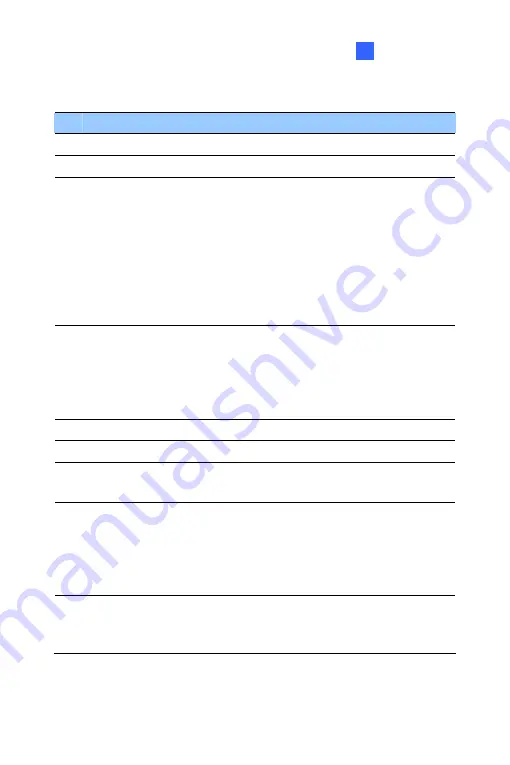
The Web Interface
27
No. Name
Function
1
Play
Plays live video.
2
Stop
Stops playing video.
3 Microphone
Broadcasts to the surveillance site from a remote
PC. Note this function is not available for
Ultra
Bullet Camera
and
Target Series
. For
Cube
Camera
and
Advanced Cube Camera
, click the
Push to talk
button (from the pop-up menu) for the
camera to switch between audio transmission and
reception, where only one party can speak at a
time.
4 Speaker
Transfers sounds of the surveillance site to a
remote PC. Note this function is not available for,
Mini Fixed Rugged Dome
,
Ultra Bullet Camera
,
Target Bullet Camera
, and
Target Mini Fixed
Rugged Dome
.
5
Snapshot
Takes a snapshot of live video.
6
File Save
Records live video to the local computer.
7 Full
Screen
Switches to full screen view. Right-click the image
to see additional options.
8 Control
Panel
Displays the camera information, video settings,
audio data rate, I/O device status, images captured
upon alarm, and GPS location of the camera. Also
allows you to adjust image quality and install the
program from the hard drive.
9
Show System
Menu
Brings up these functions: Alarm Notify, Video and
Audio Configuration, Remote Config, Show Camera
Name and Image Enhance.
281
Summary of Contents for 88-VD37000-0020
Page 162: ... GV Software DVD Warranty Card 128 ...
Page 178: ...Pan Adjustment Tilt Adjustment Rotational Adjustment 144 ...
Page 189: ...Vandal Proof IP Dome Part II 16 16 2 Overview 1 2 3 4 5 6 8 7 9 10 12 11 13 14 155 ...
Page 199: ...Vandal Proof IP Dome Part II 16 Pan Adjustment Tilt Adjustment Rotational Adjustment 165 ...
Page 205: ...Vandal Proof IP Dome Part III 17 17 2 Overview 1 2 4 5 3 171 ...
Page 217: ...Vandal Proof IP Dome Part IV 18 18 2 Overview 13 12 10 7 8 9 11 14 183 ...
Page 236: ...19 2 Overview 1 2 3 4 5 6 13 12 10 7 8 9 14 11 202 ...
Page 254: ...Pan Adjustment Tilt Adjustment Rotational Adjustment 220 ...
Page 272: ...7 Adjust the angles of the camera based on live view and fasten the indicated screw 238 ...
Page 282: ...24 2 Overview 1 2 3 4 5 6 7 8 9 10 11 12 248 ...
Page 292: ...25 2 Overview Camera Lens 1 4 3 2 Main Body 6 7 8 9 4 5 258 ...
Page 314: ...27 The Web Interface 1 2 3 4 5 6 7 8 9 10 11 12 13 280 ...






























