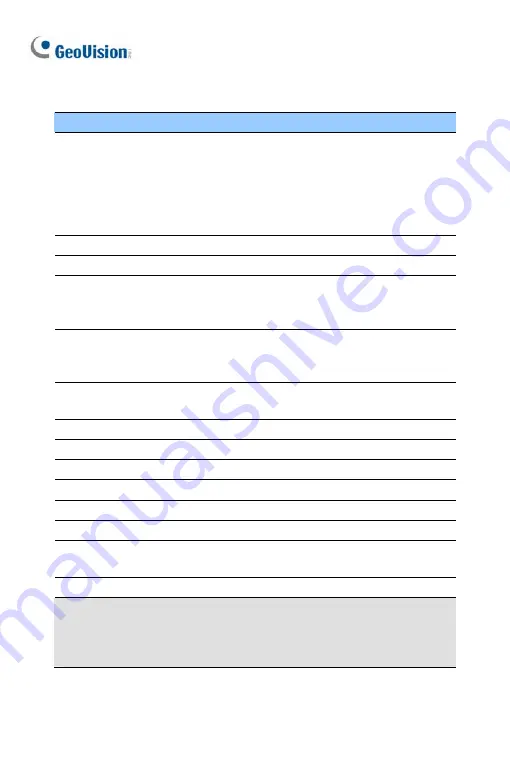
No.
Name
Description
1
LED Indicators
The power LED (top) turns on (green) when
the power is on and turns off when there is
no power supply. The status LED (bottom)
turns on (green) when the system operates
normally and turns off when system error
occurs.
2
Audio In
Connects to a microphone for audio output.
3
LAN / PoE
Connects to a 10/100 Ethernet or PoE.
4
Default Button
Resets the camera to default settings. See
29. Restoring to Default Settings
in the
Quick Start Guide
.
5
Video Out
Connects to a portable monitor for setting
the focus and angle of the camera during
initial setup.
6
Memory Card Slot
Inserts a micro SD card (SD/SDHC, version
2.0 only, Class 10) to store recording data.
7
Audio Out
Connects to a speaker for audio output.
8
DC 12V / AC 24V
Connects to power.
9
I/O Terminal Block
Connects to an I/O device.
10
Rotational Screw
Loosens to rotate the camera.
11
Cable Gland
Waterproofs the Ethernet cable.
12
Tilt Screw
Loosen the screw to tilt the camera.
13
Conduit Connector
Waterproofs the audio, TV out, power
adapter and I/O wires.
14
Silica Gel Bag
Absorbs moisture in the camera body.
Note:
To use the
Video Out
, connect the black BNC connector to a
monitor and select your signal format (NTSC or PAL) at the
TV Out
field
on the Web interface. For details, see
Video Settings
,
Administrator
Mode
Chapter,
GV-IPCAM Firmware Manual
on the Software DVD.
156
Summary of Contents for 88-VD37000-0020
Page 162: ... GV Software DVD Warranty Card 128 ...
Page 178: ...Pan Adjustment Tilt Adjustment Rotational Adjustment 144 ...
Page 189: ...Vandal Proof IP Dome Part II 16 16 2 Overview 1 2 3 4 5 6 8 7 9 10 12 11 13 14 155 ...
Page 199: ...Vandal Proof IP Dome Part II 16 Pan Adjustment Tilt Adjustment Rotational Adjustment 165 ...
Page 205: ...Vandal Proof IP Dome Part III 17 17 2 Overview 1 2 4 5 3 171 ...
Page 217: ...Vandal Proof IP Dome Part IV 18 18 2 Overview 13 12 10 7 8 9 11 14 183 ...
Page 236: ...19 2 Overview 1 2 3 4 5 6 13 12 10 7 8 9 14 11 202 ...
Page 254: ...Pan Adjustment Tilt Adjustment Rotational Adjustment 220 ...
Page 272: ...7 Adjust the angles of the camera based on live view and fasten the indicated screw 238 ...
Page 282: ...24 2 Overview 1 2 3 4 5 6 7 8 9 10 11 12 248 ...
Page 292: ...25 2 Overview Camera Lens 1 4 3 2 Main Body 6 7 8 9 4 5 258 ...
Page 314: ...27 The Web Interface 1 2 3 4 5 6 7 8 9 10 11 12 13 280 ...






























