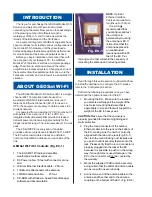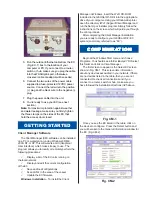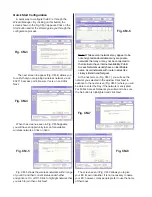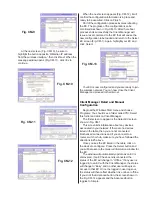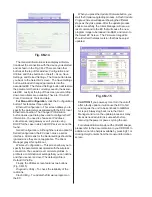Reviews:
No comments
Related manuals for mobile wi-fi solution

WA6120X
Brand: H3C Pages: 33

BiPAC 8800AXL
Brand: Billion Pages: 230

O2 Surf
Brand: RadioLabs Pages: 9

TMW1003
Brand: toko Pages: 56

WA6202A
Brand: Edge-Core Pages: 332

e5251
Brand: Blink Pages: 3

WUB1600
Brand: Xterasys Pages: 74

WHA-5500CPE
Brand: Air Live Pages: 160

ECB1200
Brand: EnGenius Pages: 80

WX-1
Brand: Packedge Pages: 16

MRD-305-DIN
Brand: Westermo Pages: 28

EM05-G
Brand: Quectel Pages: 73

BT3021
Brand: TECOM Pages: 17

E103-W01-IPX
Brand: Ebyte Pages: 33

Edge Point EP-R8
Brand: Ubiquiti Pages: 36

UAP-AC-M
Brand: Ubiquiti Pages: 28

ML0512
Brand: M-Life Pages: 24

DN-7059-2
Brand: Digitus Pages: 156