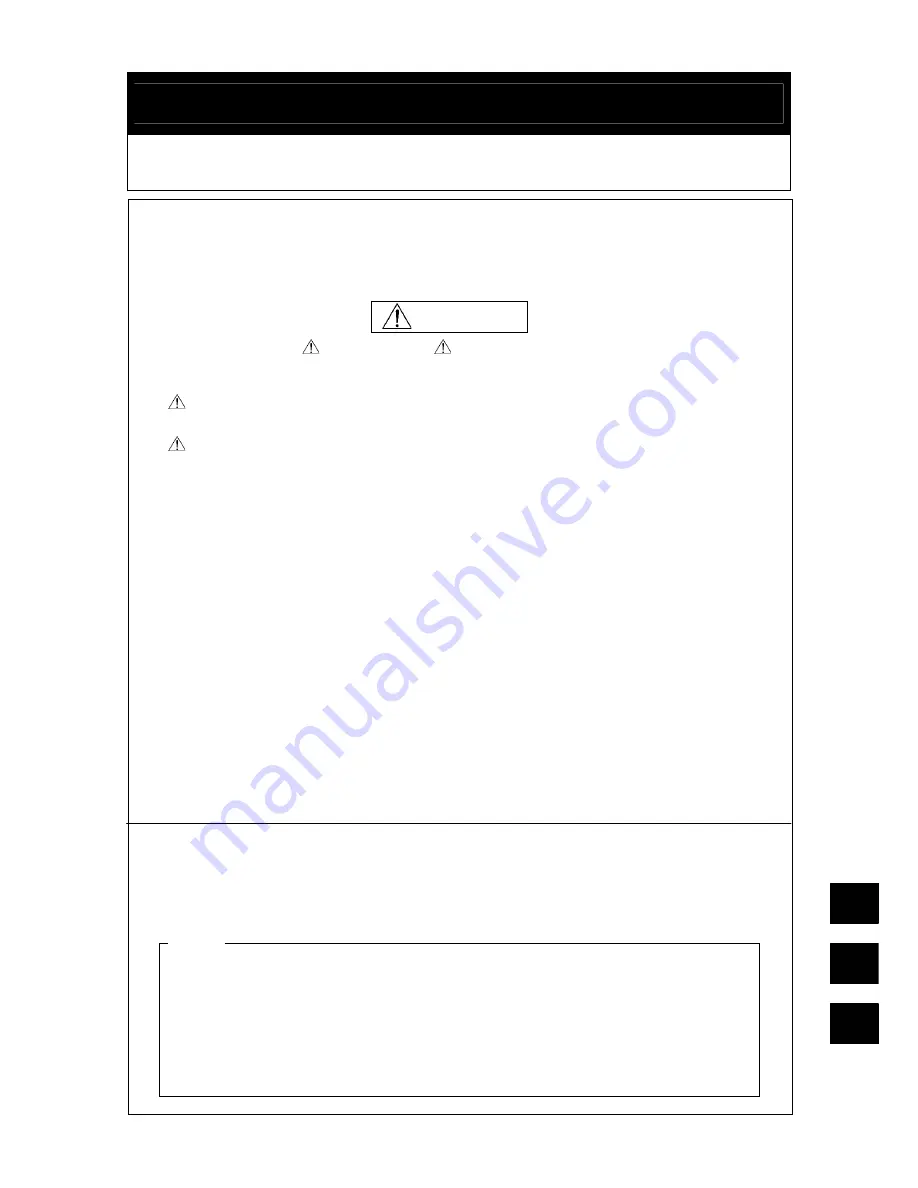
1
GENUINE CAR-NAVIGATION UNIT
INSTALLATION INSTRUCTIONS
Thank you for purchasing a genuine Mazda accessory.
Before removal and installation, be sure to thoroughly read these instructions.
Please read the contents of this booklet in order to properly install and use the
car-navigation unit. Your safety depends on it.
Keep these instructions with your vehicle records for future reference.
x
There are several
WARNING
and
CAUTION
sections in this booklet concerning
safety when installing or removing the car-navigation unit. Always read and follow them
in order to prevent injuries, accidents, and possible damage to the vehicle.
WARNING:
Indicates a situation in which serious injury or death could result if
the warning is ignored.
CAUTION:
Indicates a situation in which bodily injury or damage to the vehicle
could result if the caution is ignored.
x
For areas indicating the tightening torque in this instruction manual, tighten to the
specified torque using a torque wrench. For areas in which the tightening torque is
indicated inside parentheses ( ), the tightening torque is indicated as a reference value,
however tightening using a torque wrench is not necessary.
x
Do not modify the car-navigation unit.
x
Do not install the car-navigation unit in any way other than described in the following
instructions.
x
If in any doubt, please ask your Mazda dealer to install the accessory in order to
prevent errors in installation.
x
If you have any questions about the use of the accessory, ask your Mazda dealer for
proper advice before using it.
x
Mazda and its suppliers are not responsible for injuries, accidents, and damage to
persons and property that arise from the failure of the dealer or installer to follow these
instructions.
x
To ensure safety and reliability of the work, installation, removal and disposal work
must be carried out by an Authorized Mazda Dealership.
x
Be careful not to lose removed parts, and be sure that they are kept free from
scratches, grease or other dirt.
PART NAME: CAR-NAVIGATION UNIT
PART NUMBER: TKY2 79 EZX (US/CANADA)
TKY3 79 EZX (MEXICO)
VEHICLE: MAZDA CX-9
To the dealer
x
Please turn over these instructions to the customer after installation.
To the customer
x
Keep these instructions after installation. The instructions may be
necessary
for installing other optional parts or removal of this accessory.
x
Should the vehicle or this accessory be resold, always leave these instructions
with it for the next owner.
WARNING
NOTE
䠣䠞㻌
㻱㻌
㻲㻌
TKY279EZX_01






























