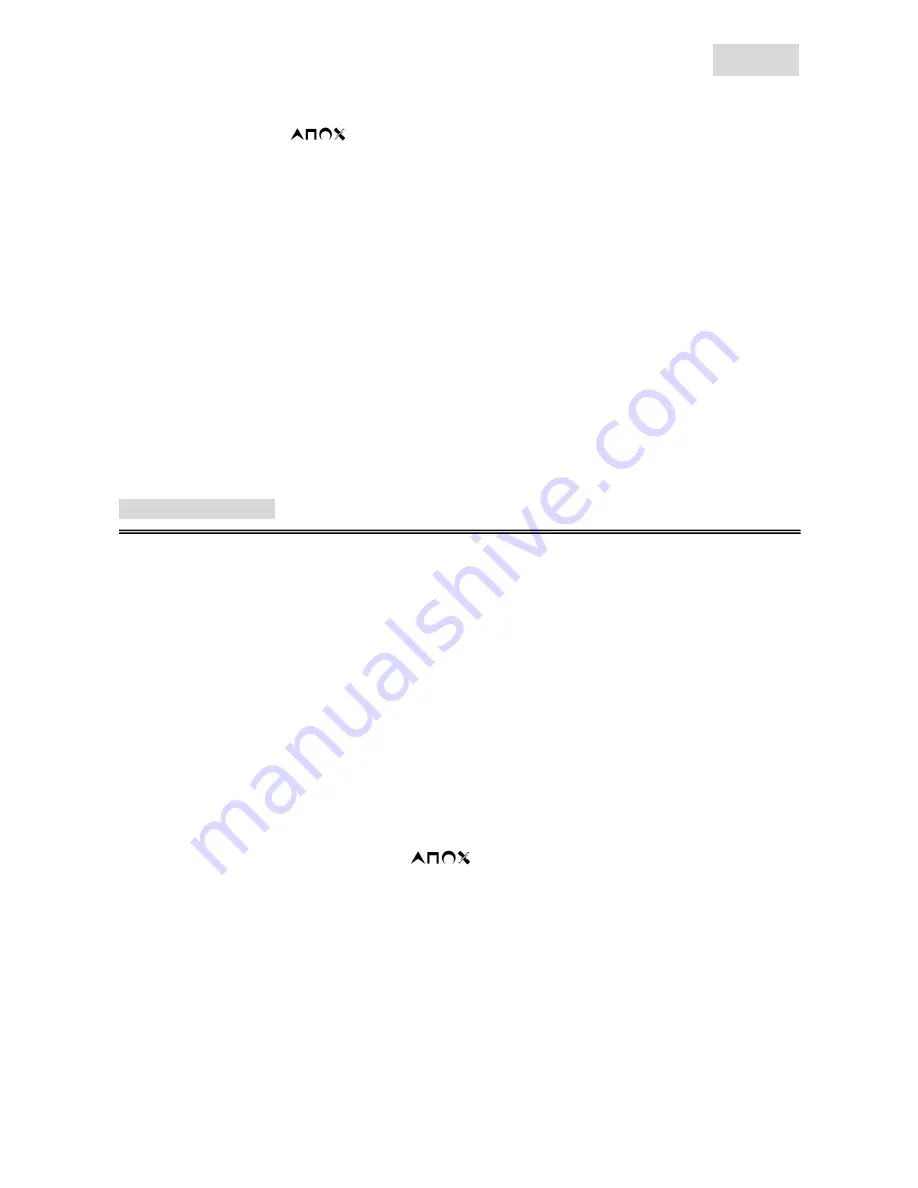
English
2
operated in analog fashion depending on the features supported by the software title. Refer to
the game software manual for details. PlayStation®2 format software.
Directional buttons /
TM buttons / left analog stick / right analog stick / L1, R1, L2, R2,
L3, R3 buttons PlayStation® format software Left analog stick / right analog stick / L3, R3
buttons.
2.
Digital Mode:
When the controller is in digital mode, all function buttons are operated digitally,
but the analog sticks will not work.
3.
Vibration function
:
The game controller features a vibration function when the function is
supported by the software title. The vibration function can be set to ON or OFF by the vibration
control switch and by the software option screen when the software supports it.
Note
: You should always refer to the software in use for the suggested play mode. In some
instances, the software may automatically change to the correct mode and you may not be able to
change this. The function of the buttons can change and/or be non-functional depending on the
mode selected.
Low Power
: When battery power is low, the Power LED is blinking.
Sleep Mode
: The sleep mode is a smart feature for saving battery life. If the controller is left alone
without movement for 2 minutes, it enters sleep mode automatically. If you want to continue play,
press any key on the controller. This feature allows you to save battery life if you forget to turn off the
power switch.
Advance Functions
¾
Turbo & Clear Functions
:
Use the Turbo function for auto repeat (auto fire). When activated, this will cause the selected button
to repeat its function until you release the button.
To set an action button in turbo mode
: Press and hold the TURBO button. Press and release any
action buttons you want to put into Turbo mode. Release the TURBO button.
To clear the turbo function from an action button
: Press and hold the TURBO button. Press and
release any action buttons you wish to clear. Release the Turbo button. The action buttons you
pressed will now return to their original function.
¾
Marco & Clear Functions
:
Use the macro and create a sequence of movements with the touch of one button. During game play,
pressing the macro button will activate the selected sequence.
To set an action button to macro:
Press the MACRO button. Then press the button (one of R1, R2, L1orL2) you want to put into Macro
mode on the controller to be macro. Once you have completed the sequence desired, press the
MACRO button again to set. (You can set
, L1, L2, L3, R1, R2, R3, D-PAD to macro mode)
Note: Each macro can be up to 16 steps of key or spaces. Spaces are put in by pressing SELECT. If
all 16 commands are used, the macro function will end automatically.
To clear macro function from an action button:
Press the Macro button and press any action buttons when you want to cancel the Macro function.
Press the Macro button again; the action buttons you pressed will now return to their original
function.

















