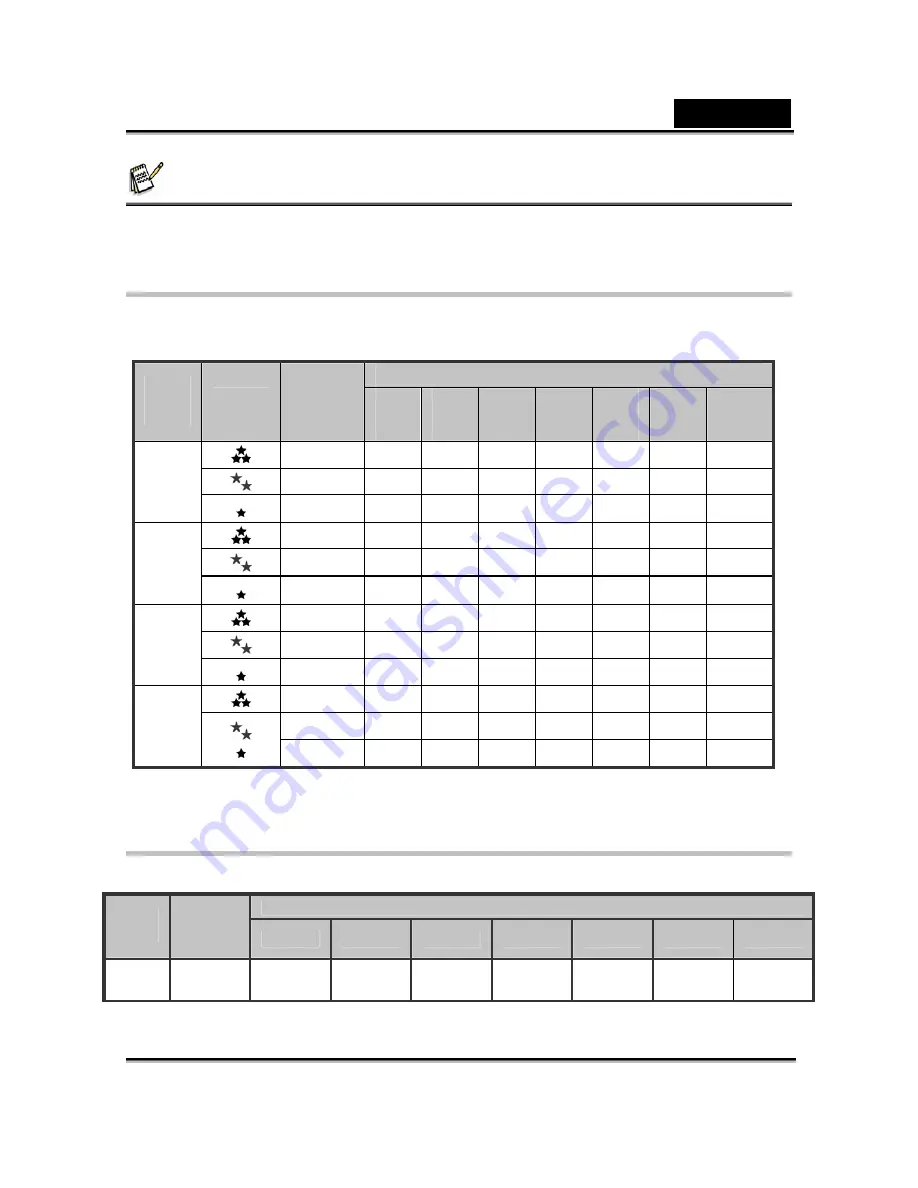
English
-18-
NOTE
z
The possible number of shots and recording time depend on the storage size, resolution and
quality settings and the subject of the image to be captured.
Possible Number of Recordable Images
The table shows the approximate shots that you can capture at each setting based on the
capacity of the internal memory and the SD card. Built-in 16MB internal memory (14 MB
available for image storage)
SD Card Capacity
Image
size
Quality
Internal
Memory
32
MB
64
MB
128
MB
256
MB
512
MB
1
GB
2
GB
2
8 18 37 77 157
316 634
5
13 29 60 123
250
502
1006
3072
x
2304
10 25
53
109
221
445
894
1792
4 11
24
51
104
210
422
846
7
18 39 81 165
334
670
1343
2560
X
1920
13 32
68
141
286
576
1156
2317
10 23
49
101
205
413
830
1663
15 36
77
159
323
651
1307
2618
1600
x
1200
26 62
131
270
547
1102
2211
4429
38 90
191
392
795
1601
3213
6437
53 124
262
538
1091
2198
4410
8835
640
x
480
76 177
374
769
1557
3135
6291
12604
* The above data shows the standard testing results. The actual capacity varies according to the
shooting conditions and settings.
Approximate Duration of Recording Time
The table below indicates the approximate duration of recording time depending on the
capacity of the SD memory card.
SD card capacity
Image
size
Internal
Memory
32MB
64MB
128MB
256MB
512MB
1GB
2GB
320
x 240
00:00:26 00:00:57 00:01:56
00:03:56
00:07:55
00:15:52 00:31:48 01:03:39
* The values for the recording time may vary depending on the shooting conditions and settings.














































