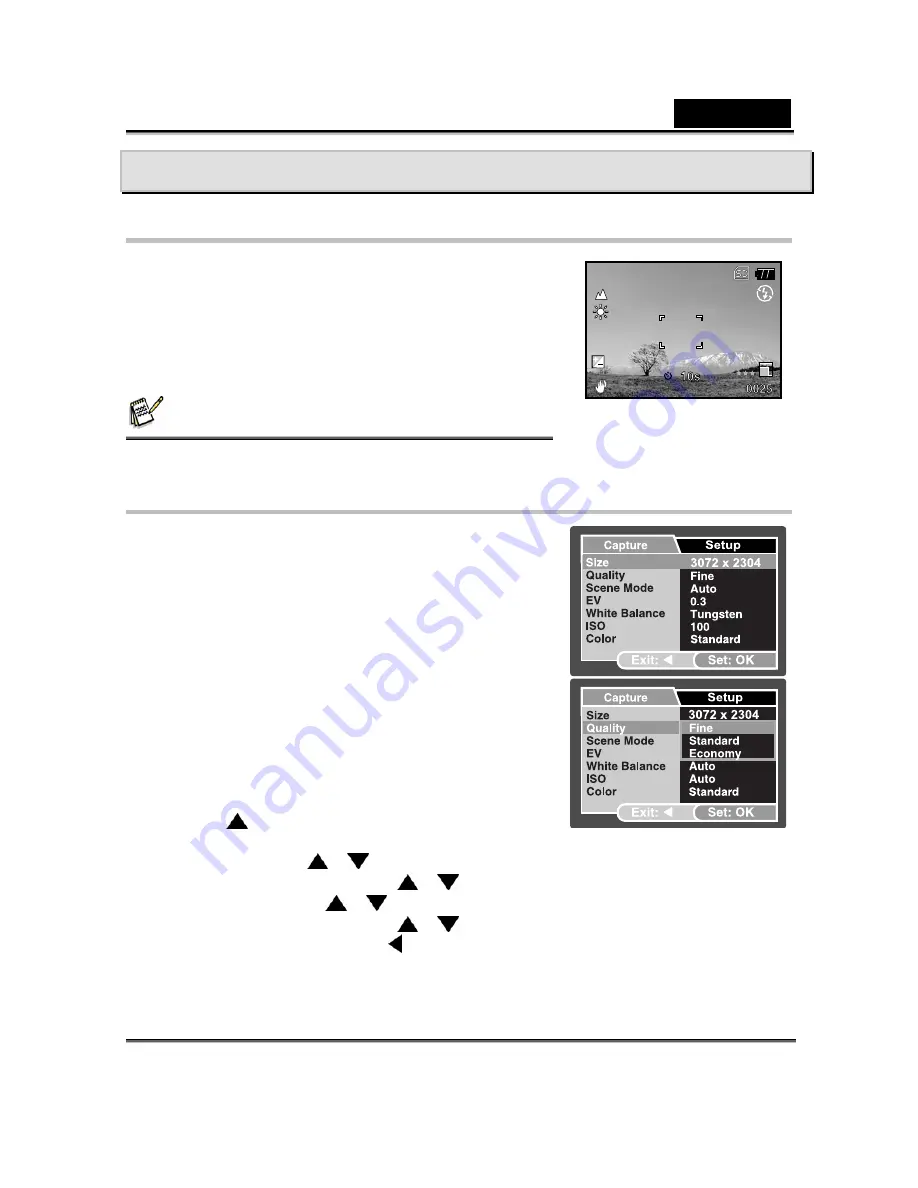
English
-17-
PHOTOGRAPHY MODE
Shooting Images - The Basics
1. Slide the lens cover open until it clicks to turn on the
camera.
The camera mode (default preview) is displayed.
2. Compose the image on the monitor screen so that the
main subject is within the focus frame.
3. Press the shutter button to capture the image.
NOTE
The actual captured image appears to be larger than the one on the LCD after the image is
captured.
Setting Image Resolution and Quality
As you get to know the digital camera, you can set the
image resolution (number of vertical and horizontal pixels)
and image quality (compression ratio) based on the types
of images you want to shoot. These settings affect the
number of images that can be stored in memory, or on a
memory card.
Higher resolution and higher quality images provide finer
detail but cause the images’ file size to be larger.
To change image resolution or image quality, follow these
steps:
1. Slide the lens cover open until it clicks to turn on the
camera.
The camera mode (default preview) is displayed.
2. Press the
/ MENU
button.
The [Capture] menu is displayed.
3. Select [Size] with the
/
buttons, then press the
OK
button.
4. Select the desired setting with the
/
buttons, and then press the
OK
button.
5. Select [Quality] with the
/
buttons, then press the
OK
button.
6. Select the desired setting with the
/
buttons, then press the
OK
button.
7. To exit from the menu, press the
button.
A
0.3
01/01/2007 00:00
A
0.3
02/05/2006 08:03






























