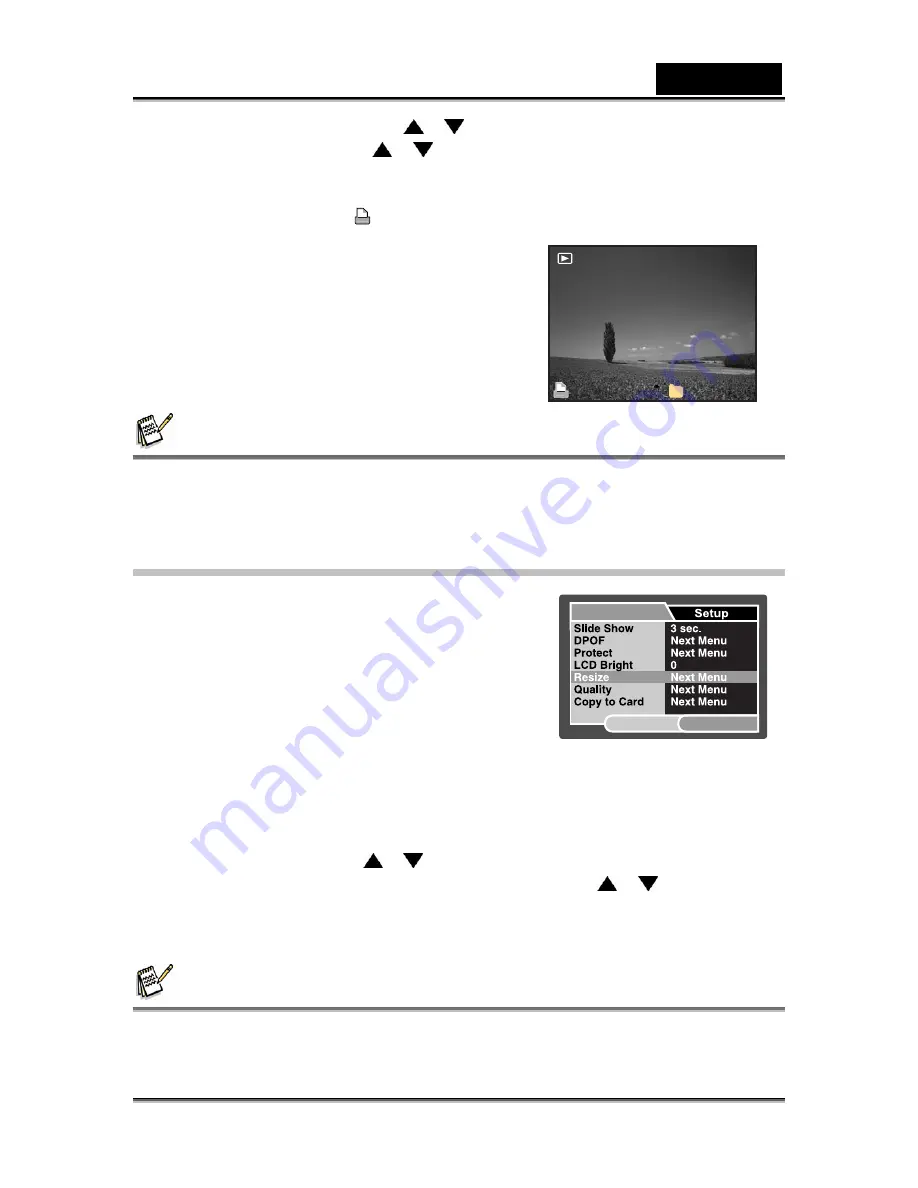
English
-41-
10. Select [Print Enable] with the
/
buttons, and press the
SET
button.
11. Select [Execute] with the
/
buttons, and press the
SET
button.
This creates a file containing the DPOF information, and when the
operation is finished, the screen returns to the playback mode.
The DPOF icon [
] is displayed on each image that has set up DPOF
settings.
NOTE
z
The date that is printed on the image is the date set on the camera. To print the correct
date on the image, set the date on the camera before you capture the image. Refer to
“Setting the Date and Time” for further details.
Resizing an Image
Resizes a previously saved image.
Resizing replaces the original image with the
changed image. Only resizing to a smaller size is
available.
The following images cannot be resized:
Image size (640 x 480)
Image captured with another camera
Protected images
Video clips
Images cannot be resized when the SD memory card is write protected
1.
Select the image that you want to resize.
2. Press
the
MENU
button.
3.
Select [Resize] with the
/
buttons, and press the
SET
button.
4.
Select the image size that you want to change with the
/
buttons, and
press the
SET
button.
To quit resizing, press the
MENU
button.
When resizing ends, the screen returns to playback mode.
NOTE
z
It is possible to reduce the size of an image. It is not possible to increase the size of an
image, or to restore it to its original size after it has been decreased.
100-0008
1
Play
SET:Adj.
MENU:Exit
















































