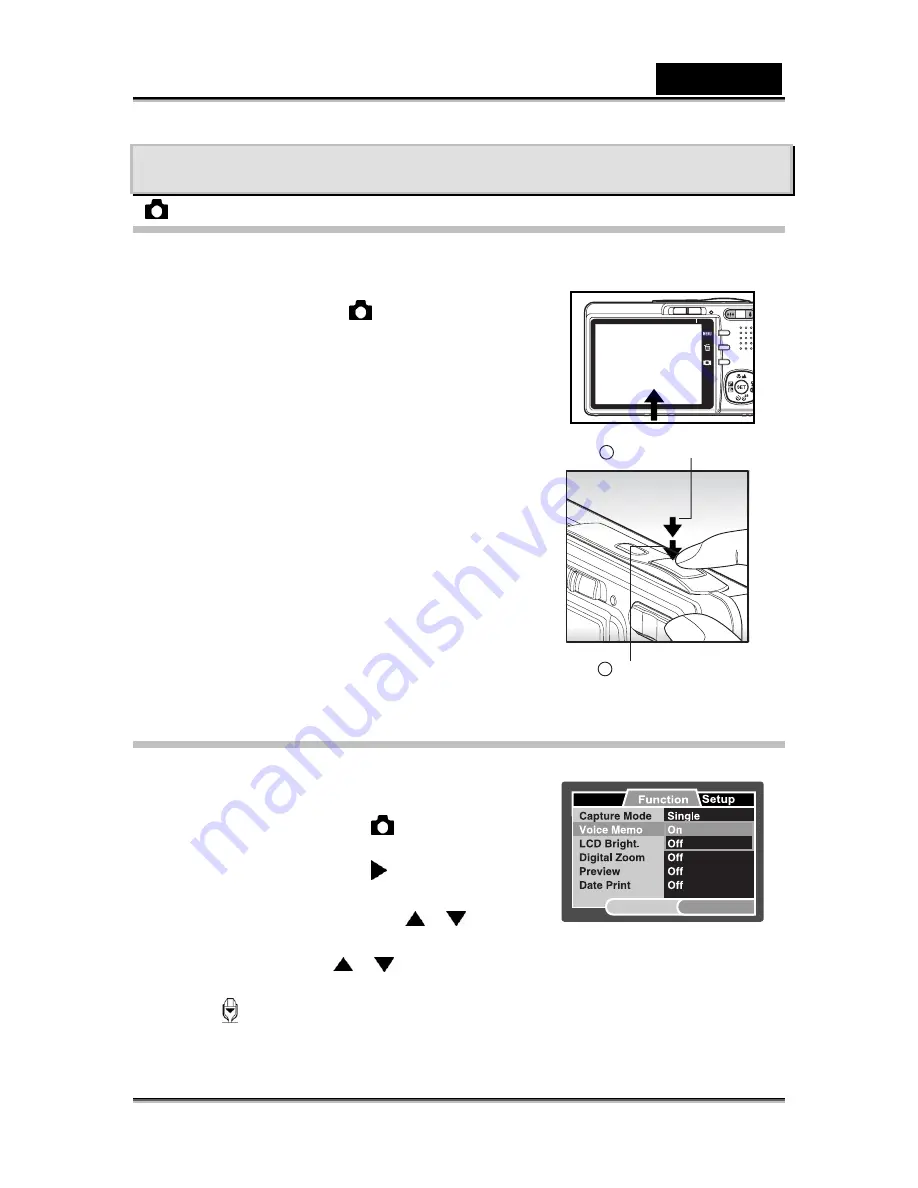
English
-25-
PHOTOGRAPHY MODE
[ ] Capture Mode
Your camera is equipped with a 2.5" full color LTPS-TFT LCD monitor to help you
compose images, playback recorded images/video clips or adjust menu settings.
1. Press the
POWER
button to turn the power on.
2. Slide the mode switch to [
].
3. Compose your image in the LCD monitor.
4. Press the shutter button.
Pressing the shutter button down halfway
automatically focuses and adjusts the
exposure, and pressing the shutter
button down fully captures the images.
The focus area frame turns blue when
the camera is in focus and the exposure
is calculated.
When the focus or exposure is not
suitable, the frame of the focus area
turns yellow.
If the photographic preview is set to “On”,
the captured image will be displayed
while the image is being recorded onto
the SD memory card.
Recording Voice Memos
A voice memo can be recorded once for 30 seconds at still image mode immediately
following a still image captured.
1.
Slide the mode switch to [
].
2.
Press the MENU button, and select the
[Function] menu with the
button.
[Function] menu is displayed.
3.
Select [Voice Memo] with the
/
buttons, and press the
SET
button.
4.
Select [On] with the
/
buttons, and press the
SET
button.
5. Press
the
MENU
button to exit from the menu.
[ ] icon is displayed on the screen.
[VOICE RECORDING] is displayed on the screen immediately, and the
voice memo recording starts.
1
Press down halfway
2
Press down fully
Capture
SET:Adj.
MENU:Exit






























