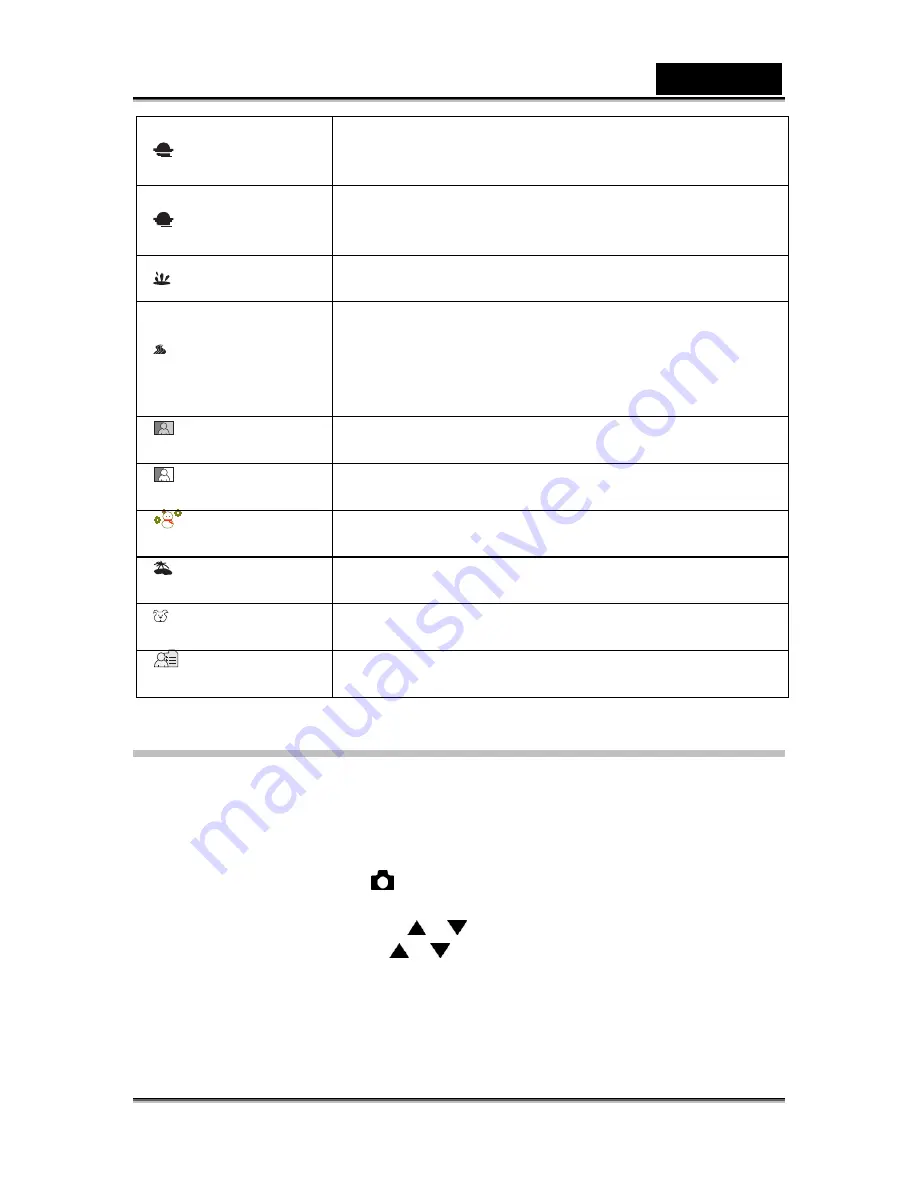
English
-33-
[
] Sunset
Select this mode when you want to capture images of a
beautiful sunset shot that vividly captures beautiful red
colors.
[
] Sunrise
Select this mode when you want to capture images of a
sunrise scene. This mode helps keep the deep hues in
the scene.
[
] Splash Water
Select this mode when you want to capture images of
splashing water.
[ ] Flow Water
Select this mode when you want to capture the soft
flowing water. Shutter speed is automatically slowed
down while maintaining proper exposure, which
produces an image with the water blurred into smooth
flowing lines along with a sharply focused background.
[
] Sepia
Select this mode when you want to capture a sepia
image.
[
] Monochrome
Select this mode when you want to capture a black &
white image.
[
] Snow
Select this mode when you want to capture clear snow
scenes without darkened subjects and bluish tint.
[
] Beach
Select this mode when you want to capture bright beach
scenes and sunlit water surfaces.
[ ] Pets
Select this mode when you want to capture your pets.
Shoot from the eye level of your pets.
[
] User Setting
This mode allows you manually set the setting
parameters and all these settings will be memorized.
Setting the Panorama Mode
This mode is designed to make it easier to take a series of shots then stitch them
together with software to make a single image. You can capture a photographic
subject that won’t fit into a single frame, such as a landscape, and stitch it together
later with a program such as Cool 360 or Photoshop application.
1.
Slide the mode switch to [
].
2. Press
the
MENU
button.
3.
Select [Scene Mode] with the
/
buttons, and press the
SET
button.
4.
Select [Panorama] with the
/
buttons, and press the
SET
button.
5.
Shoot the first image.
The next image appears beside the previous image.
6.
Orient the camera so that the second frame overlaps a small portion of the
photographic subject of the first image and press the shutter button to capture
the next image.






























