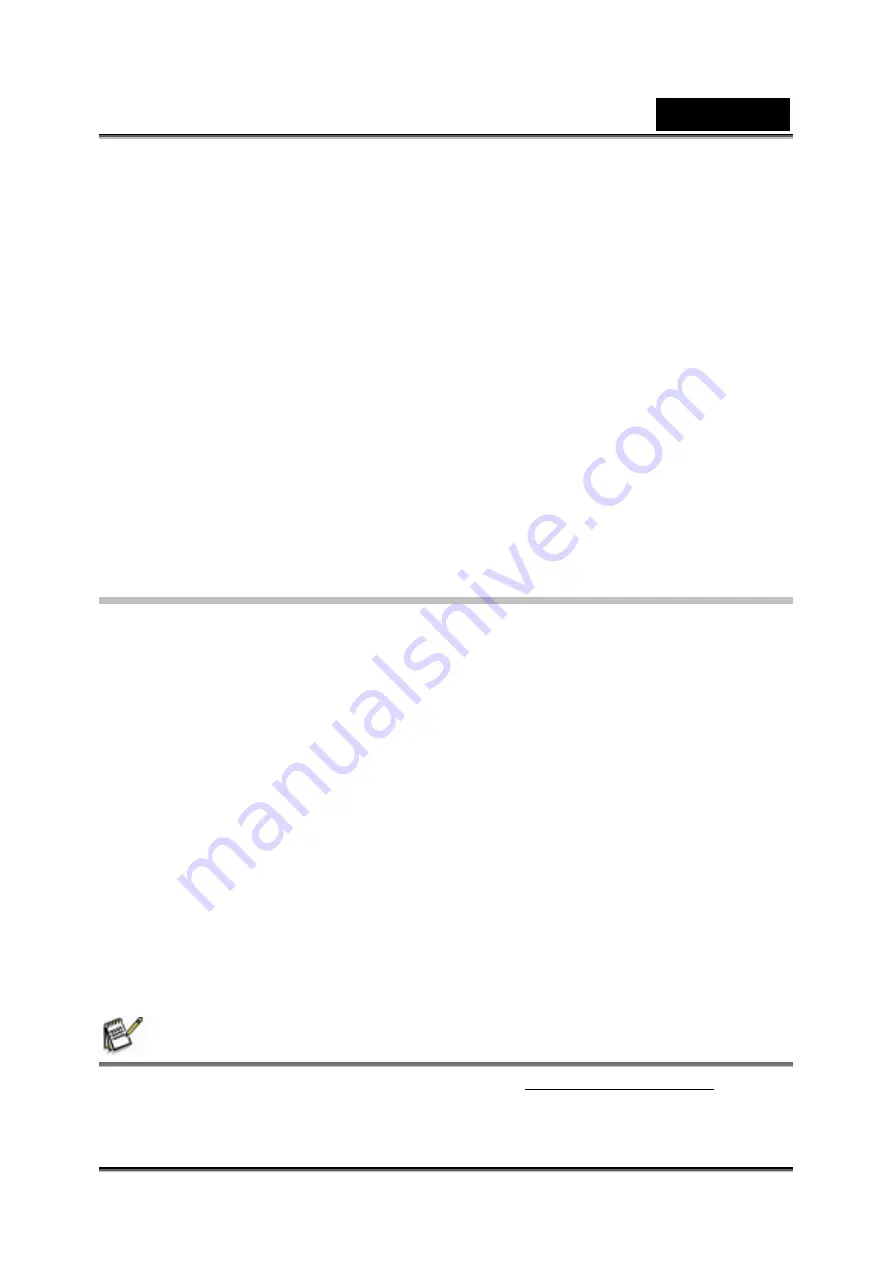
English
-54-
Mass Storage Device Mode
The red LED will light up when the camera is connected to the computer.
Movies, pictures and voice recordings can be found on your computer at “My
Computer\Removable Disk\DCIM\”.
Music can be found on your computer at “My Computer\Removable Disk\MP3\”.
eBook can be found on your computer at “My Computer\Removable Disk\EBOOK\”.
Under this mode, you can read, delete, move, or copy any movie/picture/voice
recording/music you want. Use the bundled Arcsoft application software to edit the
movies or pictures.
Web Camera Mode
When in Mass Storage Device Mode, press RECORD/PLAY Button to switch to Web
Camera Mode and the GREEN LED will light up. Under this mode, you can implement
live video conference meetings or use video email over the Internet.
Installing Bundled Software
The CD-ROM supplied with this video camera contains:
Multi-language manuals
Device driver (Windows 98SE/2000/ME/XP/Vista
Arcsoft Photo Impression
is a user-friendly application that helps you
read, edit and organize images.
Arcsoft ShowBiz
allows you to edit movies and is equally easy to use.
Arcsoft Media Converter
can convert multiple video formats into MPEG4
Xvid compatible format with your camera
MPEG4 Video Codec Xvid,
this decode software has to be installed for
correctly viewing the movies you record.
To install the bundled software:
1. Insert the CD-ROM into your computer’s CD-ROM drive. The autorun screen
appears.
2. Select the software you want to install from the list, then click it. Follow the
on-screen instructions to complete the installation.
NOTE
To install the bundled software on Vista, please visit http://www.arcsoft.com/ first to
get more information.
Summary of Contents for G-Shot DV53
Page 10: ...English 10 Side View Speaker Battery cover Focus setting Microphone...
Page 56: ...English 56 5 Click Create 6 Click Start to start DVD burning...
Page 58: ...English 58 5 Click Add Media...
Page 59: ...English 59 6 Select Video file you want to convert...
Page 62: ...English 62...
Page 63: ...English 63 5 Select the video file you want to convert...
Page 65: ...English 65 7 Click Convert to start video converting...
Page 67: ...English 67...






























