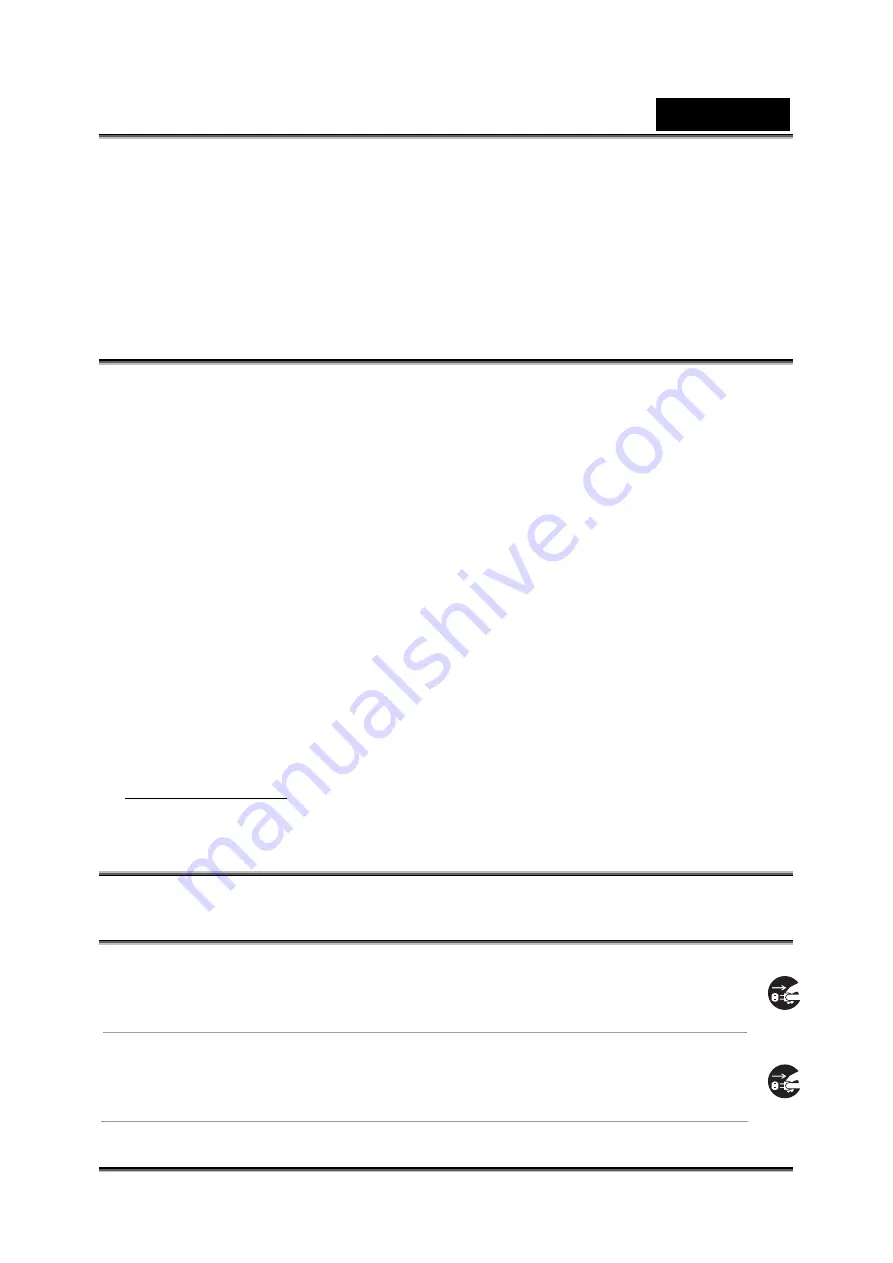
English
-2-
Use of shielded cable is required to comply with Class B limits in Subpart B of Part 15
of the FCC rules.
Do not make any changes or modifications to the equipment unless otherwise
specified in the manual. If such changes or modifications should be made, you could
be required to stop operation of the equipment.
Product Information
1.
Product design and specifications are subject to change without notice. This
includes primary product specifications, software, software drivers, and user’s
manual. This User Manual is a general reference guide for the product.
2.
The product and accessories that come with your camera may be different from
those described in this manual. This is due to the fact that different retailers often
specify slightly different product inclusions and accessories to suit their market
requirements, customer demographics, and geographical preferences. Products
very often vary between retailers especially with accessories such as batteries,
memory cards, cables, carrying cases/pouches, and language support.
Occasionally a retailer will specify a unique product color, appearance, and internal
memory capacity. Contact your dealer for precise product definition and included
accessories.
3.
The illustrations in this manual are for the purpose of explanation and may differ
from the actual design of your camera.
4.
The manufacturer assumes no liability for any errors or discrepancies in this user
manual.
5.
For driver updates, you can check the “Download” section of our website,
www.geniusnet.com
SAFETY INSTRUCTIONS
Read and understand all
Warnings
and
Cautions
before using this product.
Warnings
If foreign objects or water have entered the camera, turn the
power OFF and remove the battery.
Continued use in
this
state might cause fire or electric shock. Consult
the store of purchase.
If the camera has fallen or its case has been damaged, turn the
power OFF and remove the battery.
Continued use in this state might cause fire or electric shock. Consult
the store of purchase.
Summary of Contents for G-Shot DV53
Page 10: ...English 10 Side View Speaker Battery cover Focus setting Microphone...
Page 56: ...English 56 5 Click Create 6 Click Start to start DVD burning...
Page 58: ...English 58 5 Click Add Media...
Page 59: ...English 59 6 Select Video file you want to convert...
Page 62: ...English 62...
Page 63: ...English 63 5 Select the video file you want to convert...
Page 65: ...English 65 7 Click Convert to start video converting...
Page 67: ...English 67...



































