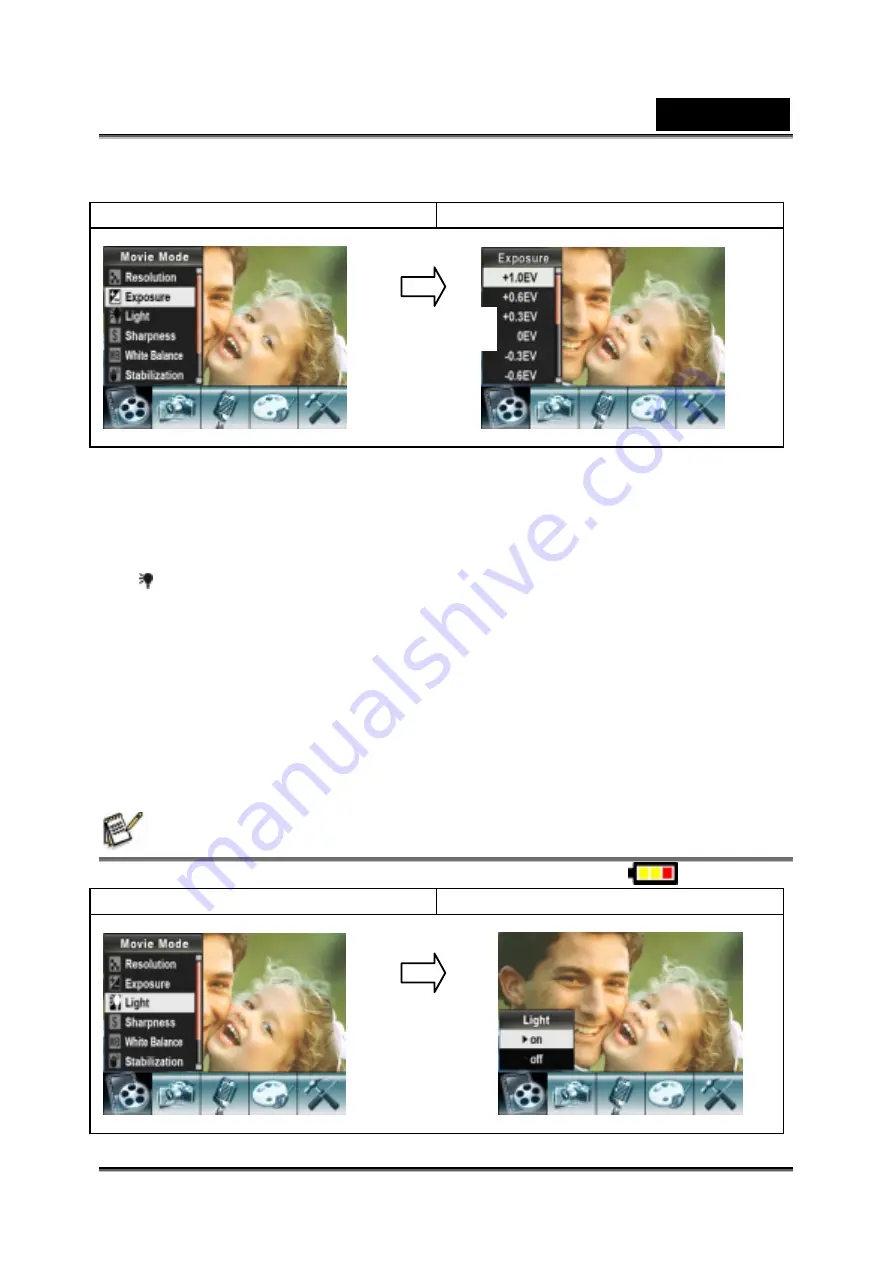
English
-19-
Display screen
Exposure Option
Light
There are two flash settings under Movie. To change flash settings, press the hot key
(Right Button) or select from the option menu.
On
( ): The LED will be turned on and provides light in a low light environment.
Off
: The LED is turned off.
To change the Light setting from the option menu:
1. In Movie/Picture Record Mode, press Enter to switch to record menu screen.
2. Use Right/Left Buttons to select Movie Mode. The submenu of Movie Mode will
appear on the screen.
3. Use Tele/Wide Button to move to Light Option. Press Enter and the Light submenu
will appear on the screen.
4. Use Tele/Wide Button to move between the two settings.
5. Press Enter to validate the setting and exit.
NOTE
z
The flash will be disabled automatically when battery power is low (
)
Display screen
Light Option
Enter Button
Enter Button
Summary of Contents for G-Shot DV53
Page 10: ...English 10 Side View Speaker Battery cover Focus setting Microphone...
Page 56: ...English 56 5 Click Create 6 Click Start to start DVD burning...
Page 58: ...English 58 5 Click Add Media...
Page 59: ...English 59 6 Select Video file you want to convert...
Page 62: ...English 62...
Page 63: ...English 63 5 Select the video file you want to convert...
Page 65: ...English 65 7 Click Convert to start video converting...
Page 67: ...English 67...
















































