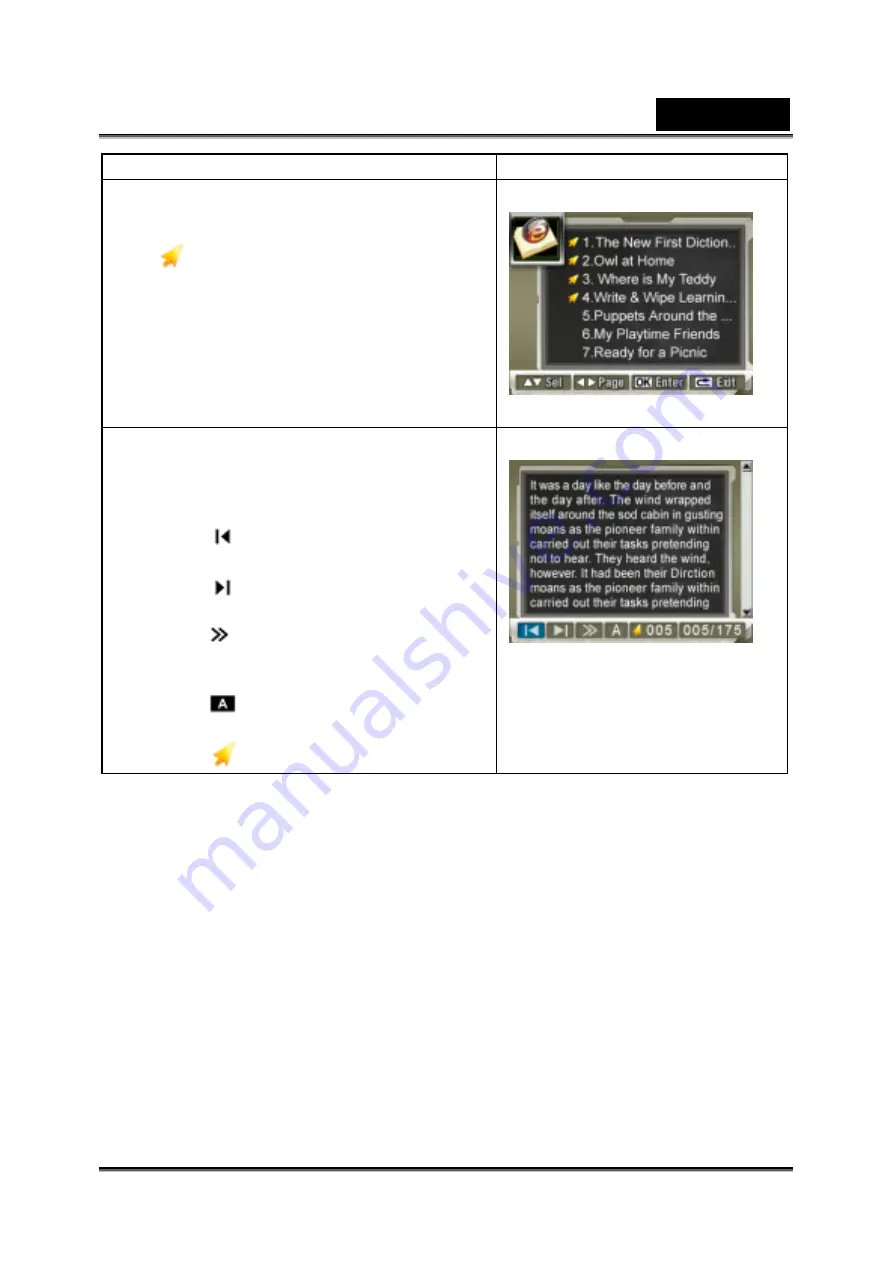
English
-51-
Operation Display
screen
3. Use Tele/Wide Buttons select eBook you
want to read, or press Right/Left Buttons to
jump to the next/previous page. There is an
icon
in the front for those eBooks with
bookmark added.
4. Press Enter Button to read the eBook.
5. Press Tele/Wide Buttons to scroll up/down
the text.
6. Use Right/Left Buttons to select eBook
menu option.
z
Select
then press Enter button to
jump to the first page.
z
Select
then press Enter button to
jump to the last page.
z
Select
then press Enter button to
auto scroll down the text. Press Enter
button again to stop auto scroll.
z
Select
then press Enter button to
change the color of text and background.
z
Select
to add a bookmark.
Summary of Contents for G-Shot DV53
Page 10: ...English 10 Side View Speaker Battery cover Focus setting Microphone...
Page 56: ...English 56 5 Click Create 6 Click Start to start DVD burning...
Page 58: ...English 58 5 Click Add Media...
Page 59: ...English 59 6 Select Video file you want to convert...
Page 62: ...English 62...
Page 63: ...English 63 5 Select the video file you want to convert...
Page 65: ...English 65 7 Click Convert to start video converting...
Page 67: ...English 67...






























