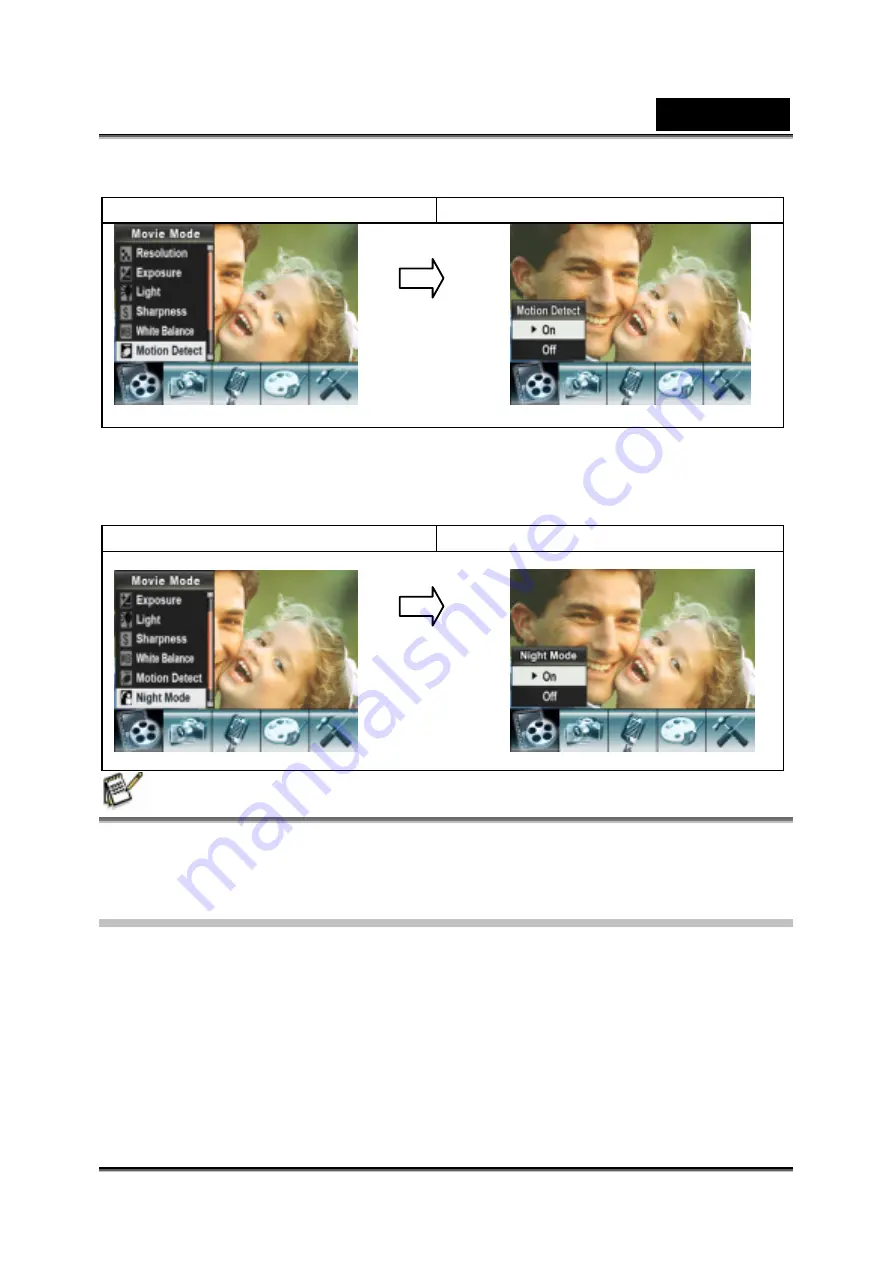
English
-22-
consecutive seconds. It will stop recording if there is no movement for three
seconds.
Display screen
Motion Detect Option
Night Mode
Use Night Mode for night scenes or low light conditions. A longer exposure captures
more detail of background subjects.
Display screen
Night Mode Option
NOTE
z
To avoid blurry pictures, place the camera on a flat, steady surface, or use a tripod.
Camera Mode Setting
Picture Resolution
To change Picture Resolution:
1. In Movie/Picture Record Mode, press Enter to switch to record menu screen.
2. Use Right/Left Buttons to select Camera Mode. The submenu of Camera Mode will
appear on the screen.
3. Use Tele/Wide Button to select Resolution then press Enter to switch to the
Resolution submenu.
4. Use Tele/Wide Button to move between the three settings.
5. Press Enter to validate the setting and exit.
Enter Button
Enter Button
Summary of Contents for G-Shot DV53
Page 10: ...English 10 Side View Speaker Battery cover Focus setting Microphone...
Page 56: ...English 56 5 Click Create 6 Click Start to start DVD burning...
Page 58: ...English 58 5 Click Add Media...
Page 59: ...English 59 6 Select Video file you want to convert...
Page 62: ...English 62...
Page 63: ...English 63 5 Select the video file you want to convert...
Page 65: ...English 65 7 Click Convert to start video converting...
Page 67: ...English 67...






























