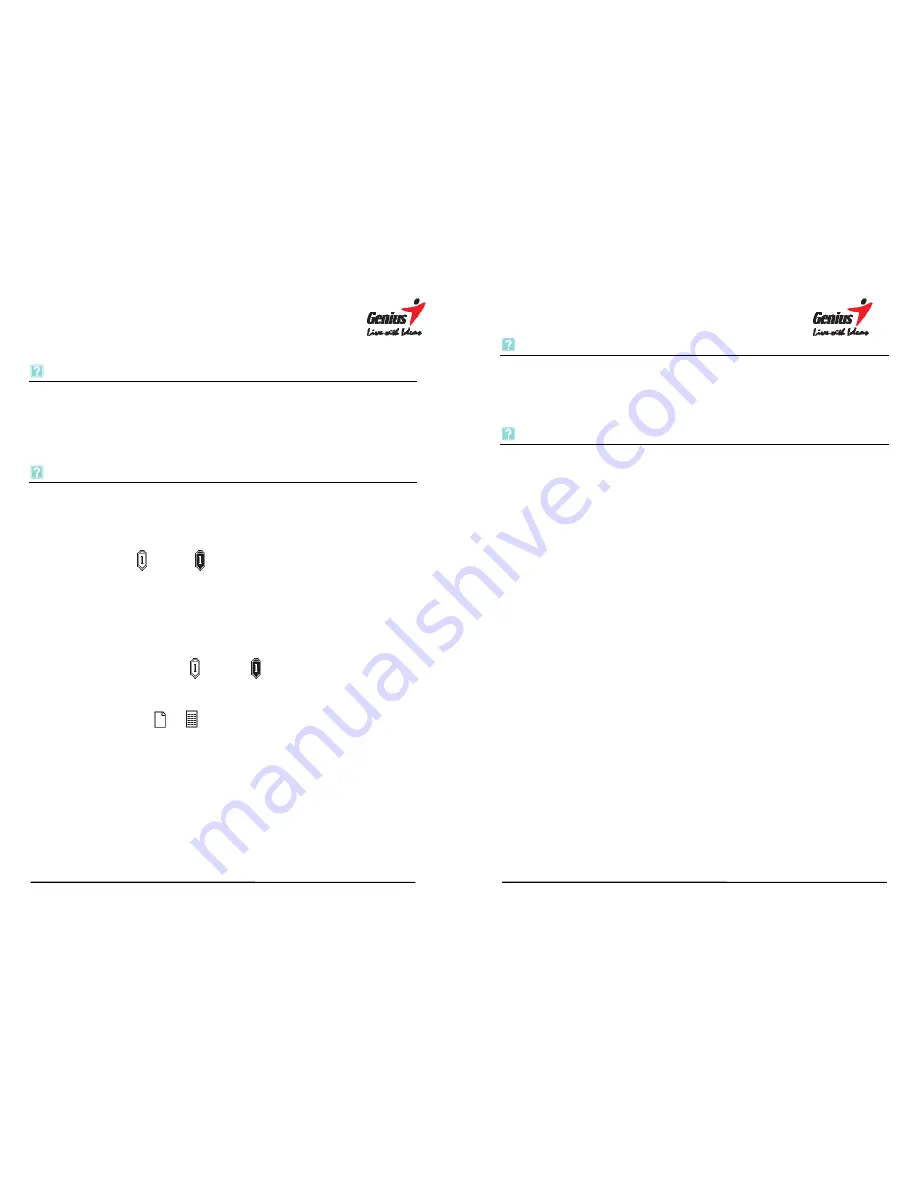
44
Troubleshooting
A superimposed digital page is created.
Make sure to press the
new
button on the front panel every time you turn
a paper sheet on the notepad to start a new digital page, and make sure
that the
Page
icon on the LCD display shows an empty page
. Note: You
can repair superimposed pages with the
Untangle
function (see section
4.8).
The G-NOTE has recorded only part of all notes.
The batteries in the G-NOTE may have run out of power during a note
taking session. Please replace the batteries (see section 2.1 for
instructions).
The battery in the digital pen may have run out of power during a note
taking session. Please check if the pen icon on the LCD display is
either white or black (see also section 3.2) in note taking mode
to assure the digital pen is working.
Please check if the battery cover is properly closed in note taking
mode.
You may have used a notepad thicker than the maximum thickness.
This will cause the digital pen tip to move outside of the reading height
range of the G-NOTE. Please check if the pen icon on the LCD
display is either white or black (see also section 3.2) in note
taking mode to assure a proper reading height distance.
After you have switched on the device, it may take a second or two for
the page icon -
or
-
to appear on the LCD display. Please give
the G-NOTE the chance to properly start up.
You may have set the auto-suspend timer to too short a period of idle
time (see 3.6.3.). Please increase the auto suspends time.
Do not use two pens at the same time, or place one pen on the
notepad while writing with the other one.
G-Note didn’t connect to PC yet.
45
Can’t Open
The batteries in the G-NOTE may have run out of power during a note
taking session. Please replace the batteries (see section 2.1 for
instructions).
G-Note is working for store pages to Computer.
The Page counter has not yet reached 199, but the memory is full.
Although the G-NOTE theoretically has the ability to manage up to 99
workbooks of 199 digital pages each, in practice such ability is limited to
the maximum storage capacity of the built-in flash memory. The G-Note
5000 has a storage capacity of 32MB, which are about 150 digital pages.
And G-Note 7100 can store about 75 pages.
Therefore, you can store
pages into computer, and then format G-Note. So you can write new page
now.



































