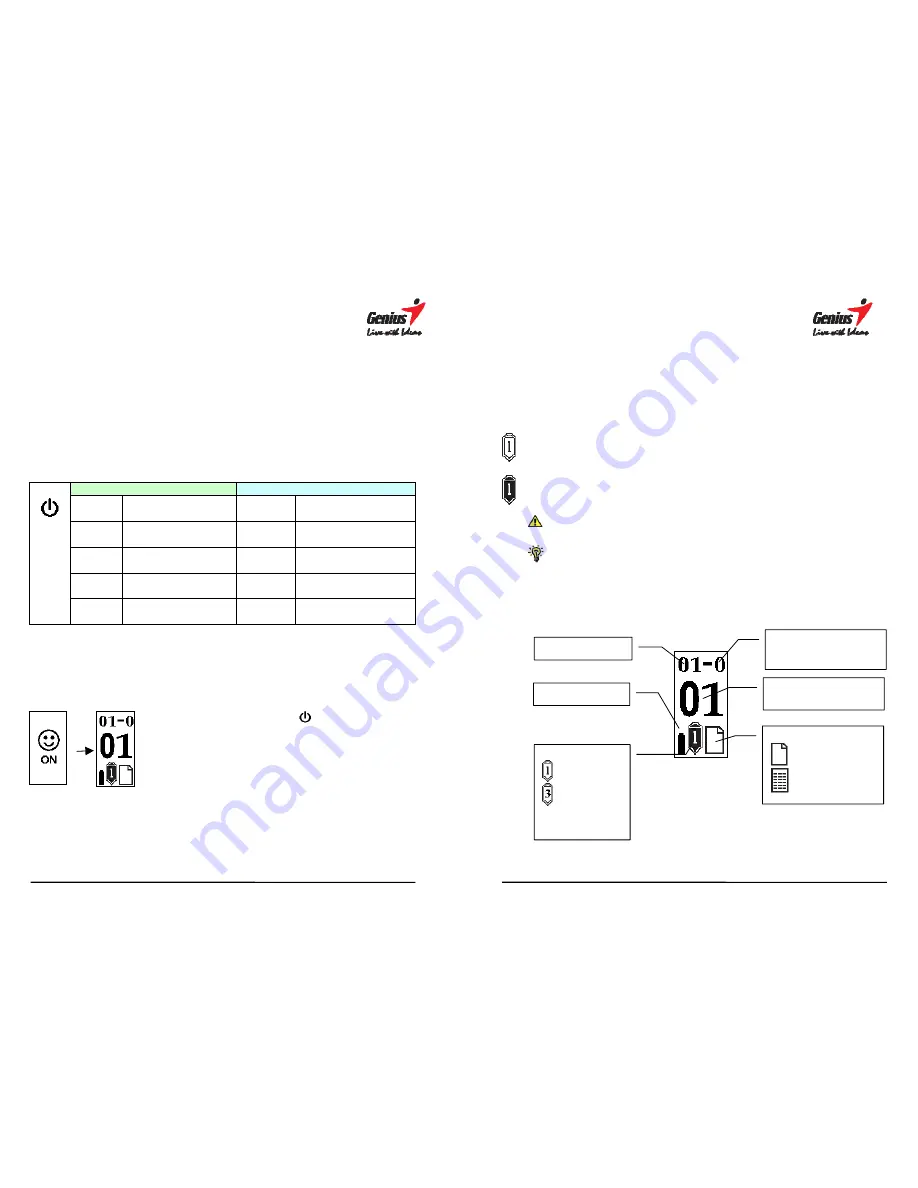
12
3. G-Note operation instructions
After you have completed the installation of the batteries and the notepad you
can start in writing or drawings with the digital ink pen. Your notes will instantly
be captured and stored in the memory of the G-Note as a series of digital pages
in a G-Note file for later retrieval on your PC. This section will explain the main
functions of the G-Note.
3.1 Front panel buttons
Note taking mode
Configuration menu
POWER
Power on/off
MENU
Call up menu
NEW
Start new page
ENTER
Confirm
U
UP
Previous page
UP
Select value up
V
DOWN
Next page
DOWN
Select option down
³
DELETE
Erase page in memory
ESC
Cancel and return
3.2 Turning on the equipment
Powering up the G-Note
Press and hold the
Power
button on the front
panel for a few seconds until you see the power-on
smiley appears on the LCD display. After a second the
main screen of the G-Note will appear.
13
Testing the digital ink pen
Make sure that you have installed the button cell battery in the digital pen
before proceeding with the following tests (see section 1.6 for battery
installation instructions).
Hover the digital pen closely over the notepad. The pen icon on the LCD
display will turn white to indicate that the pen is operational and within
reading distance of the built-in digitizer of the G-Note.
The pen icon on the main screen will turn black as soon as you touch the
pen tip down on the notepad. The G-Note will now record all pen strokes
that you write on paper.
If the
Pen
icon does not appear while you are writing, verify if the
button cell battery is properly installed and has not run out of power.
You may use the digital pen as a normal ballpoint pen to write on any
piece of paper. However, do not use a normal ballpoint pen to write
on the G-Note as notes will not be recorded.
The LCD display
Workbook
Page counter
(hundreds 0-1)
Battery status
Page status
New blank page
Page with contents
Pen icon
Black ink
Red ink
Page counter
(decimals 0-99)








































