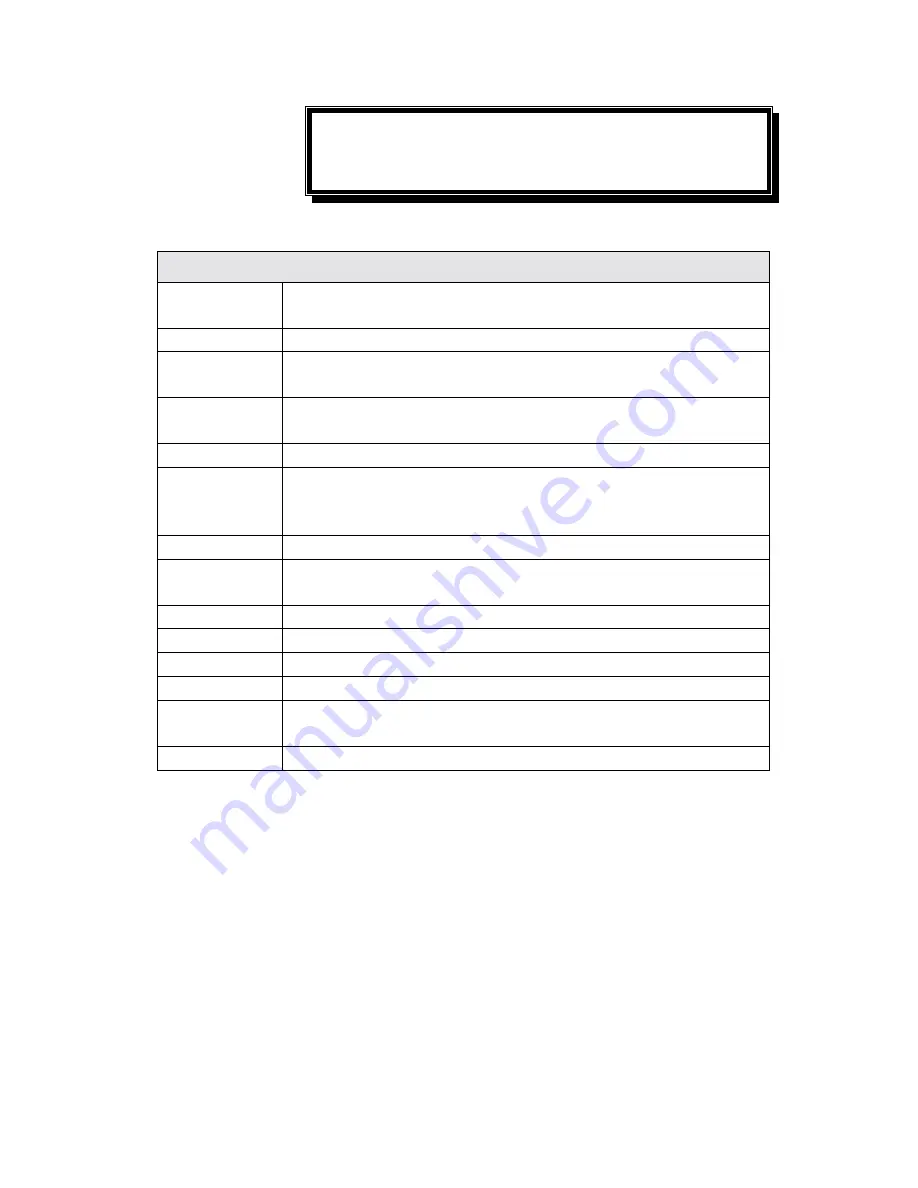
Genius Scanner
16
Appendix A:
Specifications
Genius ColorPage-Vivid 1200XE
Physical
dimensions
456 x 272 x 62 mm
Weight
2.4 Kgs (5.29 Lbs)
Operating
Temperature
10
°
C to 40
°
C (50
°
F to 104
°
F)
Max. Scan
Area
Reflective: 8.5 x 11.69 in. (216 mm x 297 mm)
Scan Method
Single-Pass
Scan Modes
48 bit Color
8 bit Grayscale
1 bit Line-Art (Black & White)
Resolution
Optical 1200 dpi (24000 dpi software interpolated)
Scaning
Materials
Reflective color or black-and-white originals
Protocols
TWAIN Compliant
Connection
USB Port
Lamp type
Cold Cathode Lamp
Power adapter
Power Output DC 18V, 800mA (Load)
Power
Consumption
Operation: 14.4 watts maximum
Idle: 4.5 watts
EMI
FCC Class B





































