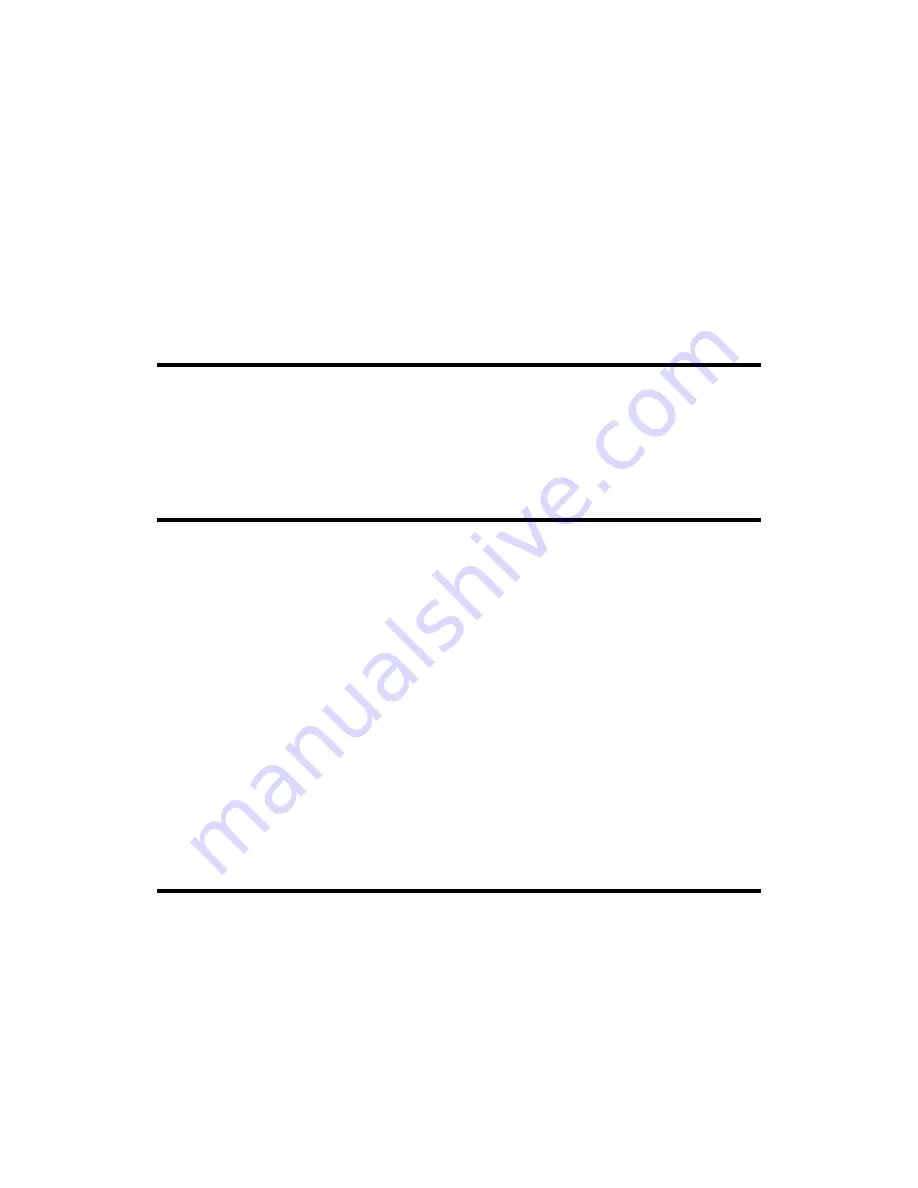
Genius Scanner
8
If you deviated from the installation procedures defined in this manual, please
unplug the USB cable from the scanner and reinstall the software from the CD-ROM.
To reinstall your scanner’s software, click START, RUN, then type D:\Install (where D
represents the letter of your CD-ROM drive). Carefully follow all the installation
instructions presented in the Setup Wizard. Reboot your computer when prompted,
and plug the USB cable back into the scanner while your computer is still turned on.
If you still need support, you can contact Genius at any office listed on the last
page of this guide during normal business hours in that area.
Installing Additional Software
Your scanner is
TWAIN
compliant and functions with virtually all available TWAIN
compatible program. If you purchase additional program to be used with your scanner,
please make sure that it conforms to the T
WAIN
standard.
Uninstalling the Scanner
Windows XP/Me/2000/98 provides an Uninstall Wizard for uninstalling your
scanner software driver and application programs:
U
U
n
n
i
i
n
n
s
s
t
t
a
a
l
l
l
l
f
f
r
r
o
o
m
m
t
t
h
h
e
e
“
“
S
S
t
t
a
a
r
r
t
t
M
M
e
e
n
n
u
u
”
”
(
(
U
U
n
n
i
i
n
n
s
s
t
t
a
a
l
l
l
l
W
W
i
i
z
z
a
a
r
r
d
d
)
)
1.
From the Windows Start menu, select Programs, and then the model name of
the scanner you have installed.
2.
From the drop-down menu, select Uninstall.
3.
A window will pop up, asking you to confirm the deletion of the selected
application and all of its components. Click OK and the UninstallShield
program will run automatically and delete the scanner software driver.
4.
Once completed, restart Windows.
Scanner Setup After Windows XP Upgrade
If you plan to upgrade your operating system from Windows 98 or Me to Windows
XP after having installed the scanner software, please follow the instructions below:
1.
Unplug the scanner’s AC power adapter from the electrical outlet.
2.
Unplug the scanner’s USB cable from the rear of the computer.
3.
From the Windows START menu, click on “Programs” and then
“COLORPAGE-XXXX” (your scanner model name). In the pop-up menu that








































