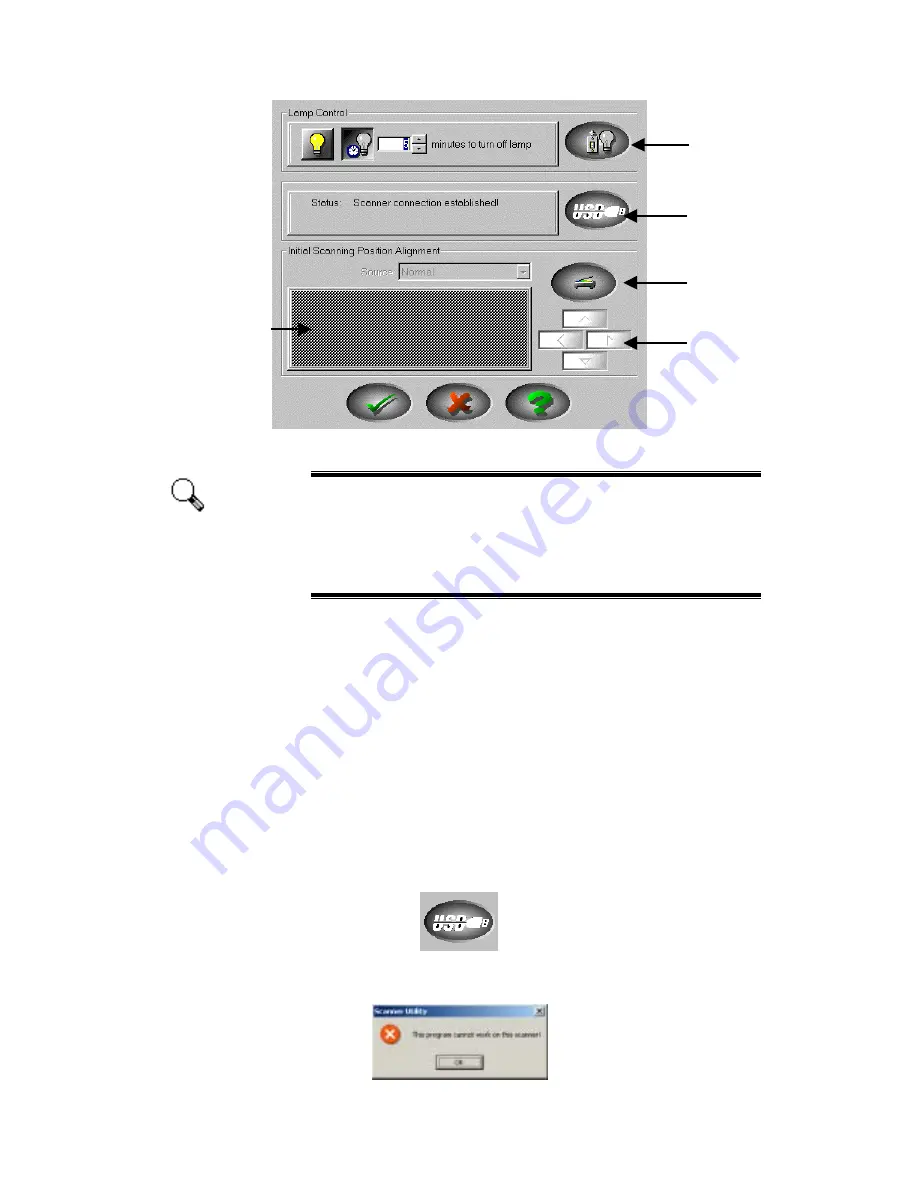
Genius Scanner
13
The Scanner Utility program does NOT affect the quality of
scanned images. It is only used to establish a connection with
the scanner. Settings that affect the scanned image (i.e., color,
size, readability, clarity, etc.) can be found in the scanner
software programs and especially the TWAIN interface.
C
C
o
o
n
n
n
n
e
e
c
c
t
t
i
i
o
o
n
n
S
S
t
t
a
a
t
t
u
u
s
s
The first step to take when troubleshooting connection problems with your
scanner is to check all physical connections. Make sure your scanner is plugged in
and the USB cable is fit snugly into the rear of your scanner and computer.
Secondly, determine the status of your USB hardware and software configuration.
To do this, please run the Scanner Utility program as described below:
1.
Click on the START button, and then choose PROGRAMS, Genius Scanner
(the model name of your scanner) and then SCANNER UTILITY.
2.
Once the Scanner Utility window is open, locate and click on the USB button
shown below:
This will check the status of your USB hardware and software configuration.
3.
If there is a problem with the installation, the following message will appear:
Attention
Turn Lamp
On/Off
Verify
Scan
Alignment
Position
Alignment
Window






















