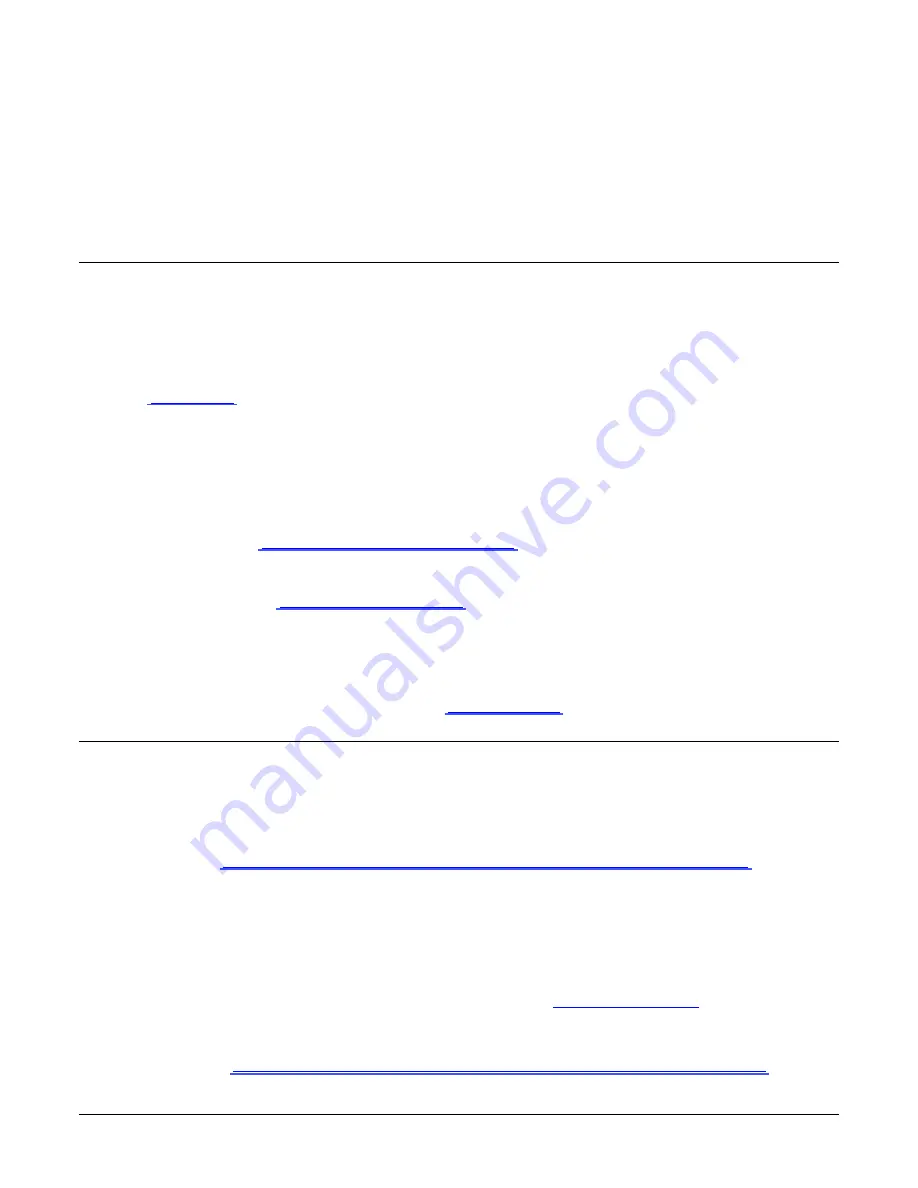
Genie Nano-CL Series™
Nano-CL Installation
•
27
Nano-CL Installation
If you are familiar with Camera Link cameras and Teledyne DALSA frame grabbers, follow these
steps to quickly install and acquire images with Genie Nano-CL and the CamExpert tool provided
with Sapera LT in a Windows OS system.
Quick Start (using a Teledyne DALSA Frame Grabber)
•
Install Sapera 8.31 (or later). Use the Full SDK version with support for Teledyne DALSA frame
grabber boards.
•
Install the Teledyne DALSA frame grabber board along with its driver for 10-Tap 8-bit support.
This will match the default firmware loaded in the Nano-CL.
•
Start
and configure frame buffer, data Taps, and frame rate parameters to match
the Nano-CL model being used. Do not configure for an external trigger.
•
Connect the Nano-CL, preferably with camera link cables that support PoCL.
•
Enable PoCL by its frame grabber feature. Else connect power to the Nano-CL via its I/O
connector.
•
When the Nano-CL boots, CamExpert will read and display the camera features available with
that model.
•
Transport Layer Control Category
to configure the camera’s camera link
settings.
•
The Nano-CL status LED has changed to flashing green, indicating it is in free running
for all status LED conditions.
•
From the Nano-CL Image Format Feature Category, select the Moving Grey Diagonal Ramp test
pattern from the Test Image Selector Parameter.
•
Click grab. You will see the moving pattern in the CamExpert display window.
•
If a camera lens is attached, turn off the test pattern and grab live again. Adjust the lens
aperture plus Focus, and/or adjust the Nano
General Installation Overview
Connecting a Nano-CL to a frame grabber is similar whether using a Teledyne DALSA frame
grabber board with Sapera LT SDK or a third party frame grabber with its own SDK.
Teledyne DALSA has 2 application notes which cover in detail the installation of a Genie Nano-CL.
http://www.teledynedalsa.com/imaging/knowledge-center/appnotes/
one of these getting started guides as required:
•
See “G3-ANCL02-Getting Started with Genie Nano-CL and Teledyne Frame Grabbers.pdf”
•
See “G3-ANCL01-Getting Started with Genie Nano-CL and 3rd Party Frame Grabbers.pdf”
Camera Firmware Updates
Under Windows, the user can upload new firmware, using the
File Access Control
features provided
by the Sapera CamExpert tool.
Download the latest firmware version released for any Nano-CL model from the Teledyne DALSA
http://www.teledynedalsa.com/imaging/support/downloads/firmware/
Summary of Contents for Nano-CL C2450
Page 94: ...92 Technical Specifications Genie Nano CL Series EC FCC Declarations of Conformity...
Page 104: ...102 Additional Reference Information Genie Nano CL Series Cable Assembly G3 AIOC BLUNT1M...
Page 105: ...Genie Nano CL Series Additional Reference Information 103 Cable Assembly G3 AIOC BLUNT2M...
Page 106: ...104 Additional Reference Information Genie Nano CL Series...
Page 107: ...Genie Nano CL Series Additional Reference Information 105 Cable Assembly G3 AIOC BRKOUT2M...
Page 108: ...106 Additional Reference Information Genie Nano CL Series...






























