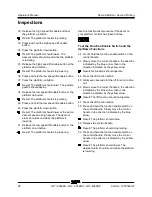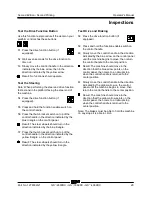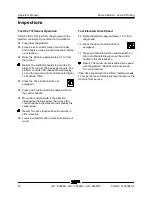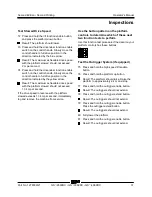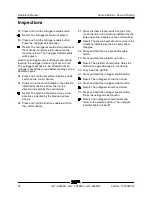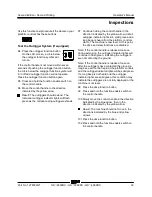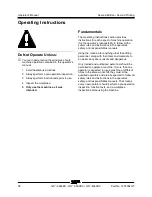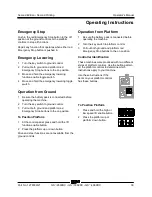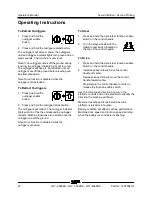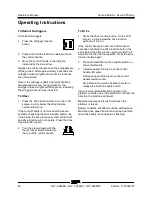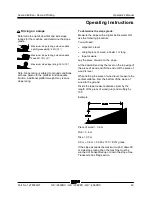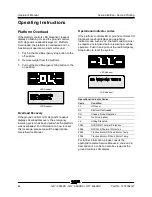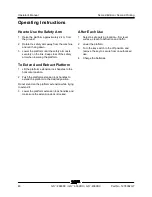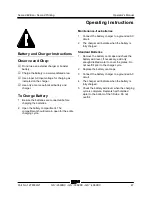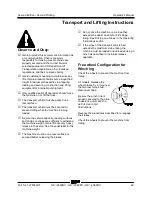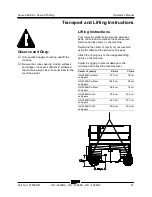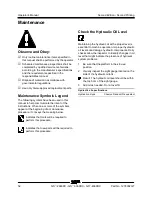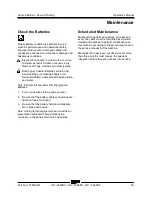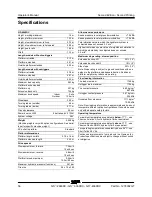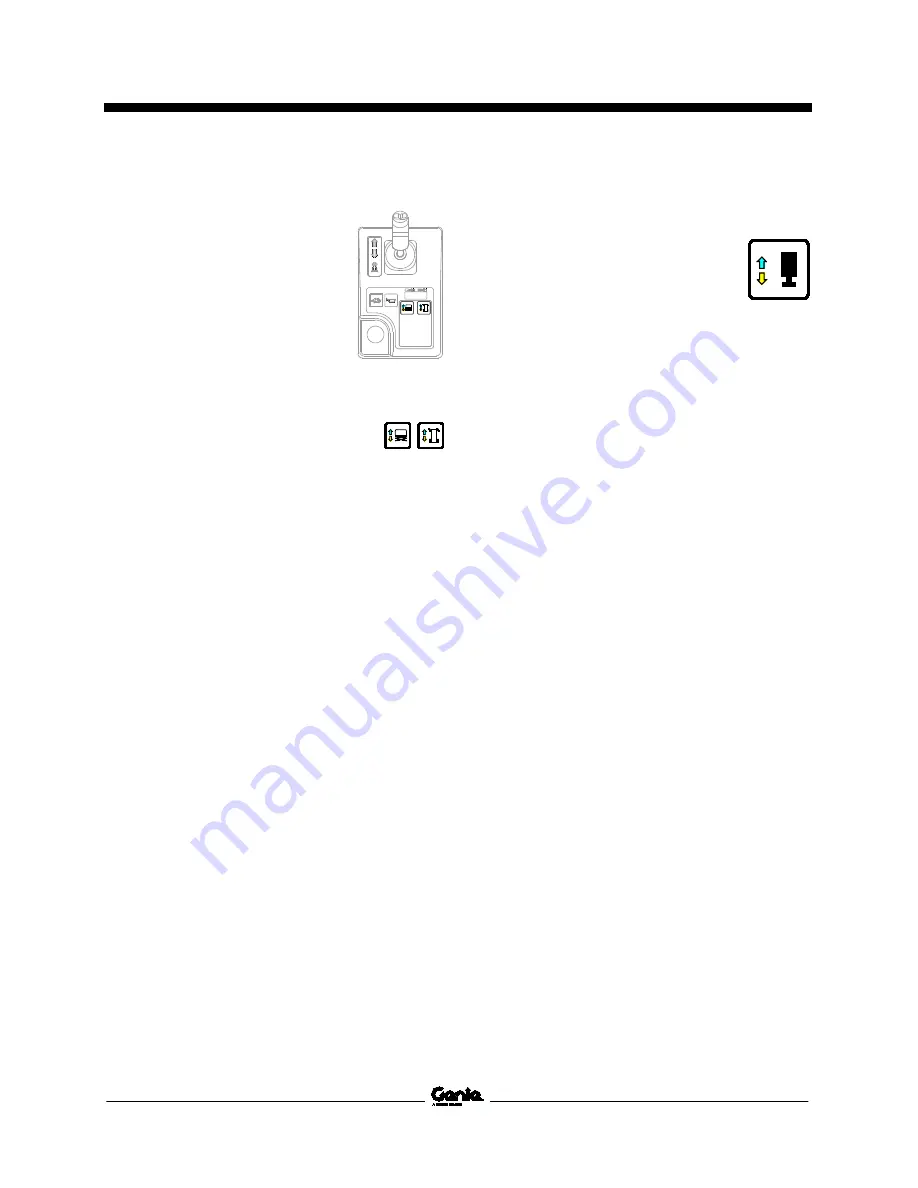
Second Edition • Second Printing
Operator's Manual
Operating Instructions
Part No. 1278002GT
GS
™
-2669DC • GS
™
-3369DC • GS
™
-4069DC
41
Controller Identification
Use these instructions if the decal
on your platform controls has these
buttons.
To Position Platform
1
Press the lift function button. On
the LCD screen, a circle below the
lift function symbol will turn on.
If the control handle is not moved within seven
seconds of pushing the lift function button, the
circle below the lift function symbol will turn off and
lift function will not operate. Press the lift function
button again.
2
Press and hold the function enable switch on
the control handle.
3
Move the control handle according to the
markings on the control panel.
To Extend Outriggers
To Extend Outriggers:
1
Press the outrigger function button.
On the LCD screen, a circle below
the outrigger function symbol will
turn on.
2
Press and hold the function enable switch on
the control handle.
3
Move the control handle in the direction
indicated by the yellow arrow.
The outriggers will begin to extend. The individual
outrigger indicator light will turn solid green as the
corresponding outrigger makes contact with the
ground. Continue moving the control handle until
the lift enable indicator light turns green and a
beep is heard. The machine is now level. When the
lift error indicator light turns red, the up/down and
drive functions are disabled. The lift error indicator
light will turn red under the following conditions:
•
Not all outriggers are in contact with the ground.
•
All four outriggers are in contact with the ground
but the machine is not level.
•
Error code.
Note: If the outrigger enable and extend buttons
are released too soon during extension, the
outrigger indicator lights will continue to flash
green, indicating the outriggers are not contacting
the ground.
Note: If the outrigger lights are solid green, the
machine may not be level or the outriggers may not
be fully deployed if a long beep is not heard at the
platform controls alarm.
Summary of Contents for GS-2669DC
Page 59: ......