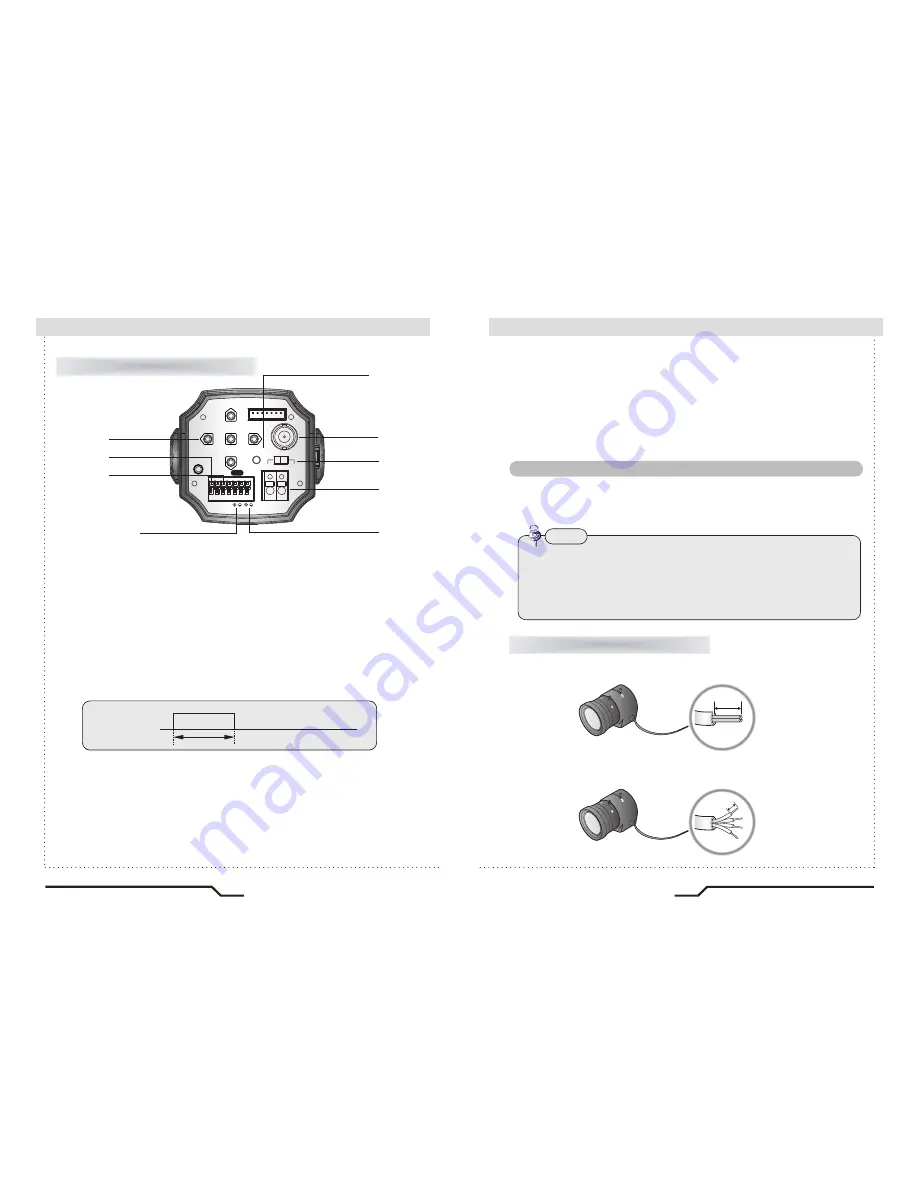
12
PIXIM True Day/Night Bodied Camera
13
PIXIM True Day/Night Bodied Camera
Note
Lens
The lens is not supplied with this camera. Purchase a lens suitable for
your environment. This camera accepts the auto iris lens and both
C-and CS-mount lens.
• It is recommended to use the DC type Auto Iris Lens to effectively
enjoy the major functions of this camera.
• Keep the lens surface clean, since if it is contaminated with dirt or
fingerprints the picture quality suffers.
When Using Auto Iris Lens
1. Strip the insulation of the auto iris lens cable 8mm from the end..
2. Strip the insulation of the core of the auto iris lens cable to expose a
2mm length.
⑥
Function Setup Button
ㆍ
SET Button : Displays the menu on the screen. Press this button to confirm
status or after changing a selected item.
ㆍ
Up and Down Button : Used to move the cursor up or down in the menu
screen to select a desired menu item.
ㆍ
Left and Right Button : Used to move the cursor left or right in the menu
screen or to change the value of the selected item.
⑦
D & N Input Port (GND : BW, Open : Colour)
You can switch to Day & Night Mode by connecting an external signal to this port.
⑧
MD Output Port
Motion detection signals are output through this port.
⑨
RS-485 Control Port
You can control SETUP MENU through this port by using external controllers like a
Remote controller that RS-485 Communication is supported. For details, see page 19.
⑩
Power LED
When power is properly connected, this LED comes on.
3±0.5sec
0V
There is motion
+4.0V ~ +4.5V (less than 10mA)
There is motion
⑫
Auto iris lens selection switch
Change the mode to DC or VIDEO depending on the type of auto iris
lens being used.
⑬
Power IN Port
Connect the power as specified for each model here.
approx. 8mm
approx. 2mm
⑭
Video OUT Port (UTP Cable)
For details, see page 19.
REMOTE
VIDEO OUT
DC
VIDEO
POWER
SET
F.G
AC24V/DC12V
D/N
IN G
M/D
OUT
UTP
OUT
RS485
⑥
⑦
⑧
⑨
⑩
⑪
⑬
⑫
⑭
⑪
Video OUT Port (Coaxial Cable)
Video signals are output through this port. Connect this port to the Video IN port of a monitor.
Rear View
■
Overview
Installation Procedures
■
Summary of Contents for DN83TSPX
Page 21: ... MENU ...








































