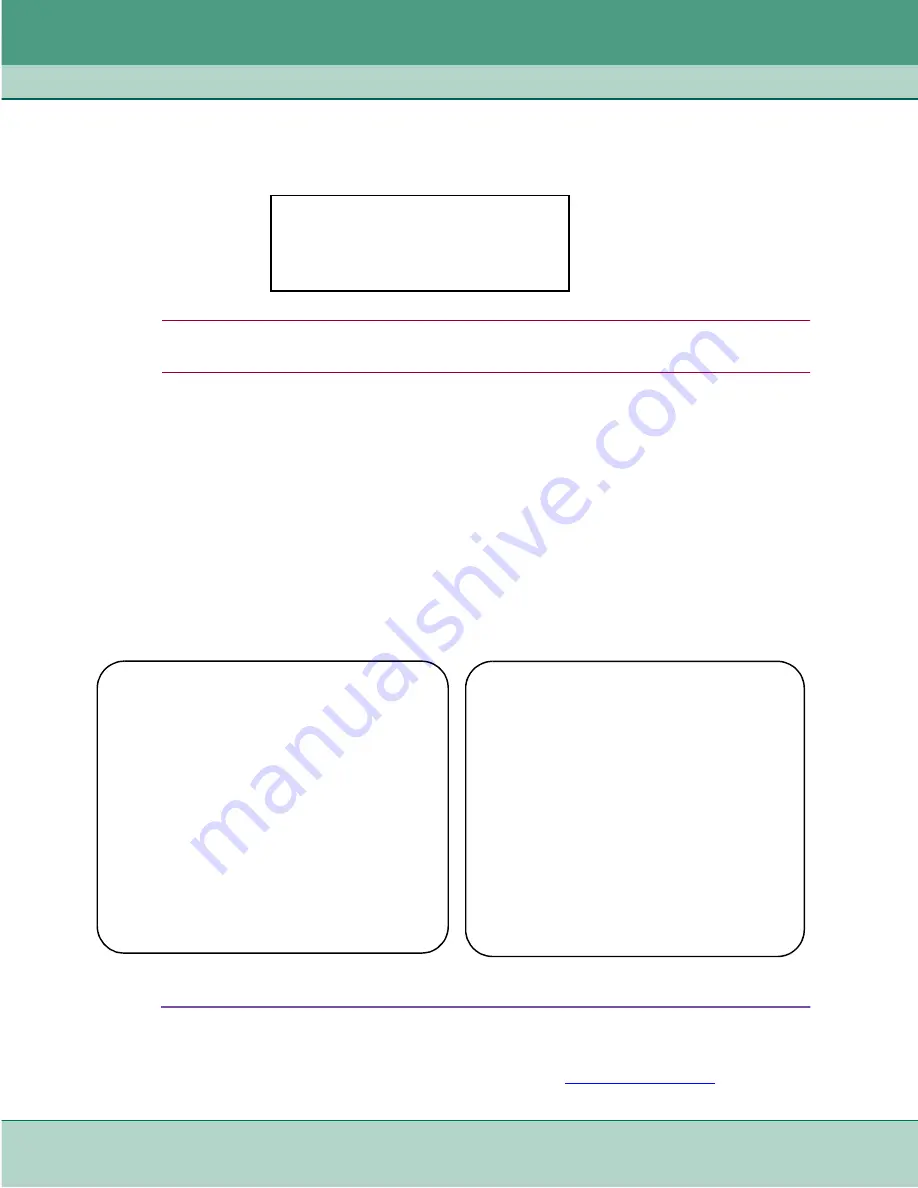
SC800 T3 Operation
Element Access
3-4
SpectraComm 800 T3 Data Service Unit
076R160-000
Installation and Operation Manual
Issue 4
Element Access
1. Once a craft or Telnet connection has been made to the SCM, a menu appears, as shown below.
Note
Note that Main Menu items
1. IP Address
and
2. Security
are SCM functions documented
in the SCM Installation and Operation Manual. Note that menu item
4. Test
is for factory use only.
2. Type
3
and press the
Enter
key. The Shelf Inventory screen (shown below) appears with a
selectable list of all devices discovered in the shelf slots. (In a dual shelf, 32 slots will be
displayed.)
•
A plus (+) tag is displayed next to the slot number of any device that has a remote
associated with it.
•
A (alarm) tag is displayed next to the name of any device that currently has an active
alarm condition.
3. At the Shelf Inventory screen, select a slot number to access the terminal interface of the
desired SC800 T3 and then press
Enter
. If there is a remote DSU associated with that slot, a
Drop Inventory screen (shown below) appears for selecting the desired device.
.
Figure 3-1
Typical Shelf Inventory Screen
4. When you make a selection from the Shelf inventory or the Drop Inventory screen, the Main
Menu for the selected SC800 T3 appears. Proceed to the
section for a
description of all SC800 T3 menus and submenus
Main Menu
1. IP Address
2. Security
3. Element Access
4. Test (Factory Only)
Enter Selection:
SHELF INVENTORY
Slot Card Slot Card
--------------------------------------------
[1] SCM
+[2] SC800T3
[3] SC800T3
[4] SC800T3
[5] SC800T3
[6] SC800T3
[7] SC800T3
[8] SC800T3
[9] SC800T3
[10] SC800T3
[11] SC800T3
[12] SC800T3
[13] SC800T3
[14] SC800T3
[15] SC800T3
[16] SC800T3
[0] Close Session
Enter slot number: [ ]
SLOT 2: DROP INVENTORY
Drop Card
--------------------------------------------
[0] MASTER SC800T3
[1] REMOTE SC800T3
[S] Go To -> Shelf inventory [D]
Remote
Enter slot number: [ ]
Summary of Contents for SpectraComm 800 T3
Page 61: ......
















































